Use the Malwarebytes Nebula platform to quickly and easily perform actions across thousands of endpoints with just a few clicks. This article explains the actions available to you.
Actions are performed from the Endpoints screen. Go to Endpoints.
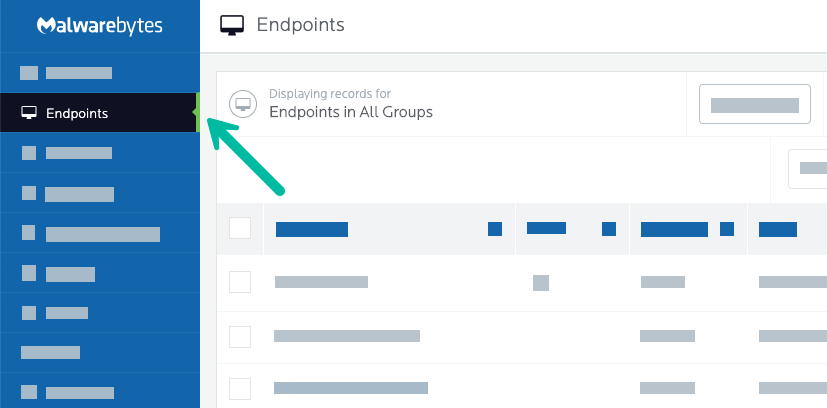
After choosing endpoints, select one of these actions from the Actions drop-down menu in the top right:
- Scan + Report: Tells the endpoint to check for protection updates, then run a Threat Scan and report the results. Any detected threats are not removed.
- Scan + Quarantine: Tells the endpoint to check for protection updates, then run a Threat Scan. Any detected threats are quarantined and scan results are reported.
- Remediate Endpoint(s): Remediates found threats on an endpoint. A restart may be needed to complete remediation.
- Restart Endpoint(s): Restarts endpoints individually or in bulk. You can perform this action after threat remediation, installation of new software, software update, or an overlap of the three. You can also restart Endpoints that do not have the status Restart Required.
- Isolate Endpoint(s): Isolates the endpoint from the network to prevent an active threat from spreading. The console continues to communicate with the endpoint. This feature requires Malwarebytes Endpoint Detection and Response.
- Remove Isolation: Restores access to the endpoint if it is isolated. This feature requires Malwarebytes Endpoint Detection and Response.
- Refresh Assets: Updates hardware and software asset information for the endpoint. For more information on asset updates, see Manage Malwarebytes Nebula platform endpoints.
- Check for Protection Updates: Tells the endpoint to perform an immediate check for Protection Updates. While scans also do this, selecting this action makes sure that Real-time Protection uses the most recent updates. For more information, see Malwarebytes Endpoint Protection settings for Protection Updates.
- Check for Software Updates: Tells the endpoint to perform an immediate check for Malwarebytes Software Updates. This makes sure the Malwarebytes software on the endpoint is up to date.
- Install Software Update: Tells the endpoint to install the latest Malwarebytes software. A restart may be needed to complete the installation. IMPORTANT: Reboots are handled as configured via your policy Reboot Options.
- Generate Diagnostic Logs: Tells the online endpoint to send diagnostic logs to Nebula. When the task completes, the Diagnostic Logs Available icon
 displays on the Endpoint Details page in the top-right corner. Hover your cursor over this icon for the option to download the logs.
displays on the Endpoint Details page in the top-right corner. Hover your cursor over this icon for the option to download the logs. - Move: Moves the endpoint to a different selected group within Nebula. For more information, see Manage groups in Malwarebytes Nebula.
- Delete: Deletes the endpoint from the Nebula console. For more information, see Delete endpoints in Malwarebytes Nebula.
When you select an action from the Actions menu, the Malwarebytes console tells the selected endpoints to perform that action as soon as possible. The amount of time needed for an endpoint to perform an action can vary. Endpoint response time depends on the type of action and how quickly the endpoint can process the action request.
Return to the Malwarebytes Nebula Administrator Guide.
Source : Official Malwarebytes Brand
Editor by : BEST Antivirus KBS Team

