The following instructions will assist the iDP Administrator with the setup of single sign-on (SSO) for Malwarebytes Administrators into the Malwarebytes Nebula platform using CA technologies. Malwarebytes Nebula only supports SAML 2.0 authentication protocol.
Get started
- The email address used for the Nebula account must match the email address used for CA.
- Log into https://cloud.malwarebytes.com/ and go to the Settings > Single Sign-on page.
- Log into your CA Administrator account and go to the Apps page.
- Ensure your environment meets the minimum operating system and external access requirements. Refer to Malwarebytes Nebula platform Administrator Guide for details.
Add a new application in CA
- Click Add App.
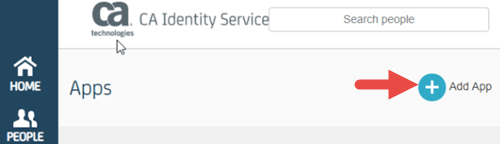
- Click Create a SAML SSO app.
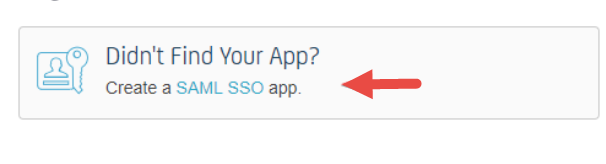
- Name the app > click Continue.
Upload CA SSO XML file into Malwarebytes Nebula
- Select Download IDP Metadata and click Download to save the CA metadata.xml file.
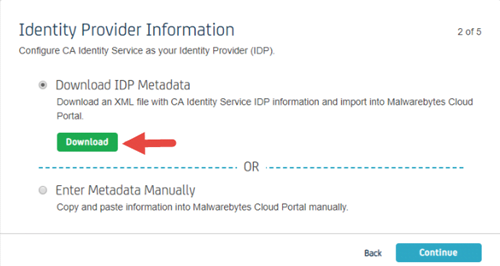
- Click Continue.
- Single Sign-On page, drag the .xml file or Choose a Different File to upload the Identity Provider (iDP) Metadata.
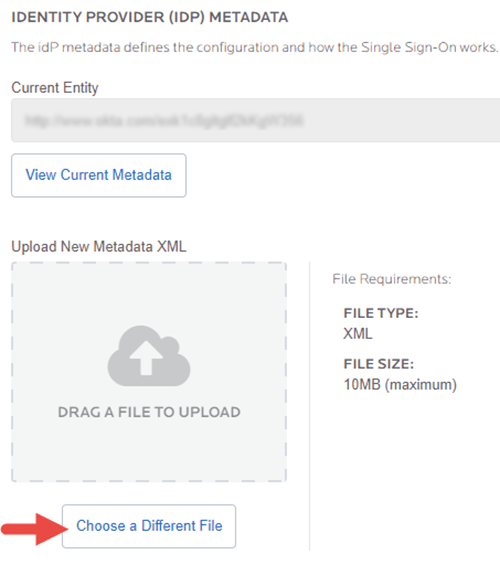
Once the .xml file is uploaded, you can set Enable Single Sign-On (SSO) to ON.
Upload Malwarebytes Nebula XML file to CA SSO
- On the Malwarebytes Nebula Single Sign-On page, left-click the Service Provider Metadata link to save the metadata.xml file.
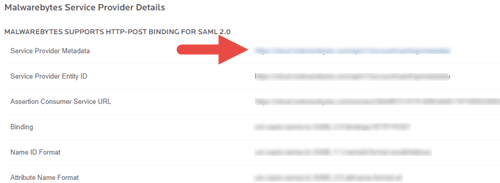
- On the CA Service Provider configuration page, select Upload SP Metadata > click Choose File and upload the metadata.xml file.
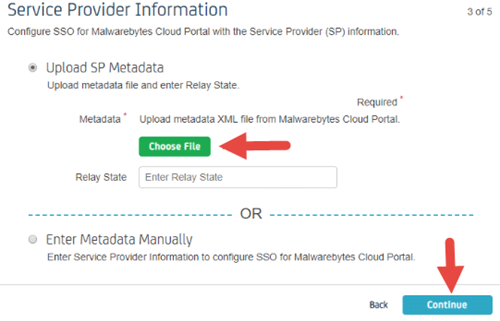
- Click Continue.
CA attribute mapping
- For attribute NameID, set Type to User Attribute > set Value to Primary Email > click Add Attribute.

- Type email in the second Name field > set Type to User Attribute > set Value to Primary Email.
- Click Continue.
- Click Finish on the next page.
- Now the application can be assigned to your Malwarebytes Nebula administrators in CA.
Source : Official Malwarebytes Brand
Editor by : BEST Antivirus KBS Team
(Visited 17 times, 1 visits today)

