The following instructions will assist the iDP Administrator with the setup of single sign-on (SSO) for Malwarebytes Administrators into the Malwarebytes Nebula platform using Microsoft AD FS. Malwarebytes Nebula only supports SAML 2.0 authentication protocol.
Get started
- The email address used for the Nebula account must match the email address used for AD FS.
- Administrator access to the Malwarebytes Nebula platform.
- Server Manager Administrators access, or equivalent, on the local computer.
- Ensure your environment meets the minimum operating system and external access requirements. Refer to Malwarebytes Nebula platform Administrator Guide for details.
- Ensure that the time set on the AD FS server is not set to a future time.
Add new relying party trust to AD FS configuration database
- In Server Manager, select Tools > AD FS Management > Actions > click the Start button.
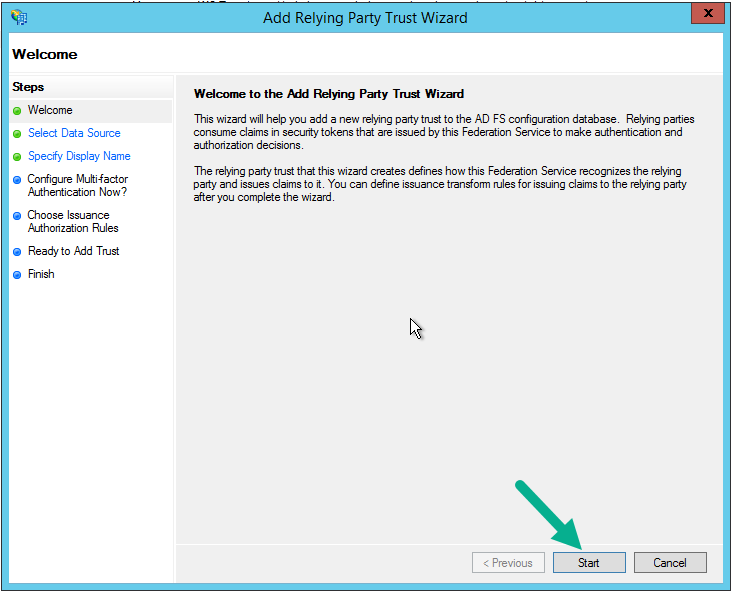
- Log into the Malwarebytes Nebula platform and go to the Settings > Single Sign-on page. Download the Malwarebytes Service Provider Metadata.
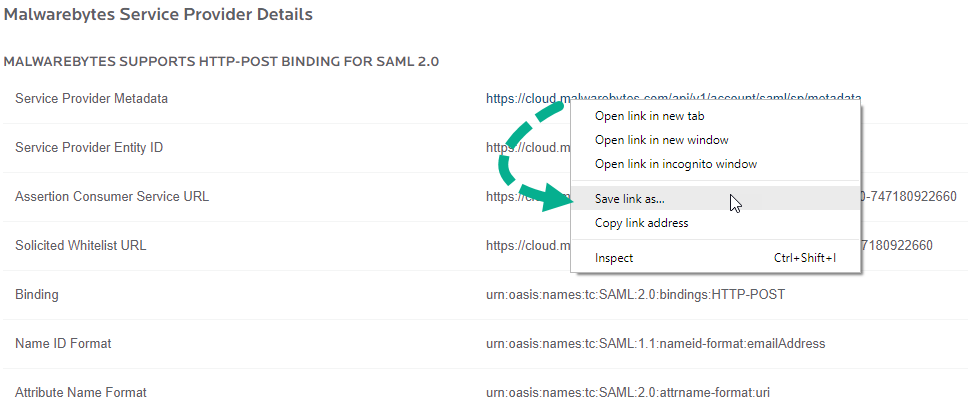
- Back in AD FS, select Import data about the relying party from a file > Browse… to locate and add the Malwarebytes metadata.xml file > click Next.
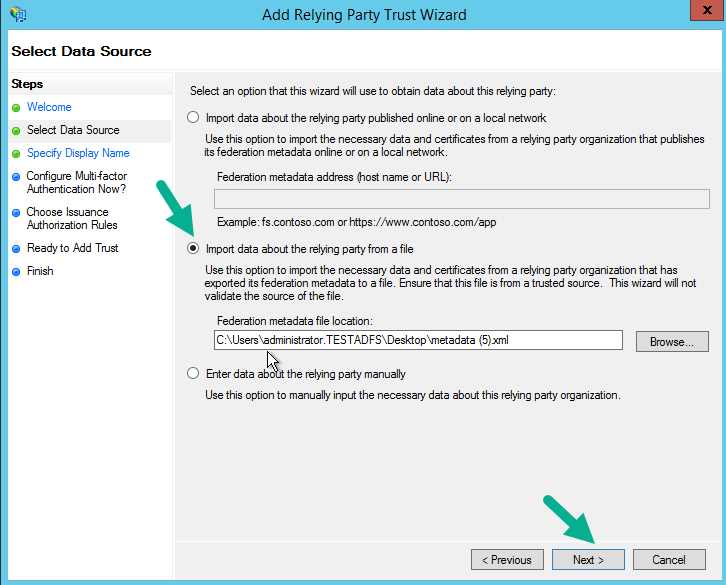
- Create a display name for the application that your users can easily identify. For example, Malwarebytes Nebula. Click Next when satisfied.
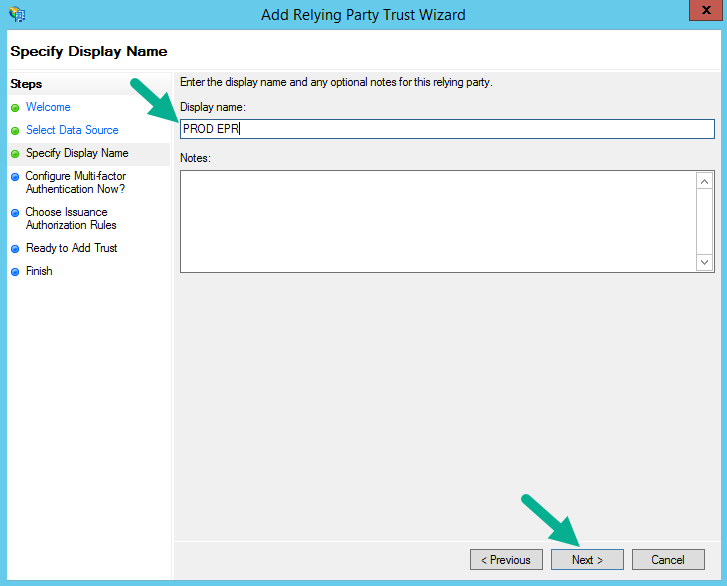
- Select I do not want to configure multi-factor authentication settings for this relying party trust at this time > click Next.
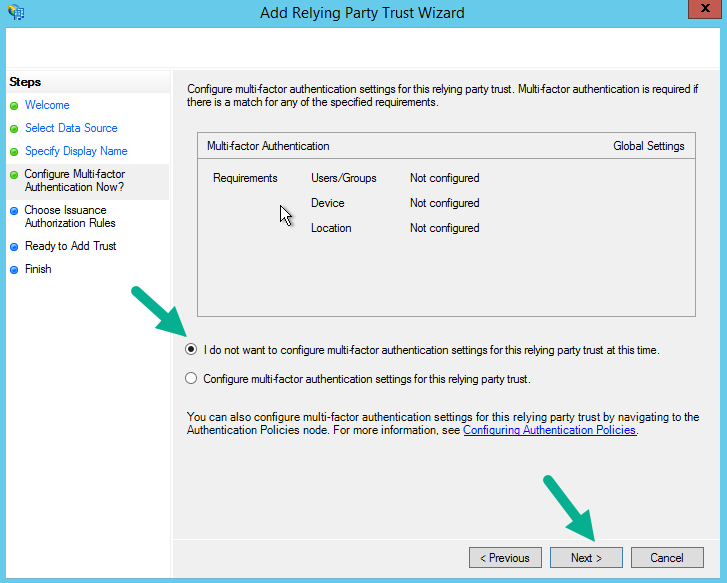
- Select Permit all users to access this relying party > click Next.
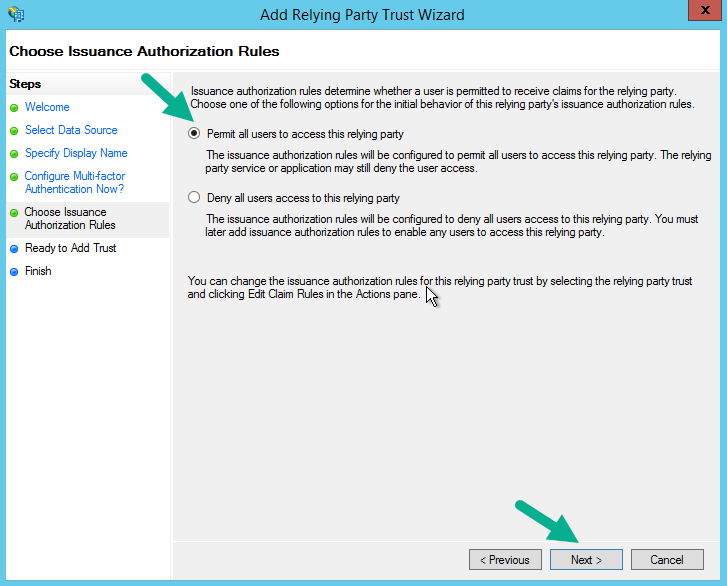
- Select Open the Edit Claim Rules dialog for this relying party trust when the wizard closes > click Close.
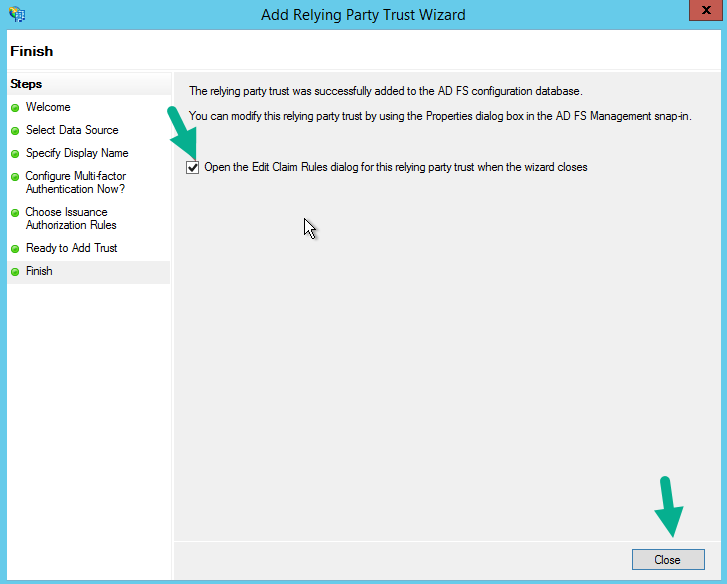
- Select Add Rule… in the new dialog screen.
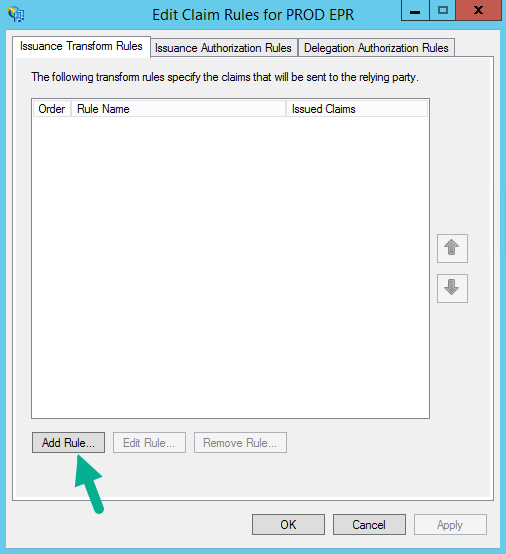
- Select Send LDAP Attributes as Claims from the drop down menu > click Next.
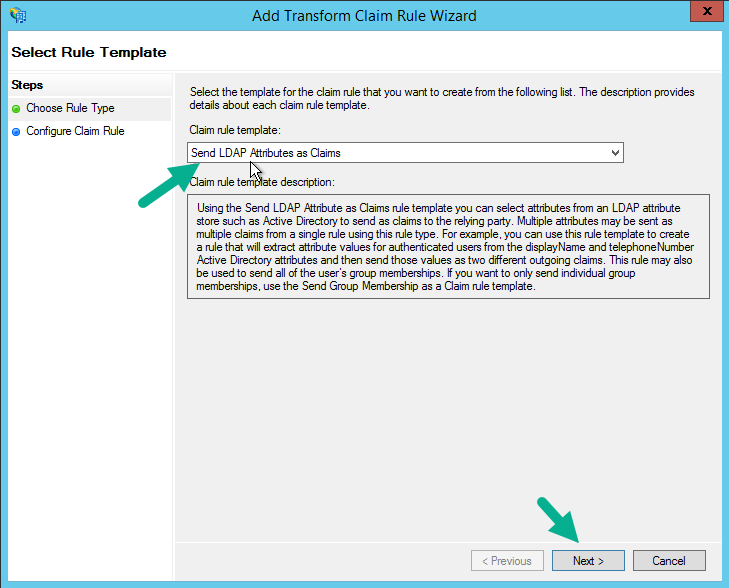
- Create a Claim rule name > configure the following LDAP attributes:
E-Mail Addresses to Outgoing Claim Type: email
E-Mail Addresses to Outgoing Claim Type: nameid
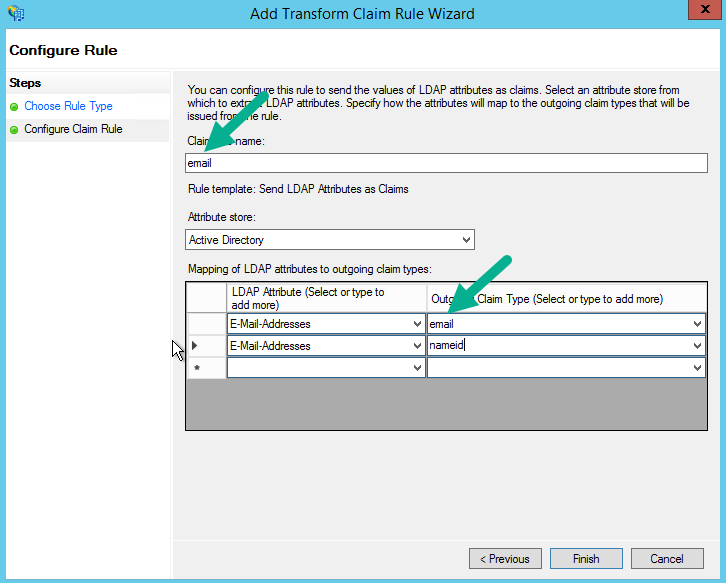
- Download the FederationMeta.xml from: https://YourADFSServer/federationmetadata/2007-06/federationmetadata.xml
NOTE: Replace YourADFSServer with your ADFS server information. - In Malwarebytes Nebula platform, upload the FederationMetadata.xml into cloud.malwarebytes.com by dragging the file into the area, or selecting the file path.
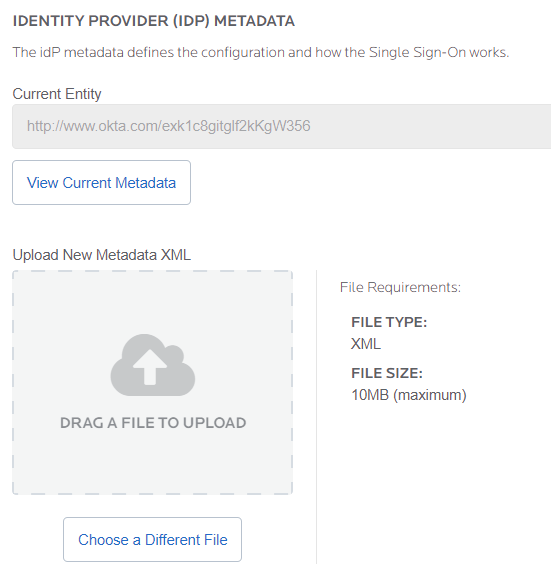
- Toggle Enable Single Sign-On (SSO) to ON > click SAVE to complete the integration process.
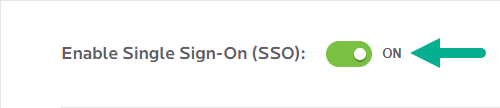
(Visited 16 times, 1 visits today)

