As your security is important to us, our multi-factor authentication system requires that you verify your identity when signing in to My Account. Anytime you sign in, a verification code is automatically sent to your wp-signup.phped email. Enter this verification code on the My Account sign in page to verify your identity.
For My Account sign in instructions:
- Click here to open the My Account login page.
- In the Email field, enter your wp-signup.phped email address.
- In the Password field, enter your password.
- Check the box next to I’m not a robot.
- Click Sign in.
- The sign in page asks you to Verify your identity.
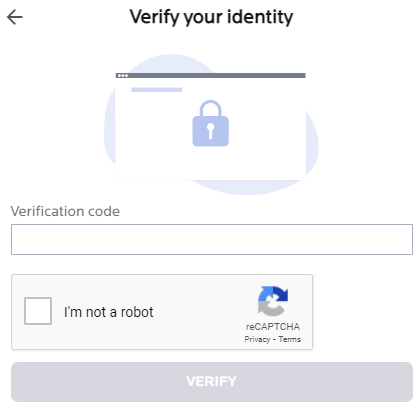
A verification code is sent to your email inbox. - Find and open the Verify your recent sign in email and copy the verification code.
- Return to the My Account sign in page.
- In the Verification code field, enter the verification code found in your email. Confirm the code is entered correctly and contains no additional spaces.
- Check the box next to I’m not a robot.
- Click VERIFY to confirm your identity.
Notes
- A new verification code is issued upon every log in attempt. Make sure to use the latest code received in your email.
You are now logged in to your Malwarebytes My Account.
Source : Official Malwarebytes Brand
Editor by : BEST Antivirus KBS Team

