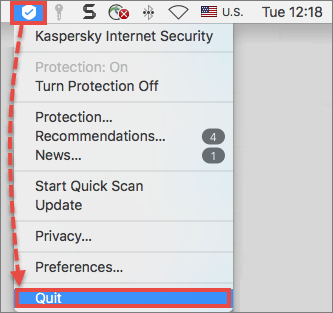If Kaspersky Internet Security for Mac functions incorrectly:
- Restart the application.
- If the issue persists, try rebooting your Mac.
- If this doesn’t help, reinstall Kaspersky Internet Security for Mac.
If the issue persists after reinstallation, collect trace files and send them to technical support.
How to reinstall the application
- Uninstall Kaspersky Internet Security for Mac. See this article for instructions.
- Reboot the computer.
- Install Kaspersky Internet Security for Mac again. See this article for instructions.
Check if the application works correctly once it’s reinstalled.
How to get trace files
Do not perform the actions described below unless they are required and guided by a technical support engineer.
Tracing is collecting the information about the working process of the application components. Support engineers use trace files for identifying the problem in the application.
To get traces of the application performance:
- Open Kaspersky Internet Security for Mac once again.
- Tap the
 menu icon and select Preferences.
menu icon and select Preferences.
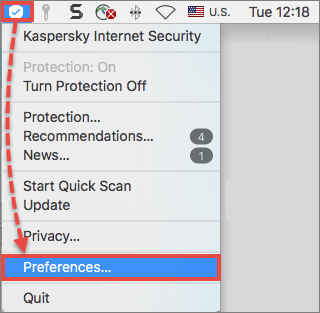
- Go to the Information tab and select the check box Enable tracing.
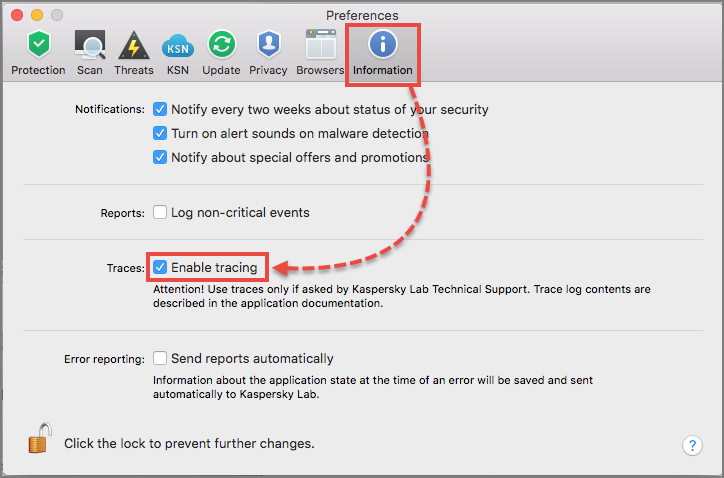
- Restart Kaspersky Internet Security for Mac.
- Reproduce the issue.
- Return to the Preferences window and clear the Enable tracing checkbox.
- Restart Kaspersky Internet Security for Mac.
Trace files have been created.
Where to find trace files
Trace files are saved to Macintosh HD/Library/Logs/Kaspersky Lab.
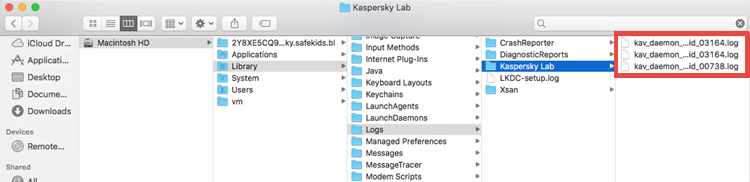
If you cannot find the Library folder, then it is hidden. If you’re not sure how to take a screenshot, see this article.
How to send trace files to Kaspersky technical support
Submit a request to Kaspersky technical support by choosing the topic and filling out the form. Attach the trace files to your request.
Source : Official Kaspersky Brand
Editor by : BEST Antivirus KBS Team