After installation of a Kaspersky Lab product, the systme may stop responding during startup or task execution. A Kaspersky Lab product might conflict either with software installed on your computer or some drivers. In such cases, please contact Tecnical Support. Technical support engineers may ask you to send a complete memory dump file to find a solution to the issue.
You can enable dump collection on computers with USB keyboards on computers running under Windows Vista (SP1 and SP2) and Windows 7 the following way:
Step 1. Select the Complete memory dump type
- In the lower-left part of the screen, click Start.
- Right-click My computer and select Properties.
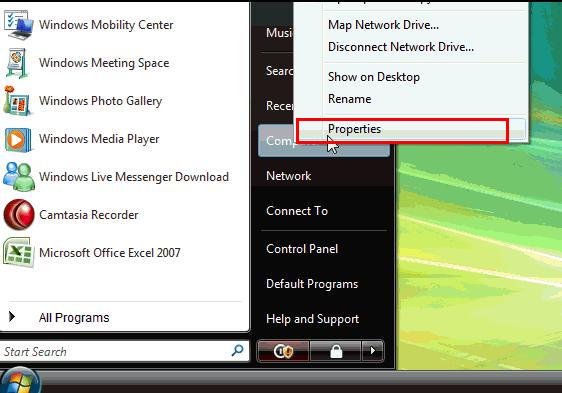
- In the left part of the System window, click the Advanced link.
- In the System properties window on the Advanced tab in the Startup and Recovery section, click Settings.
- In the Startup and Recovery window in the Write debugging information section, select Complete memory dump.
- In the Startup and Recovery window, click OK.
- In the System properties window, click OK.
- Close all windows.
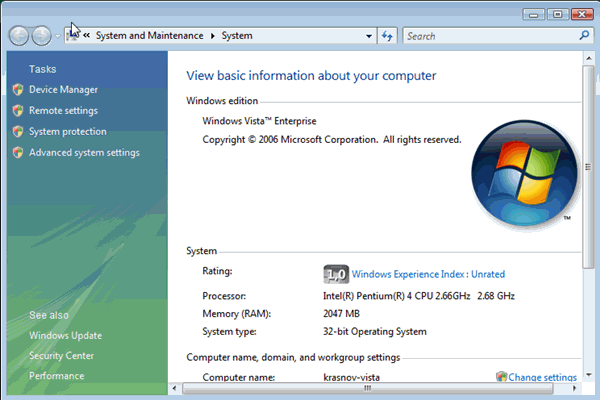
Step 2. Select a folder to save a dump file
By default, this file will be created by the operating system in its own folder in the MEMORY.DMP file.
You can specify any folder to save a dump file in the Dump file field located in the Write debugging information section of the Startup and Recovery window.
Step 3. Collect the complete memory dump
- Enable the option of creating complete memory dump files by pressing the key combination right Ctrl+Scroll Lock+Scroll Lock. To do so, perform the following actions:
- Download and unpack the archive Manual_Dump_usb.zip (applicable to Windows Vista SP1 (with hotfix installed), Windows Vista SP2, and Windows 7 only).
- Run the file ManualDump_ON.reg.
- Click OK in the dialog window.
- Restart your computer or reconnect your keyboard.
- Reproduce the issue.
- Press and hold the right Ctrl key and double-press the Scroll key on the keyboard.
- Wait until the dump file is created and the system starts in the regular mode.
- Make sure that the dump file is successfully created.
- To disable collection of dump files, run the file ManualDump_OFF.reg from the downloaded archive and press the key combination right Ctrl+Scroll Lock+Scroll Lock.
- Click OK in the dialog window.
- Restart your computer.
Step 4. Send the collected dump file to Technical Support
Submit a request to Kaspersky technical support by choosing the topic and filling out the form.
Attach the full memory dump to your request.
Source : Official Kaspersky Brand
Editor by : BEST Antivirus KBS Team

