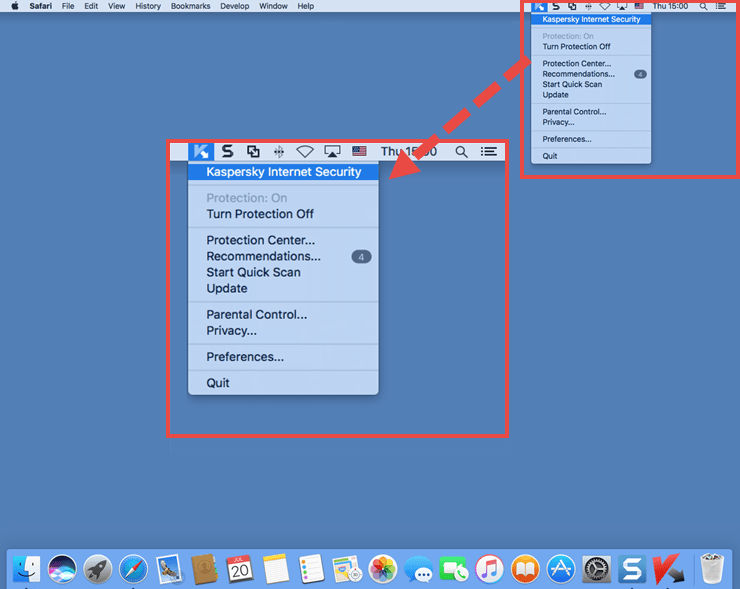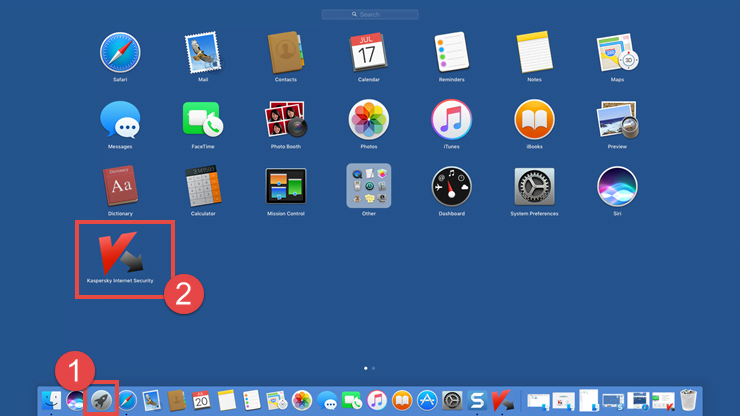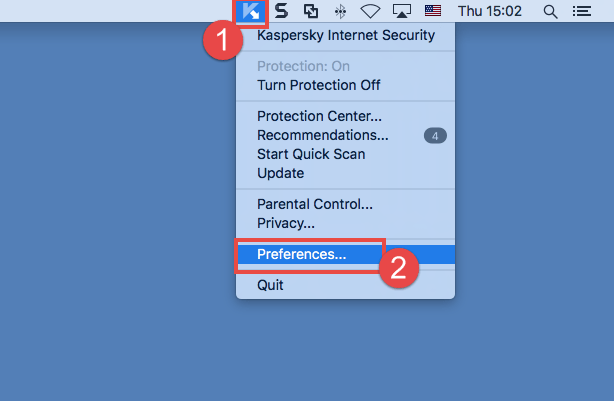By default, Kaspersky Internet Security 18 for Mac launches automatically at startup of your Mac.
In the main window of Kaspersky Internet Security 18 for Mac, you can find the following information:
- Protection status
- Security recommendations
- Protection components
- My Kaspersky account to which the application is connected
- License details
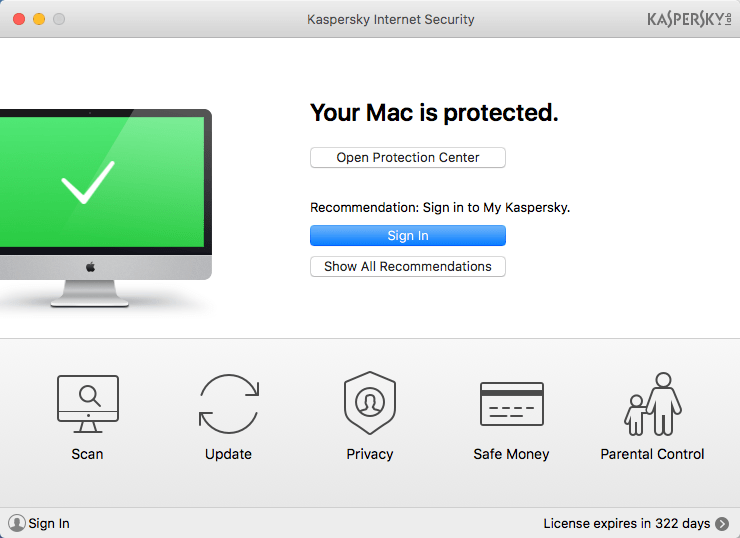
What to do if the application does not start
If Kaspersky Internet Security 18 for Mac fails to open, then the protection of your Mac may be at risk. Reinstall Kaspersky Internet Security 18 for Mac.
If reinstallation did not help, please contact Kaspersky Lab Technical Support via My Kaspersky.
For the guide on how to use My Kaspersky, see Online Help.
Source : Official Kaspersky Brand
Editor by : BEST Antivirus KBS Team