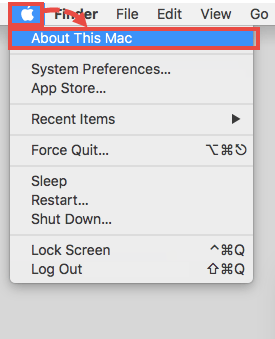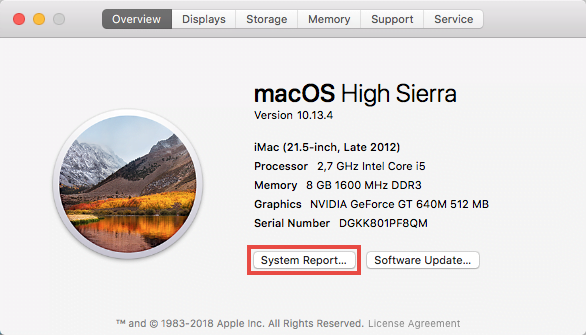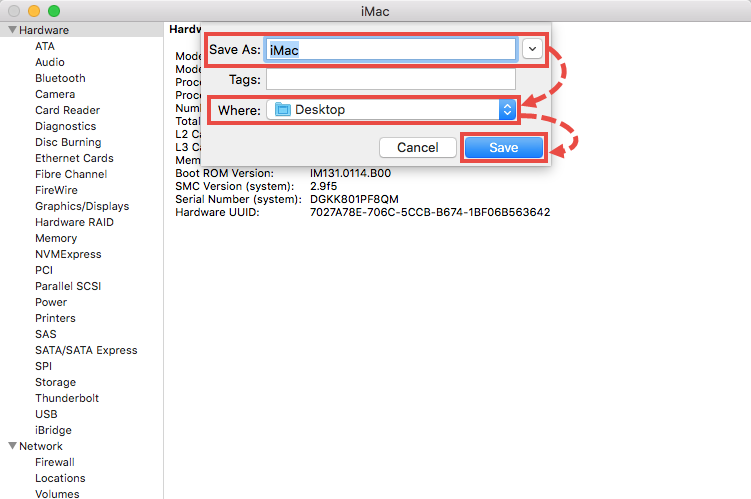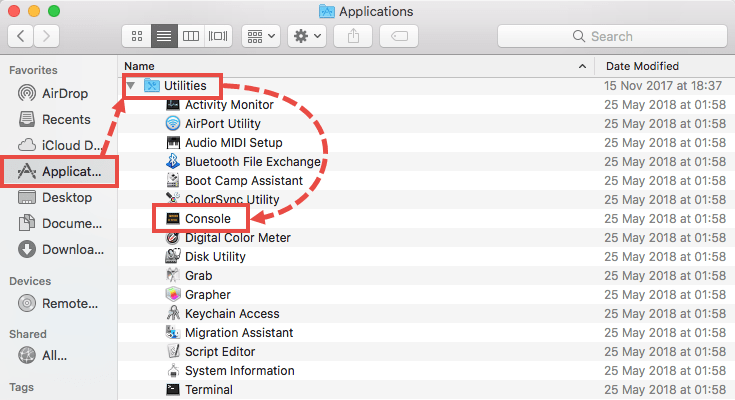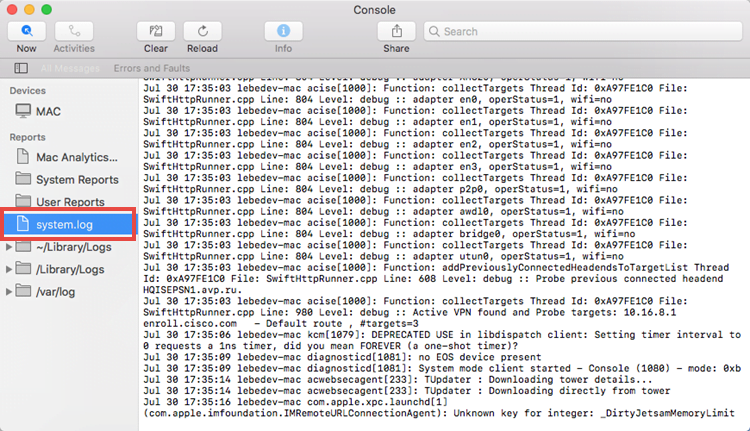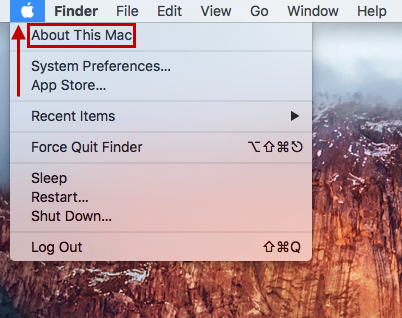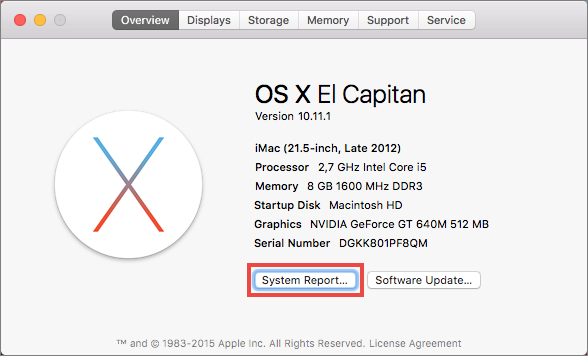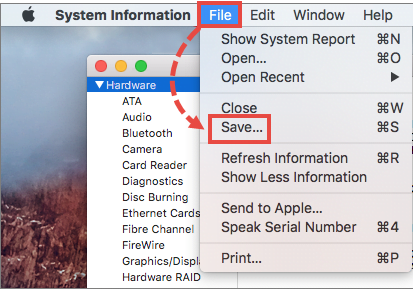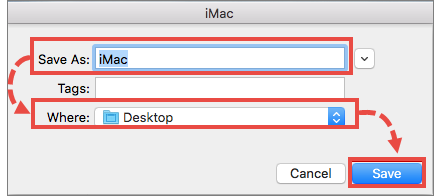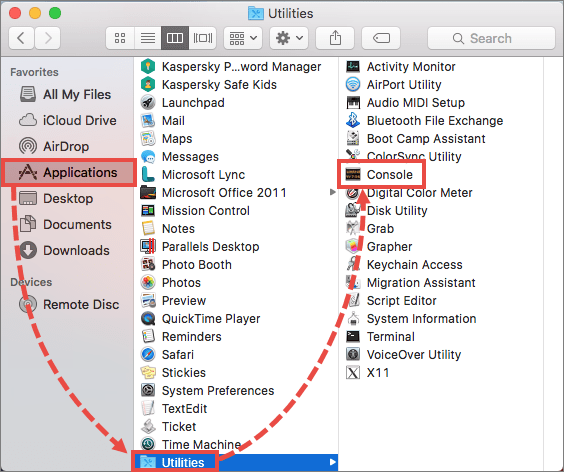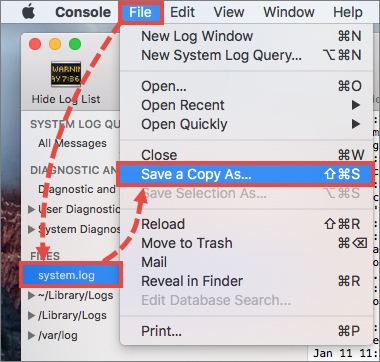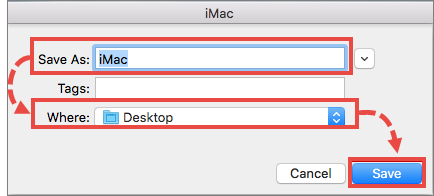To identify the causes of Kaspersky applications’ malfunctioning, technical support may ask you to send them System Report or the system.log file.
How to get System Report on OS X 10.10 and 10.9
- Open Finder → Applications → Utilities.
- Double-click the item System Information.
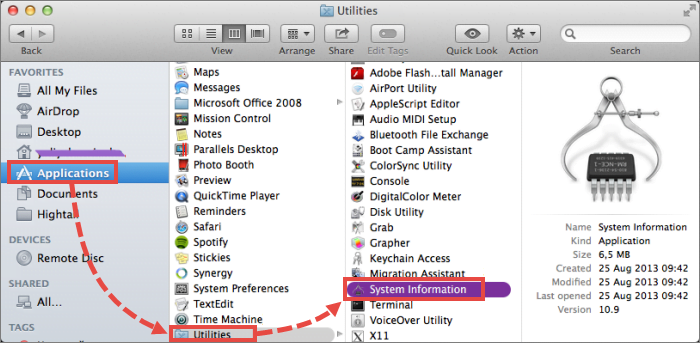
- On the Menu Bar in the upper part of the screen, click File → Save.
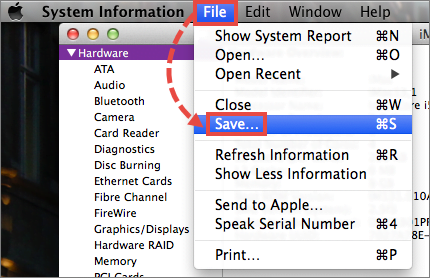
- In the dialog box that opens next, specify the report name, its tags, and the location where it will be saved.
- Click Save.
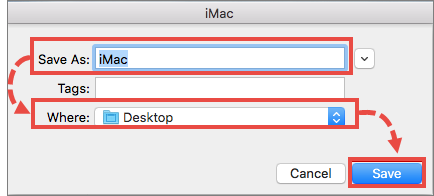
How to save the system.log on OS X 10.10 and 10.9
- Open Finder → Applications → Utilities.
- Double-click the Console item.
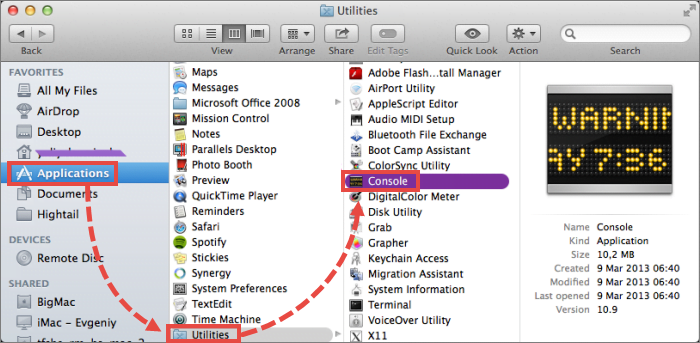
- In the left part of the Console window, select system.log in the Files section.
- On the Menu Bar in the upper part of the screen, click File → Save a Copy As.

- In the dialog box that opens next, specify the filename, tags, and the location where the file will be saved.
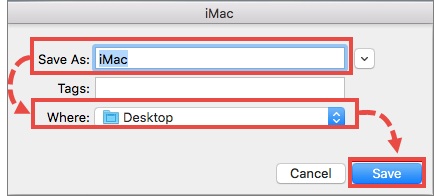
Source : Official Kaspersky Brand
Editor by : BEST Antivirus KBS Team
Editor by : BEST Antivirus KBS Team
(Visited 49 times, 1 visits today)


 → About This Mac.
→ About This Mac.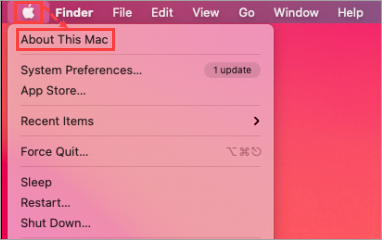
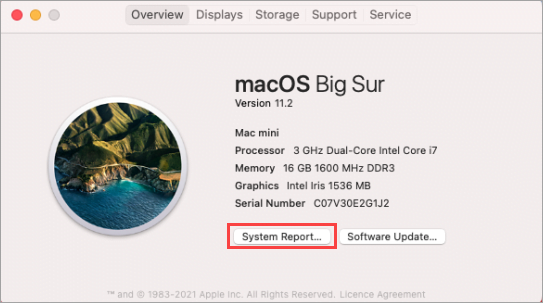
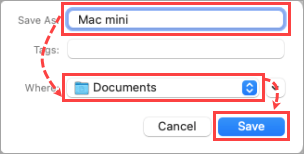

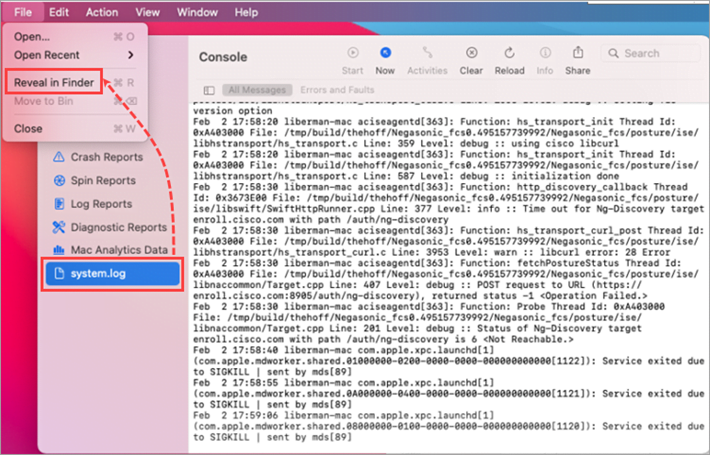
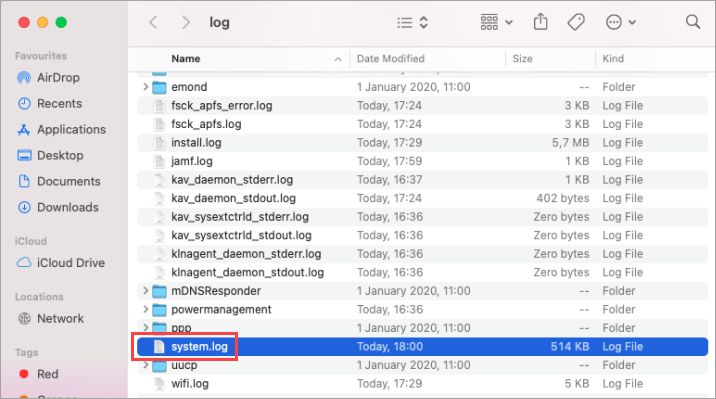
 and select About this Mac.
and select About this Mac.