You can uninstall third-party anti-virus applications using:
- Microsoft Windows tools. This method does not require you to install or start additional applications, but it may not completely remove the anti-virus application. Remaining files may interrupt the installation or affect the operation of your Kaspersky application.
- Special tools from the developers of the anti-virus application. We recommend using this method, as it is the safest and allows you to completely remove third-party anti-virus applications from your computer.
- Third-party uninstaller tools. An uninstaller is an application designed specifically to remove other applications. This method allows you to completely remove third-party anti-virus applications from your computer, but requires you to install the uninstaller tool beforehand.
You can find the list of incompatible applications in the following articles:
How to remove a third-party anti-virus application using Microsoft Windows tools
- Open Control Panel. See the Microsoft support website for instructions.
- Go to Programs and Features.

- Select the application you want to remove and click Uninstall.
- If you are prompted for confirmation, click Yes.
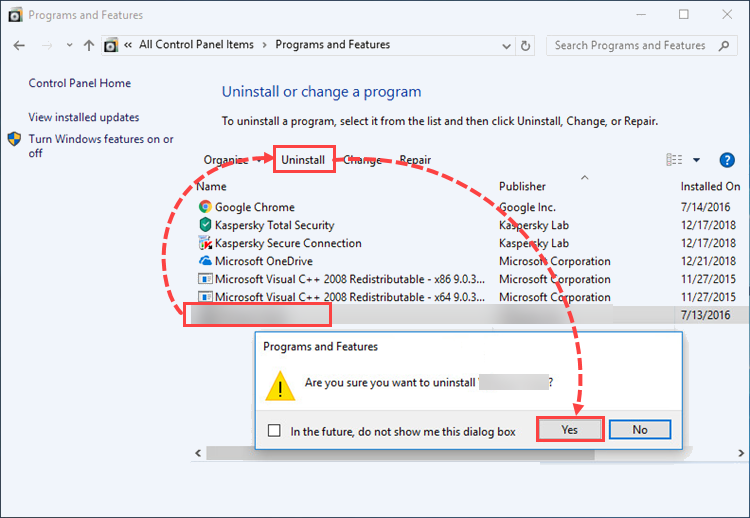
- Click OK in the dialog box with the message that the uninstallation was successful.
The application will be removed from your computer.
Special tools from anti-virus developers
| Vendor | Tool | Instructions |
|---|---|---|
| Avast | avastclear | Instructions |
| AVG | AVG Remover | Instructions |
| BitDefender | Uninstall tool | — |
| ESET | ESET Uninstaller | Instructions |
| F-Secure | Uninstallation tool | Instructions |
| G-Data | AVCleaner | — |
| McAfee | McAfee Consumer Product Removal tool | Instructions |
| Norton | Norton Remove and Reinstall | Instructions |
| Panda | Panda Generic Uninstaller | Instructions |
| Super Anti-Spyware | SUPERAntiSpyware Uninstaller Assistant (32-bit)* SUPERAntiSpyware Uninstaller Assistant (64-bit)* |
Instructions |
| Dr.Web | Dr.Web Remover | — |
| Trend Micro | Uninstall tool | Instructions |
If the tool for your antivirus application is not provided in the table, try looking it up on the vendor’s website or use uninstallers from the list below.
*To download the utility in Google Chrome, right-click it and select Open link in new tab.
What to do if an error occurs when uninstalling
If an error occurs when uninstalling a third-party antivirus:
- Restart your computer.
- Log in as an administrator.
- Check if the application you are trying to delete is running. If the application is running, stop it.
- Remove the application using the regular Windows tools. For instructions on removing the application in Windows 10, see the Microsoft support website.
If the issue persists, send a request to the application vendor’s technical support or to Microsoft.
Source : Official Kaspersky Brand
Editor by : BEST Antivirus KBS Team

