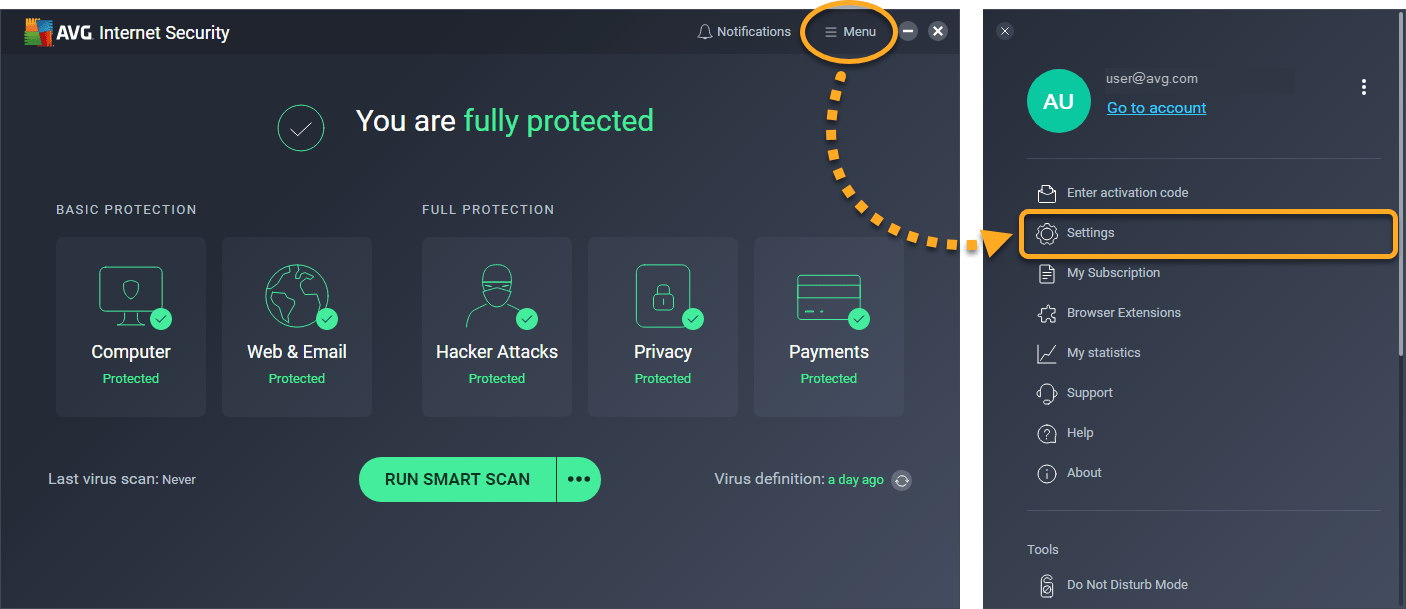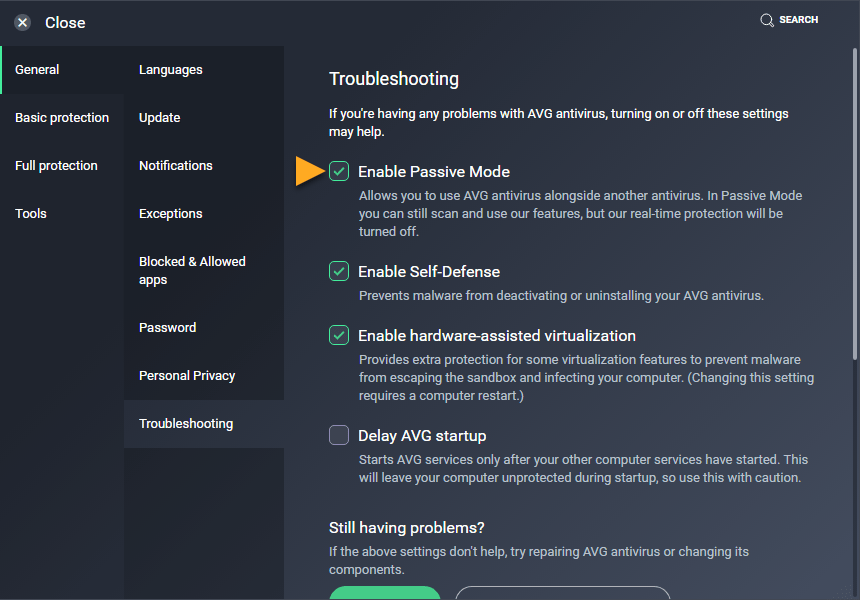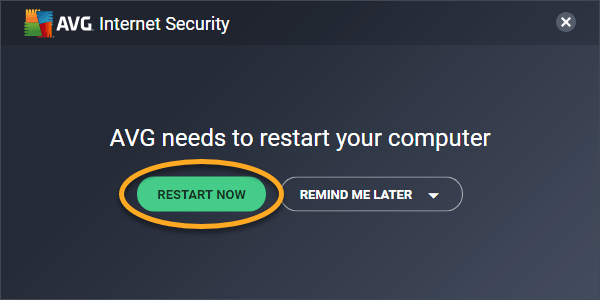Passive Mode disables all active protection, such as Core Shields and Enhanced Firewall, so you can use more than one antivirus program at a time without interfering with the performance of your PC or the reliability of antivirus detections. In Passive Mode, AVG still receives all virus definitions and program updates that allow you to manually scan for issues on your PC, but AVG can not actively protect you.
- All third-party antivirus programs are uninstalled.
- The main screen of your AVG antivirus application displays the text You are fully protected (AVG Internet Security) or You have basic protection (AVG AntiVirus FREE).
Enable Passive Mode
- Open the AVG user interface and go to Menu ▸ Settings.
- Ensure the General tile is selected in the left panel, and click Troubleshooting.
- Tick the box next to Enable Passive Mode.
- Click Restart Now in the dialog that appears to reboot your PC and initiate Passive Mode.
AVG Internet Security or AVG AntiVirus FREE is now running in Passive Mode.
Editor by : BEST Antivirus KBS Team