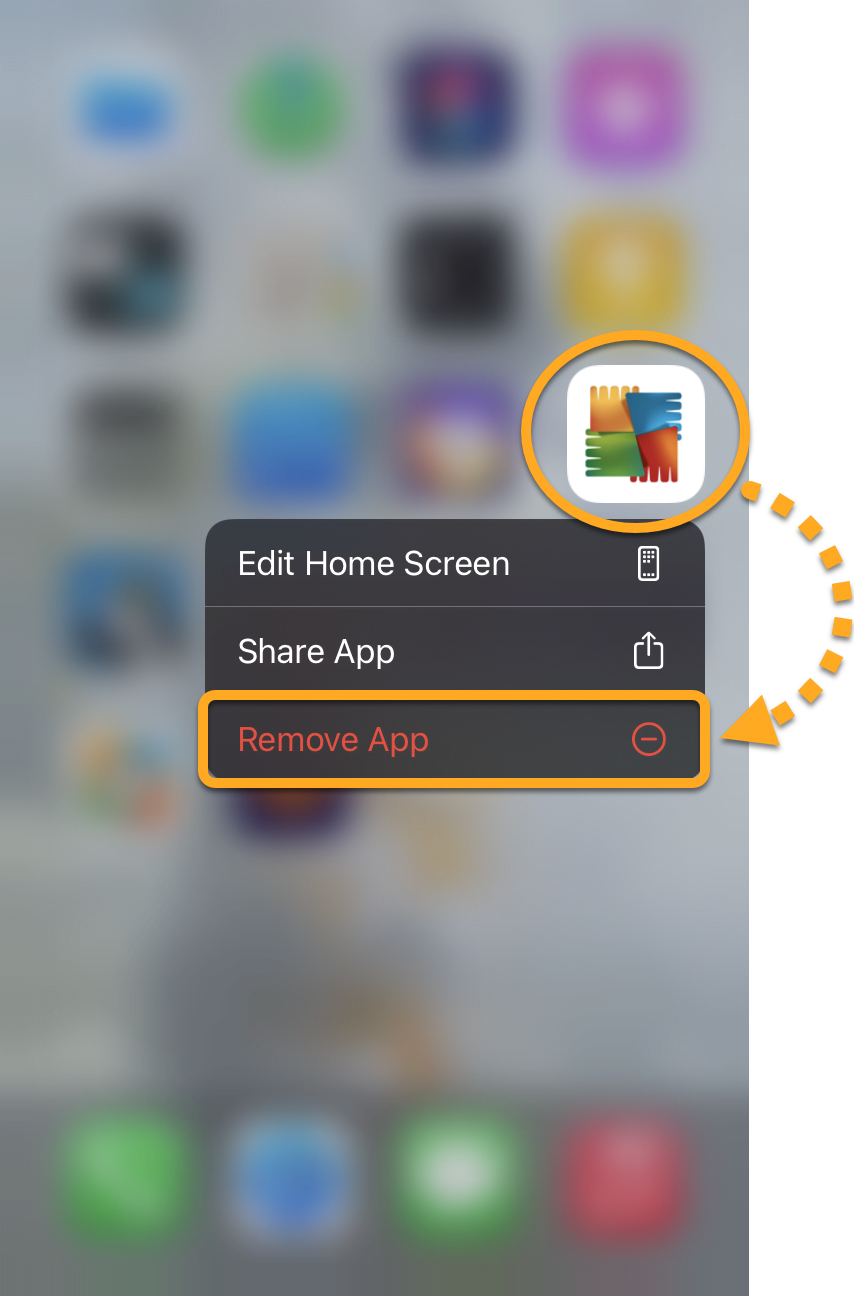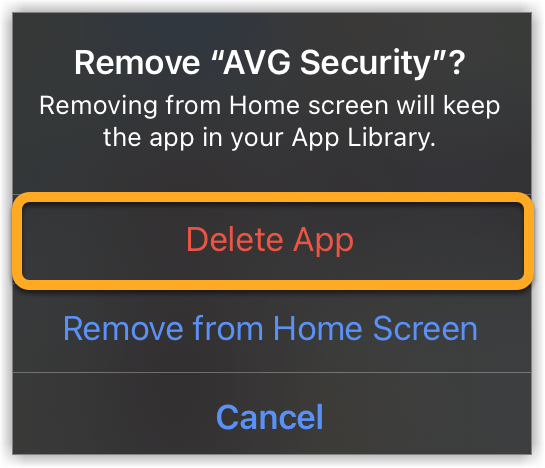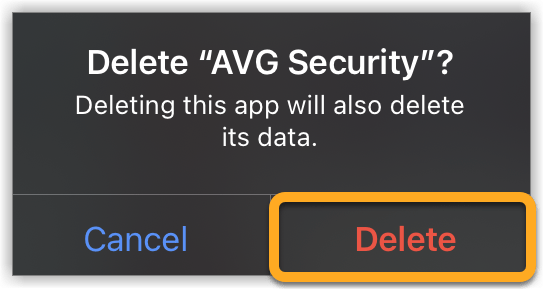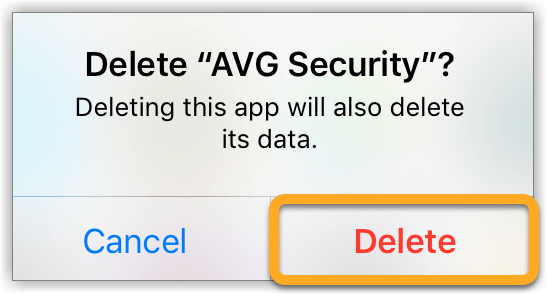Uninstalling AVG Mobile Security from IOS 13 and Later
- On the Home screen of your device, touch and hold the AVG Security icon.
- Select Remove App from the menu that appears.
- Select Delete App to remove AVG Mobile Security and all of your app data.
- Select Delete to confirm uninstallation.
AVG Mobile Security is now uninstalled from your iOS device.
If you need to reinstall AVG Mobile Security, refer to the following article:
NOTE:If you have a paid version of AVG Mobile Security, removing the app from your device does not automatically cancel your subscription. For information about canceling an AVG subscription, refer to the following article:
Uninstalling AVG Mobile Security from IOS 12 And Earlier
- On the Home screen of your device, touch and hold the AVG Security icon until it starts to wiggle.
- Tap the small x that appears in the top-left corner of the icon.
- Select Delete to confirm uninstallation.
AVG Mobile Security is now uninstalled from your iOS device.
If you need to reinstall AVG Mobile Security, refer to the following article:
NOTE:If you have a paid version of AVG Mobile Security, removing the app from your device does not automatically cancel your subscription. For information about canceling an AVG subscription, refer to the following article:
Source : Official AVG Brand
Editor by : BEST Antivirus KBS Team
(Visited 22 times, 1 visits today)