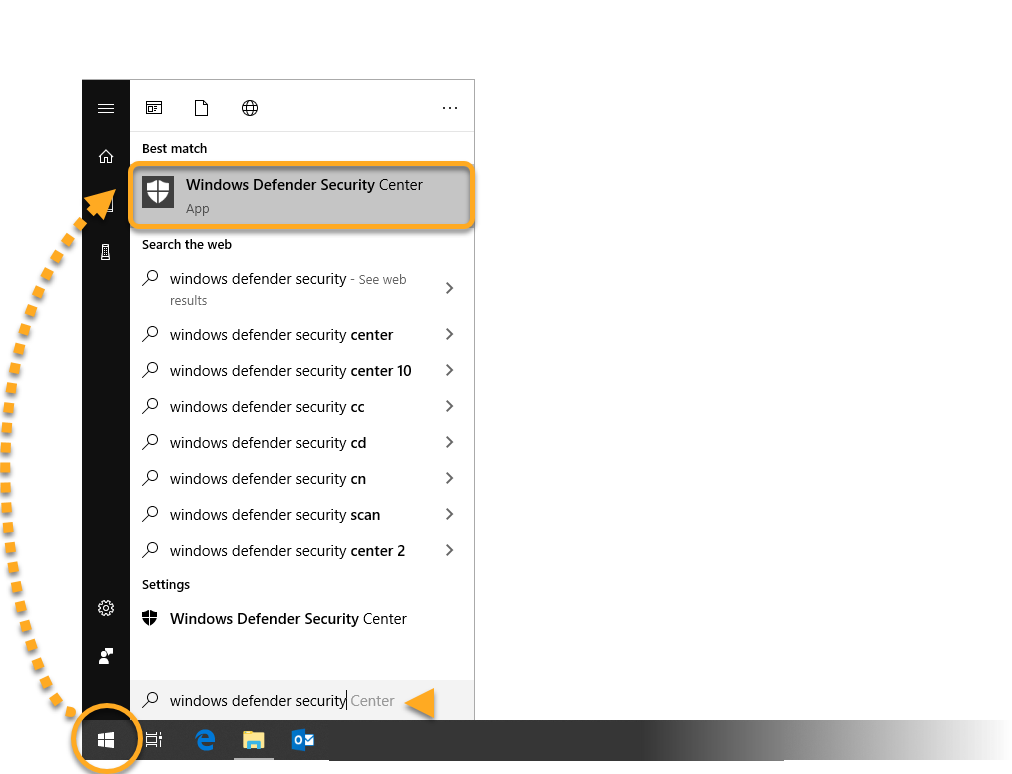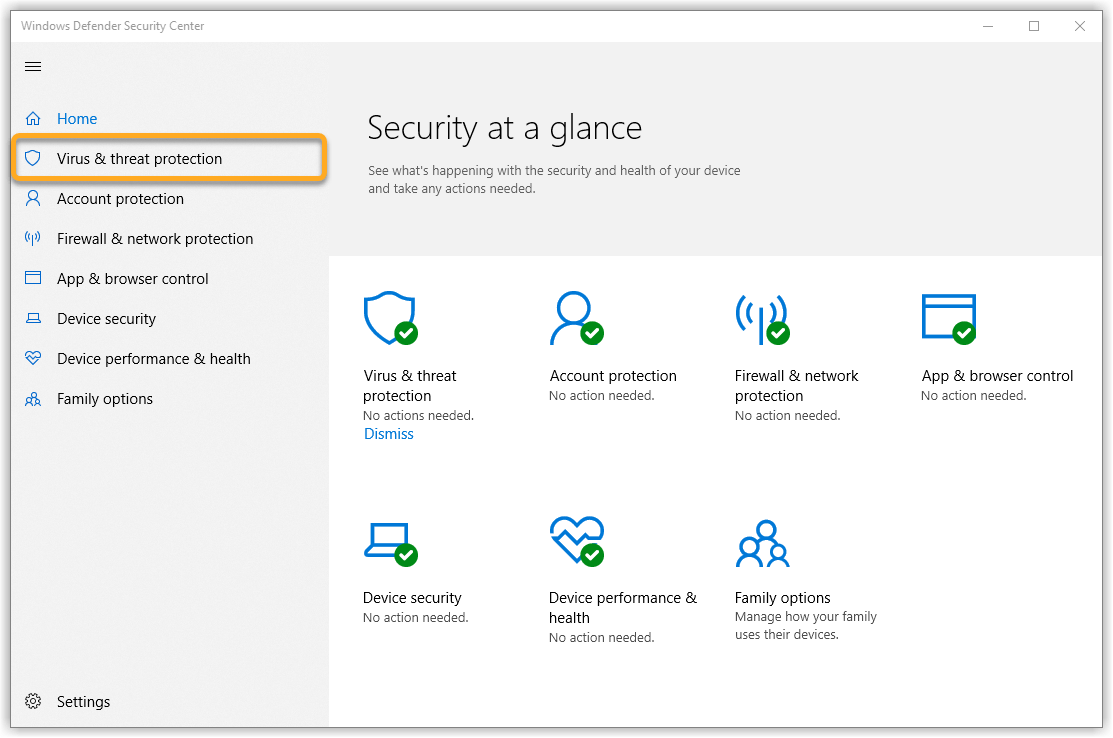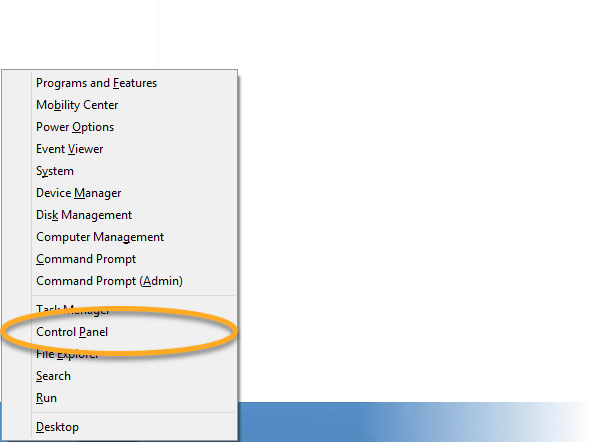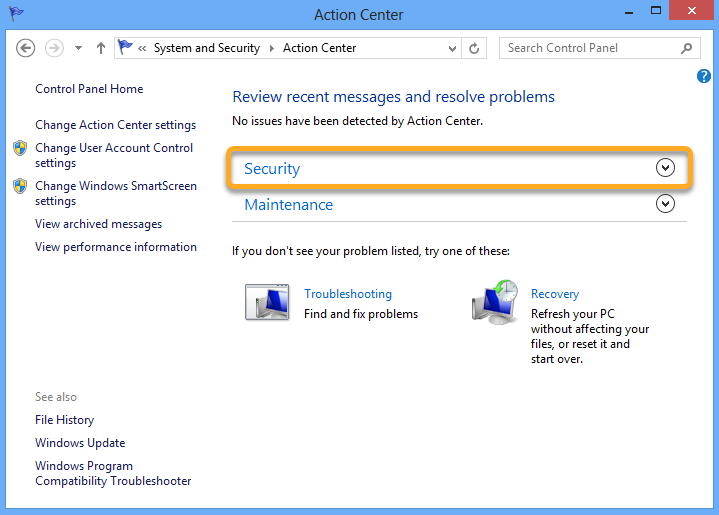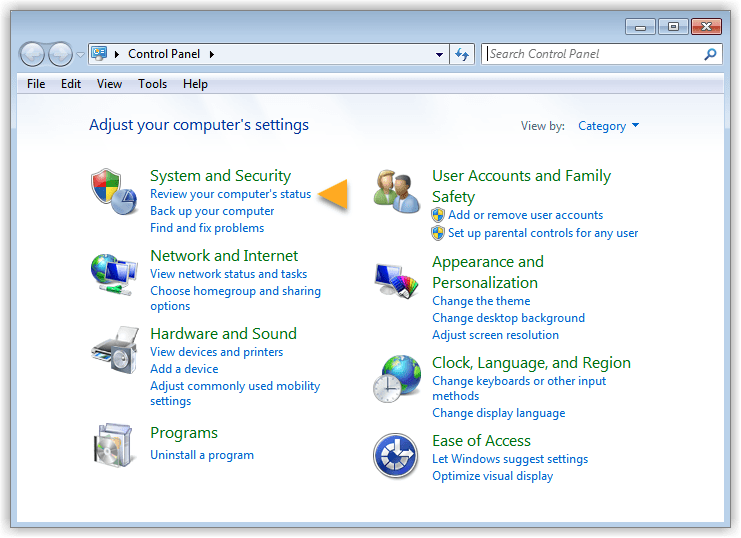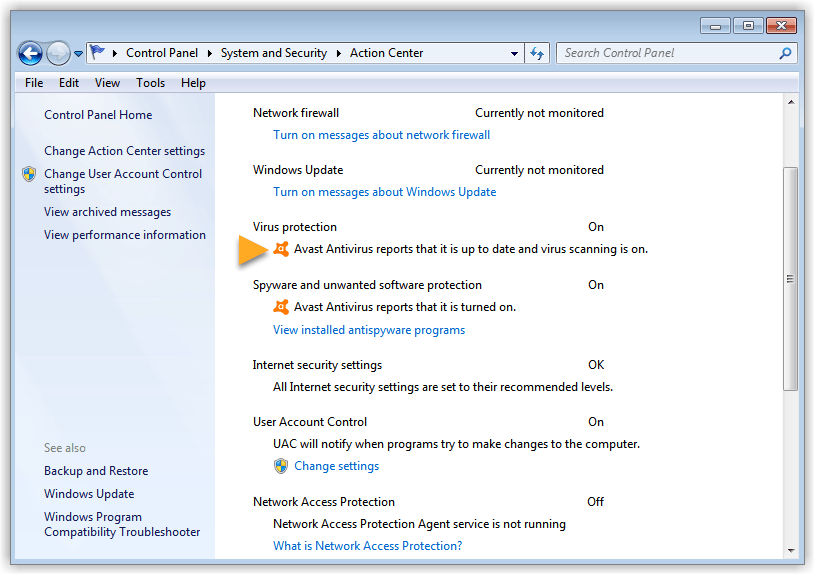If you use third-party antivirus software on your PC, you may need to temporarily disable your antivirus protection before installing an AVG application. This is because third-party antivirus software may incorrectly flag AVG applications as malicious, and block installation.
Follow the instructions in this article to first verify the default antivirus application on your PC, before temporarily disabling third-party antivirus protection.
Verify your default antivirus (Windows 10)
Verify your default antivirus (Windows 8)
- On your keyboard, Press the
Winkey andXkey simultaneously, then select Control Panel from the menu that appears.
- Under System and Security, select Review your computer’s status.
- Click the Security panel to expand it.
- Your default antivirus application appears under Virus protection.
You may need to disable your default antivirus before installing AVG software on your PC.
Verify your default antivirus (Windows 7)
- Click the Windows Start button, then select Control Panel.
- Under System and Security, select Review your computer’s status.
- Click the Security panel to expand it.
- Your default antivirus application appears under Virus protection.
You may need to disable your default antivirus before installing AVG software on your PC.
Source : Official AVG Brand
Editor by : BEST Antivirus KBS Team