To get the most out of Norton Family parental controls for iOS, you must set up certain features or settings on your children’s iOS devices. To monitor the sites that they visit online, you should also disable all browsers on their iOS devices, except the Norton Family browser.
Add Norton Family to iOS Location Services
When you turn on iOS Location Services, apps like Norton Family can receive information about the current location of your kids’ devices.
- On your child’s iPhone or iPad Home screen, tap > > .
- Make sure that is on.
- Scroll down to Norton Family parental control, tap it, and then choose .
Add Norton Family to iOS Background App Refresh
Background refresh is an iOS feature that allows any app for iPhone or iPad, including Norton Family, to update in the background when online.
- Tap > > .
- Make sure that is on.
- Scroll down to Norton Family parental control and turn it on.
Install or check if a profile is installed
You need to install a profile for instant lock to work on your child’s iOS device.
Ensure that Safari is enabled before installing the profile on devices running 12.2 or later. Talk to your kids about the profile and ask them not to uninstall it. You will not get any notification if your child uninstalls the profile without the Internet.
To install a profile
- Open Norton Family app.
- Tap menu icon, tap .
- On the screen that appears, do the following:
- On iOS 12.1 and below, tap .
If prompted, choose Allow to enable Safari to access the device’s settings.
- On iOS 12.2 and above, tap .
- On iOS 12.1 and below, tap .
- Follow the on-screen instructions. For more information, read Install a profile on your child’s iOS device.
If you see “Profile Installation Failed” message, remove existing MDM profile on the device and then try again. If you still have issues with profile installation, read Fix profile installation issues.
Check if a profile is installed
- Tap and then tap .
- Tap or > .
You see these options only if a profile is already installed on the device.
- You should see a profile signed by NortonLifeLock Inc.
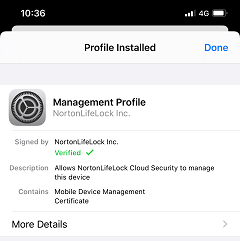
Install or check if VPN is installed
You need to install VPN to monitor or block web activities that your child does using apps other than Norton Family browser. Look for the VPN symbol on your child’s device to confirm that VPN has been installed.

If you do not see the VPN symbol, your child might have turned it off or you need to install VPN. To turn on or install VPN, quit Norton Family app and then open the app again.
- If VPN is already installed, then it gets automatically turned on.
- If VPN is not installed, follow the instructions on the screen to Install VPN.

Set up iOS Restrictions to work with Norton Family
When you turn on iOS Restrictions, you can add Norton Family to the list of apps that use features like Location Services or Background App Refresh. You can also turn off Safari, as Norton Family does not monitor that browser if your kids use it to go online. We recommend that you set up restrictions with a passcode immediately before your children start using the device.
- Do one of the following:
- On iOS 11, tap app > .
- On iOS 12 and above, tap app > > .
- Do one of the following:
- On iOS 11, tap and turn it on. You need to create or enter a 4-digit restrictions passcode.
- On iOS 12 and above, turn on .
- Do one of the following:
- On iOS 11, do the following:
- Under Allow section, turn off Safari.
- Under the Allow section, turn off .
This prevents your child from removing apps, including Norton Family.
- Under Allowed Content section, tap and then tap the age range for your child; for example, .
This prevents your child from downloading apps that may be inappropriate for the age.
- On iOS 12 and above, do the following:
- Tap Allowed Apps and then turn off Safari.
- Tap iTunes & App Store Purchases, tap Deleting Apps, and then choose Don’t Allow.
- Tap Content Restrictions, tap and then tap the age range for your child; for example, .
This prevents your child from downloading apps that may be inappropriate for the age.
Norton Family does not monitor browsers other than the Norton Family browser. Safari is automatically disabled after you install a profile. If it is enabled, check if you have installed a profile on the device.
- On iOS 11, do the following:
Delete YouTube and all browser apps except Norton Family browser
Monitoring what your kids do online, for example, limiting videos they view or searches they make, is only possible on the Norton Family browser. In order to know about all content your child views online, delete all other browsers on their iOS device.
- On your child’s iPhone or iPad Home screen, press and hold down any icon until all the icons begin to jiggle.
- Tap the x icon on the upper-left corner of the browser app you want to delete.
- Tap the Delete button.
- Repeat these steps to remove other browser apps except Norton Family.
Need more help?
Source : Official Norton Brand
Editor by : BEST Antivirus KBS Team

