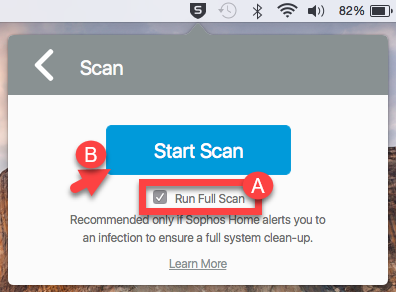Applies to: Sophos Home for MacOS
Computers running Sophos Home are protected by real-time features which will detect and stop threats as they try to access the system. If an infection is suspected, or if a threat was recently cleared, a manual scan can be performed to ensure the system is healthy.
Running a full system scan inspects all folders and files on the computer. The more files involved, the longer the scan will take. If using external drives, consider removing them, and scanning them later using right-click scan
There are two ways to run a full system scan on a Mac:
- Via the Sophos Home dashboard
- Via the Sophos Home Shield
Instructions
Triggering a scan through the Sophos Home dashboard
- Access your Sophos Home Dashboard
- Click the computer that you need to scan.
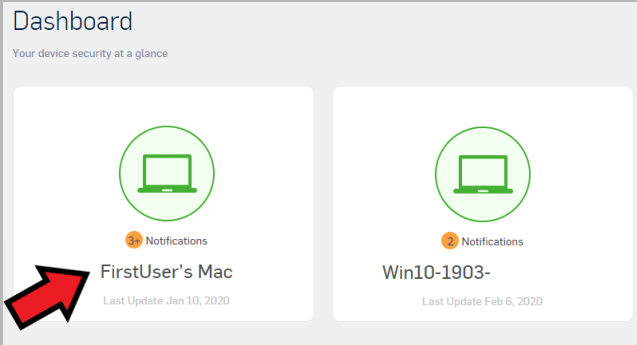
- Click the Scan button to start the scan on the computer.
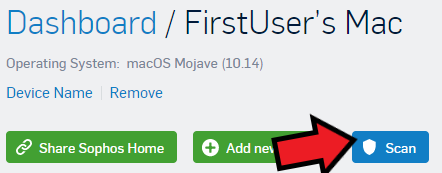
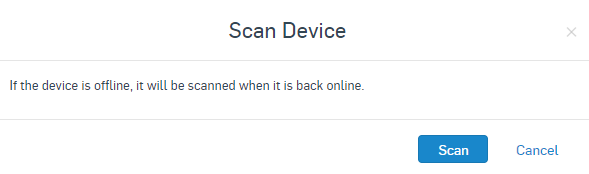
Note: The message “If the device is offline, it will be scanned when it is back online.” is a static message and will not change. It is just to let you know that “IF” your device is offline when you click the scan button, the scan will start next time your computer is back online.
If your device is currently online the scan will start after a few seconds. You can verify this by looking at the Sophos Home Shield in your menu bar and seeing if it is spinning.You will see an indication on your Mac that the scan has started and is in progress.
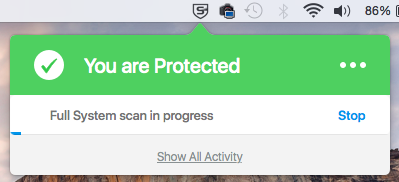
Running a scan using the Sophos Home shield
- Click the Sophos Home shield on the Menu bar to open Sophos Home
- Click on the three dots on the upper-right side of the window and select Scan

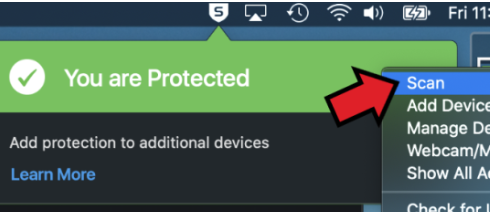
- Tick Run Full Scan (A) and click Start Scan (B)