F-Secure Computer Protection for Windows and F-Secure Server Protection for Windows can be installed remotely using GPO and any other similar deployment method that uses MSI package.
For the installation, you need the following:
- An Active Directory environment.
- All target domain members need to have a Universal CRT installed. Normally, it comes with Windows updates and is present on regularly updated systems. If the installation fails to detect it, a corresponding error message is issued to the Windows Event Log of the target system. If you need to install or repair it manually, use this link: https://aka.ms/vs/16/release/vc_redist.x86.exe.
- All target domain members need to have a .NET Framework 4.7.2 installed for all the UI features to work properly.
- The F-Secure MSI Transformation tool (FsMsiTool.exe) available at https://download.sp.f-secure.com/msitool/FsMsiTool_ui.exe.
- The .msi installer file to deploy either Computer Protection, Server Protection, or Computer Protection and F-Secure Elements Endpoint Detection and Response (F-Secure Elements EDR). Download the installer from one of the following links:
- EMEA: PSB1 – http://download.sp.f-secure.com/PSB/latest/installer/OfflineInstallerCP-PSB1.msi
- AMER: PSB2 – http://download.sp.f-secure.com/PSB/latest/installer/OfflineInstallerCP-PSB2.msi
- APAC: PSB3 – http://download.sp.f-secure.com/PSB/latest/installer/OfflineInstallerCP-PSB3.msi
- EMEA2: PSB4 – http://download.sp.f-secure.com/PSB/latest/installer/OfflineInstallerCP-PSB4.msi
- EMEA3: SMI-EU – http://download.sp.f-secure.com/PSB/latest/installer/OfflineInstallerCP-PSBSMIEU.msi
- Your subscription key to activate the product.
- The sidegrade .msi package, if you need to remove conflicting products before the installation: http://download.sp.f-secure.com/PSB/latest/installer/Sidegrade.msi.
To install the product via Active Directory Group Policy:
-
- Copy the installer to the domain controller shared folder where it is accessible for domain hosts.
- To activate the product during the installation, you need to provide the subscription key for the installation via Active Directory Group Policy. Using the F-Secure MSI transformation tool as described in Using the F-Secure MSI transformation tool, do one of the following:
- Generate a MSI Transformation file (.mst) that is based on a subscription key and specify it in your Group Policy settings.
- Embed the subscription key directly into the MSI package.
Note: Use “VOUCHER” as the property name and the subscription key as its value.
- You can specify other MSI properties as described in the previous step for the VOUCHER property. For the complete list of MSI properties, see Command-line parameters and MSI properties.
- Open the Group Policy Management Console and create a new Group Policy Object that you link to the domain.
- Navigate to Computer Configuration > Policies > Software Settings > Software installation.
- Right-click the right pane and select New > Package….
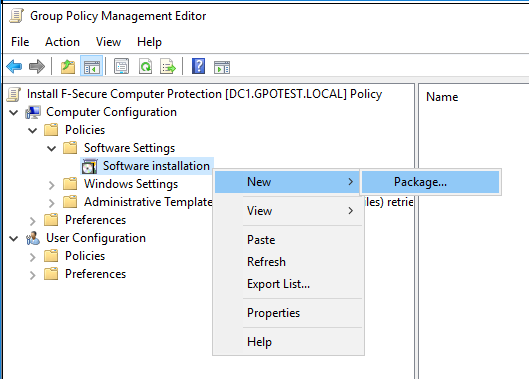
-
- In the open file window, select OfflineInstallerCP.msi and then select Open.
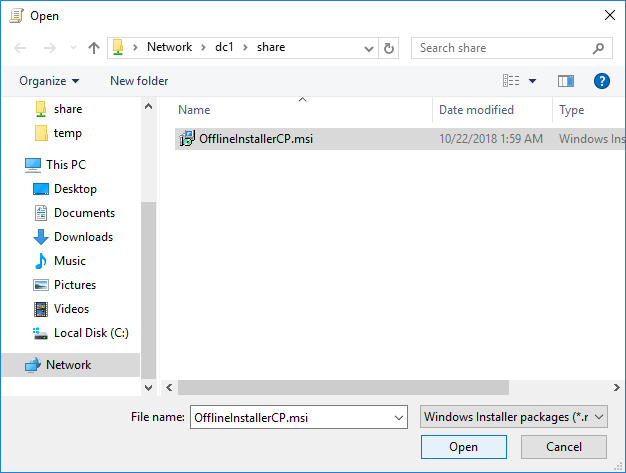
-
- In the Deploy Software window, select Advanced to configure the package and then select OK.
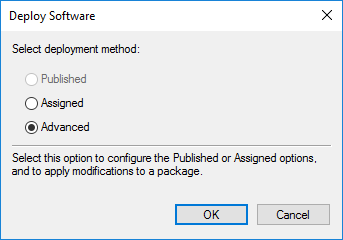
-
- Go to the Modifications tab, and then select Add….
- In the open file window, select license.mst (the transform file from FsMsiTool.exe earlier), and then select Open. This adds the transform file path to the GPO settings.
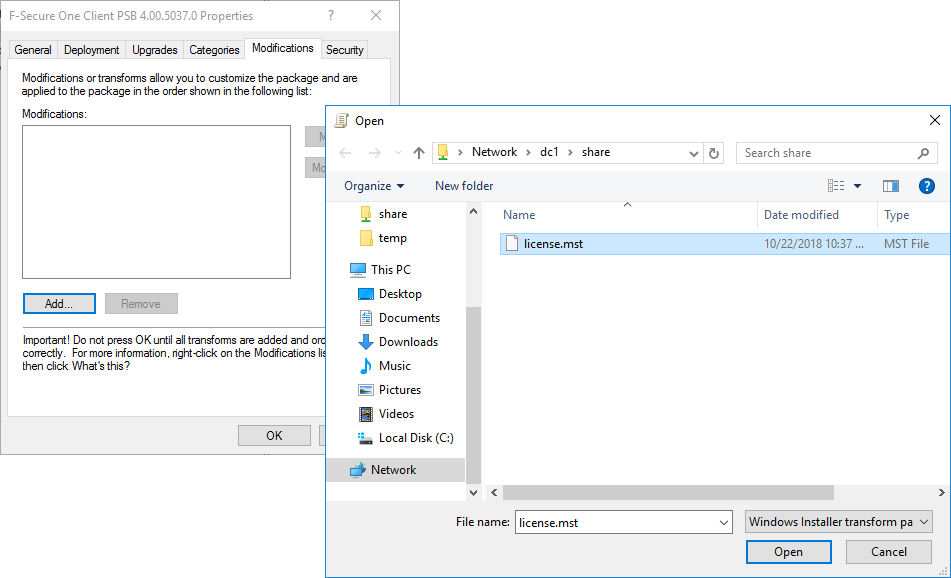 If you prepared a .mst-file for specifying the product language in step 3, then add the file with a product language code to the GPO settings the same way you added the license.mst file.
If you prepared a .mst-file for specifying the product language in step 3, then add the file with a product language code to the GPO settings the same way you added the license.mst file.
-
- Select OK to save the settings.
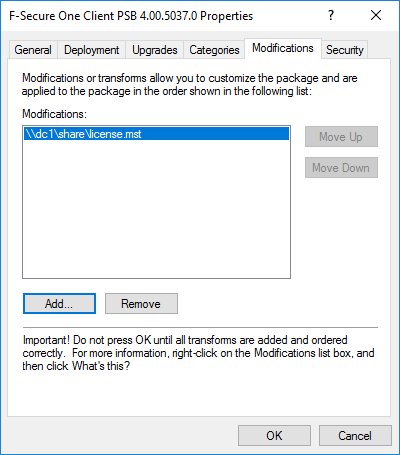
F-Secure Computer Protection is now ready for deployment via GPO.
The package is deployed after the GPO settings are refreshed on the domain computers and the computers are restarted.

