To start the application, click on Go – > Applications -> BullGuard Antivirus, or click on your Launch icon and choose BullGuard Antivirus from there.
Register
After the installation, when the application is first opened it will prompt you to register a new account or login with an existing one.
To register you must type in a valid email address and a password. After that click “Create account” button.
Note: The password must meet the complexity requirement (at least 8 characters)
The login screen requires you to enter your existing email and corresponding password.
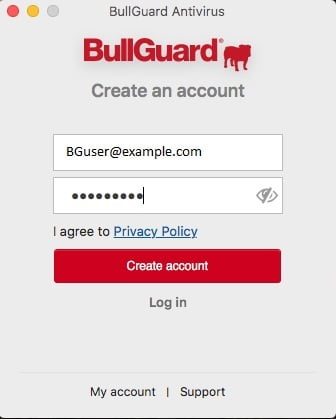
Choose license
This screen is not displayed if you have only one subscription and it has a free slot.
If you have multiple licenses you can login with, a screen is displayed that allows you to choose which license you want to use.
Depending of the licenses you have purchased and activated on your account, in the list two type of licenses will be displayed.
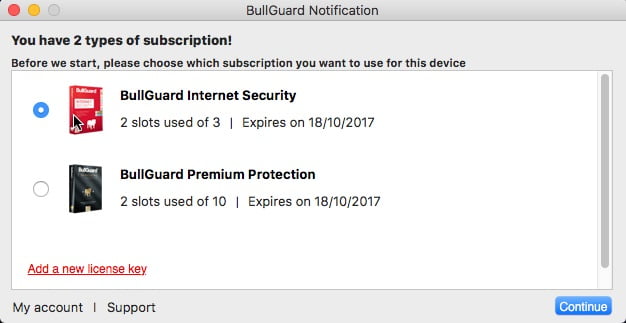
1) Activated licenses
You can select a license and click “Continue” button to use that license and see the main screen of application.
Note: In case you log in and you have one or several valid licenses, but all the device slots of the license are already occupied, please see the Manage installations guide.
2) Purchased licenses that were not yet activated
-You can select a license and click “Activate” to activate and use that license.
-You can activate a key you have purchased under a different account, or offline, by clicking “Add a new license key”. A new window will open to allow you to type in your key and activate it.
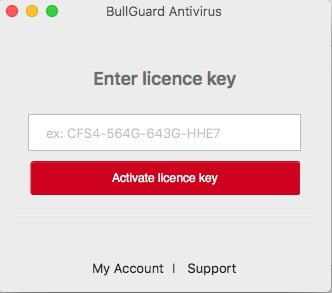
After you have logged in and chosen a subscription, BullGuard will start.
Source : Official BullGuard Brand
Editor by : BEST Antivirus KBS Team

