If you run System Restore on a computer with Malwarebytes for Windows installed, you may encounter the following error message.
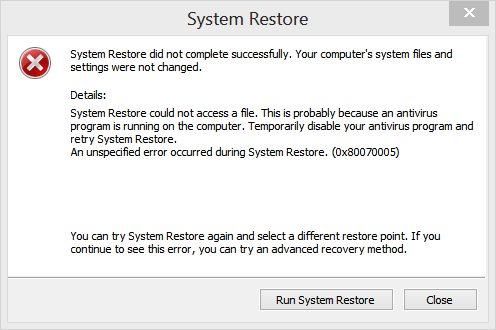
To resolve this conflict, disable the Malwarebytes for Windows self-protection feature and quit Malwarebytes for Windows.
Disable self-protection
- Open Malwarebytes for Windows.
- Click the Settings
 on the right. Then select the Security tab.
on the right. Then select the Security tab. - Scroll down to Windows Startup, then select Advanced.
- Toggle off Enable self-protection module.
- When the User Account Control window appears, click Yes.
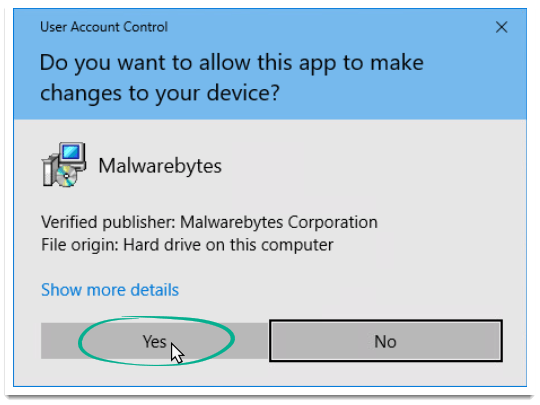
- See the instructions below to quit Malwarebytes for Windows.
Quit Malwarebytes for Windows
- Click the Show hidden icons arrow to display your hidden notifications.
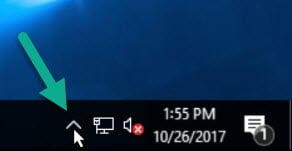
- Locate the Malwarebytes logo and right-click the icon.
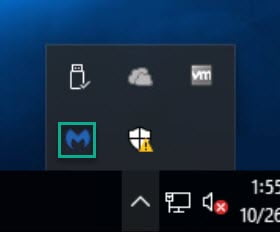
- Click Quit Malwarebytes.
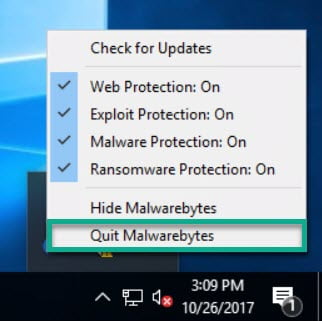
- Run System Restore again.
- When you finish running System Restore, turn self-protection back on to protect Malwarebytes for Windows.
Note: If you are still encountering the System Restore error, there may be another anti-virus installed on your computer. Check with the other anti-virus vendor for a resolution.
Source : Official Malwarebytes Brand
Editor by : BEST Antivirus KBS Team

