NOTICE – On August 4 2021, Malwarebytes Endpoint Security reached its End of Life. For more information, see the Malwarebytes Endpoint Security End of Life notice. To upgrade to a supported version of Malwarebytes, see Malwarebytes Endpoint Protection or Malwarebytes for Teams.
Malwarebytes managed clients are not starting properly on some under powered Windows 10 machines. The services also fail to restart or freeze, particularly when the user logs into Windows.
Workaround
Deploy a script via Group Policy Object to automatically delay the Malwarebytes client service startup and restart the recovery option in 15 minutes.
Step 1: Create the script
Use a text editor to create a script from the template below:
@echo off
REM Sets service to start automatically, with a delayed start
sc config <SERVICENAME> start= delayed-auto
REM Sets service restart option to 15 minutes, failure count reset to 2 minutes
sc failure <SERVICENAME> actions= restart/900000 reset= 120
Replace <SERVICENAME> with the following Malwarebytes client software services: SCCommservice
Save the text document as a BAT file. Then copy the file to all affected Windows 10 client machines.
Tip: Copy the file to the same location on each Windows 10 client machine. For example, copy the file to all Documents folders or all Desktop folders.
Step 2: Create a new Registry process
Create a RunOnce Registry process using the steps below.
- Click the Start menu.
- Type Group Policy Management, then press Enter.
- For Windows Server 2008 R2 and older operating systems, type gpmc.msc.
- Under Group Policy Management, double-click Forest.
- Double-click Domains to view your domain.
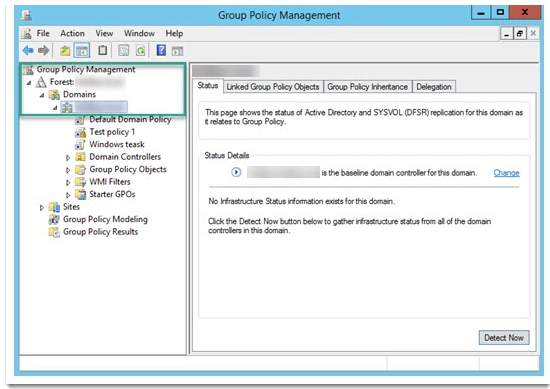
5. Under your domain, right-click Default Domain Policy, then click Edit….
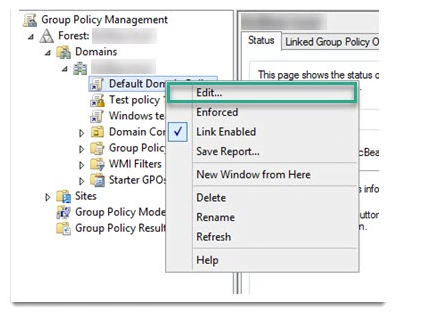
6. When the Group Policy Management Editor window appears, view Computer Configuration.
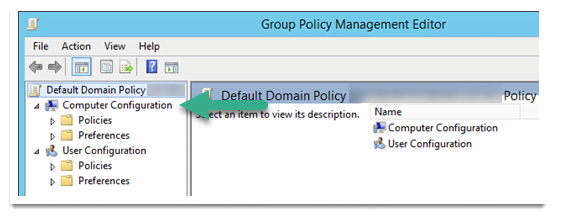
7. Double-click Computer Configuration > Preferences > Windows Settings.
8. Right-click Registry > point to New > click Registry Item.
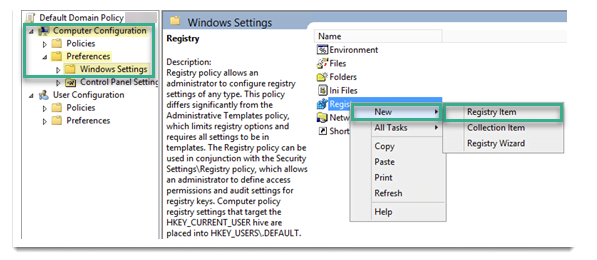
9. In the General tab, apply the following changes:
- Action: Create
- Hive: HKEY_LOCAL_MACHINE
- Key Path: SOFTWARE\Microsoft\Windows\CurrentVersion\RunOnce
- Value name: Enter a name of your choice.
Example: MBEP Service Edit - Value type: REG_SZ
- Value data: Enter the file path where the script is saved to each machine.
Example: C:\example\path\to\script.bat
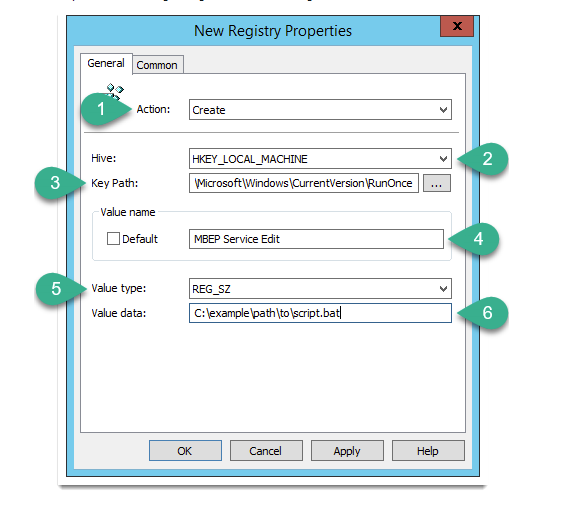
10. Click Apply.
Step 3: Deploy via Group Policy Object
Have your customer deploy the Registry process to the affected Windows 10 machines via their Group Policy Object. When deployed, the Registry process runs once on each machine and deletes itself afterward.
Source : Official Malwarebytes Brand
Editor by : BEST Antivirus KBS Team

