Issue
- Activate ESET products installed on your endpoints or server using a task in ESET PROTECT
- This task can be used to activate all common ESET PROTECT components including ESET Shared Local Cache and ESET Mobile Device Manager
Solution
Prerequisites:
- Make sure the necessary ports are open on your network
- Deploy the ESET Management Agent
- Deploy or upgrade ESET endpoint products using ESET PROTECT
- Add product licenses to License Management in ESET PROTECT
Activate ESET products using the ESET PROTECT Web Console:
 Endpoint users: Perform these steps on individual client workstations
Endpoint users: Perform these steps on individual client workstations
-
Open the ESET PROTECT Web Console in your web browser and log in.
- Click Tasks → All Tasks→ ESET Security Product→ Product Activation and click New → Client Task.
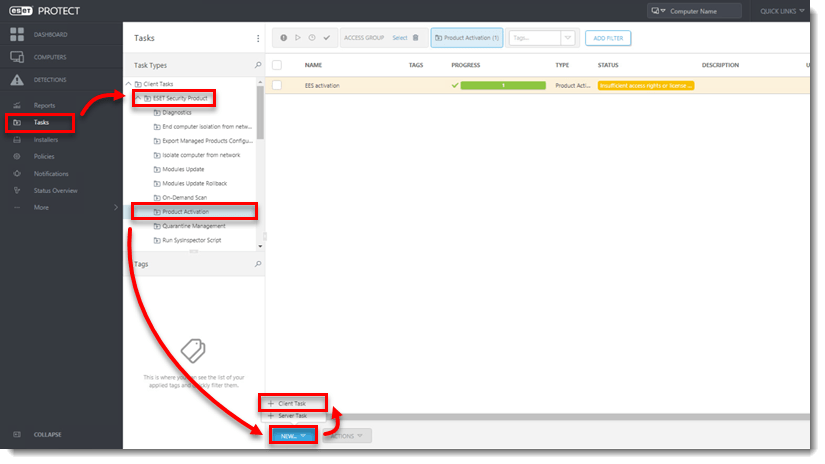
- Type a task name into the Name field.
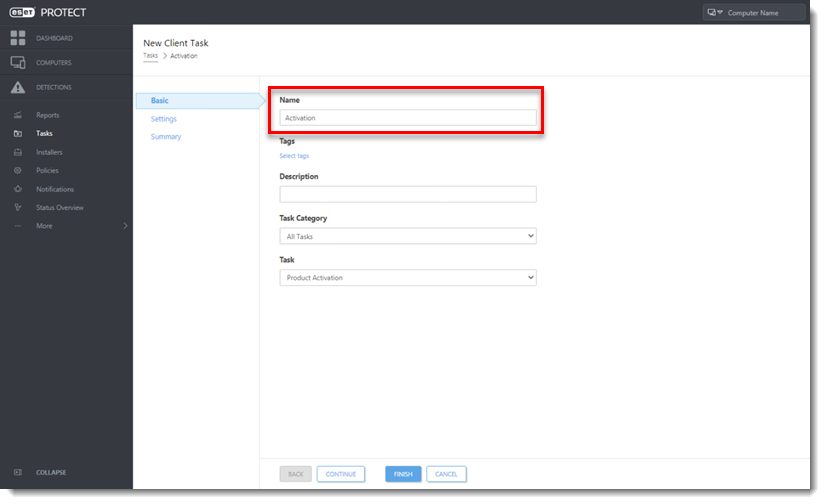
- Click the Settings section. Click the pre-selected license under ESET license.
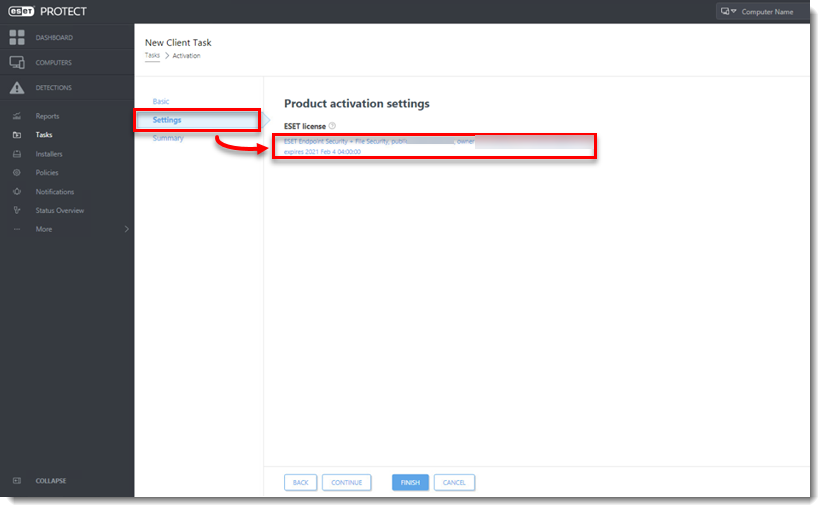
- Select the check box next to a valid license from the repository and click OK. click here for instructions to add product licenses in ESET PROTECT.
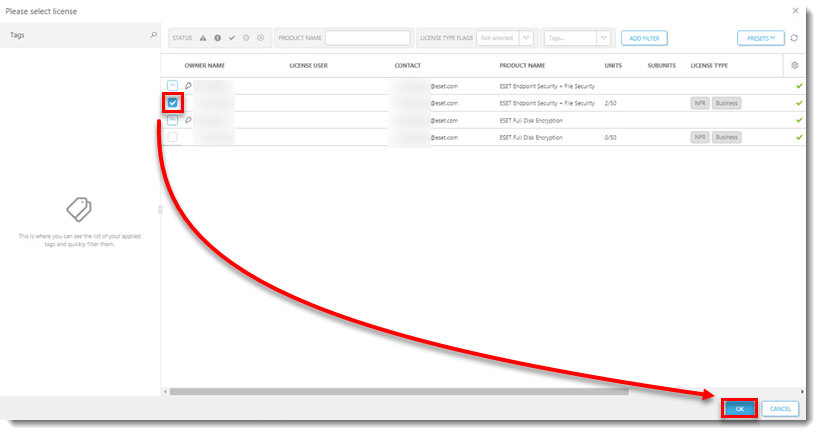
- Click Finish.
- Create a trigger and add target computers or groups to execute your Product Activation task.
- To check the status of the task, click the ellipses next to the appropriate task name and select Show Details from the context menu.
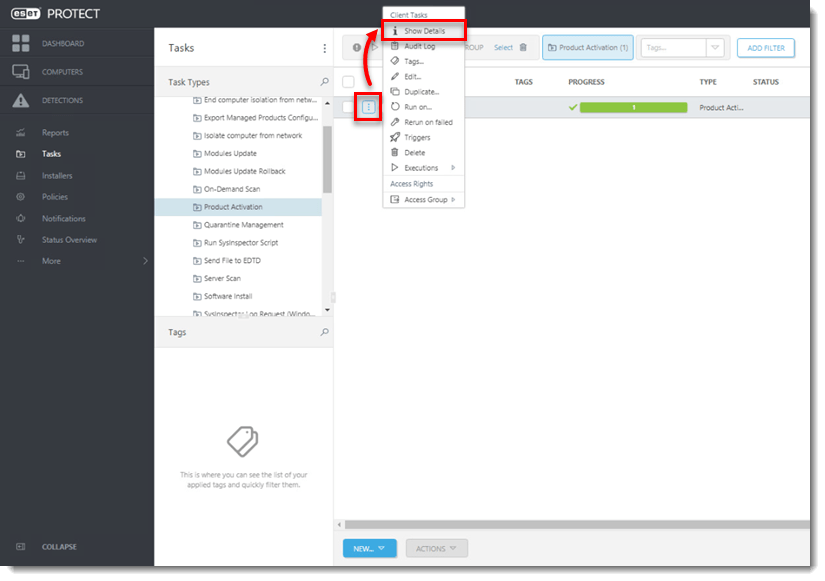
- Click the Executions tab and verify the status of your task in the Status column.
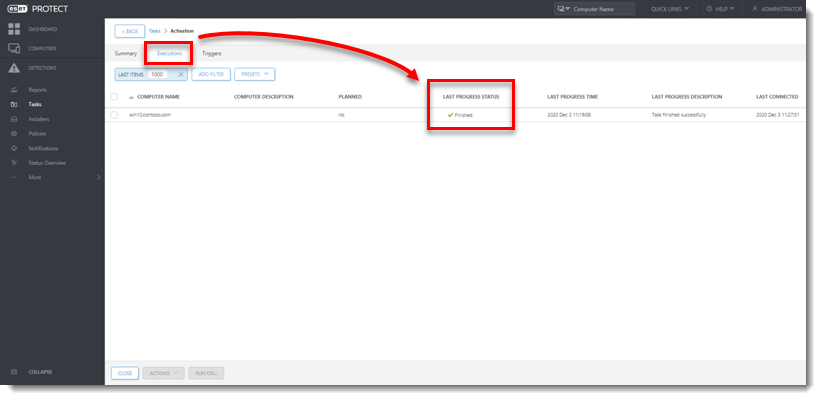
Last Updated: Jun 25, 2021
(Visited 36 times, 1 visits today)

