Issue
- Cannot log in to the ESET Remote Administrator Console (ERAC)
Details
ESET Remote Administrator (ERA) should be installed on a computer which is accessible by system or network administrators only. The information in this article is intended for such users. The ESET Remote Administrator Console (ERAC) password is used to prevent unauthorized changes to the ESET Remote Administrator Server (ERAS) settings. By default, this password is blank (If no password has been created, leave the Password field blank and click OK when prompted). However, if a previously created password has been lost or forgotten, the password can be reset.
Solution
Using ESET Configuration Editor
- Navigate to the appropriate directory below depending on your operating system:
Microsoft Windows Vista, 7, 8.x and 10: C:\ProgramData\ESET Remote Administrator Server\Configuration\ERA_Private.xml.
Microsoft Windows XP/2003: C:\Documents and Settings\All Users\Application Data\ESET\ESET Remote Administrator\Server\configuration\ERA_Private.xml.
- Right-click ERA_Private.xml and select Open with ESET Configuration Editor from the context menu.
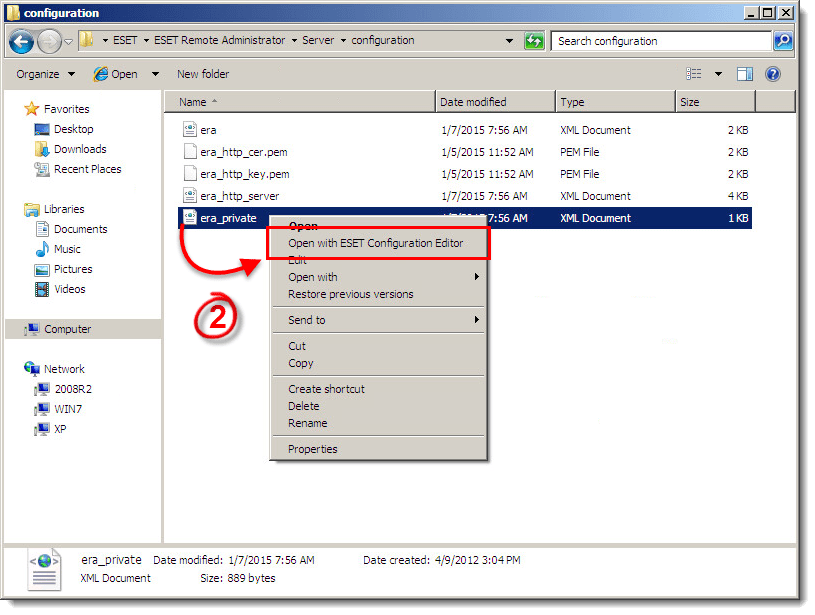
Figure 1-1
Click the image to view larger in new window - Expand Remote Administrator → ERA Server → Settings → Install → Password for Console (Administrator Access) and click Set Password.
- Enter your new password into the Value field and click OK (if you leave these fields blank, no password will be required to log in to ERAC—when prompted the user leaves the Password field blank and click OK).
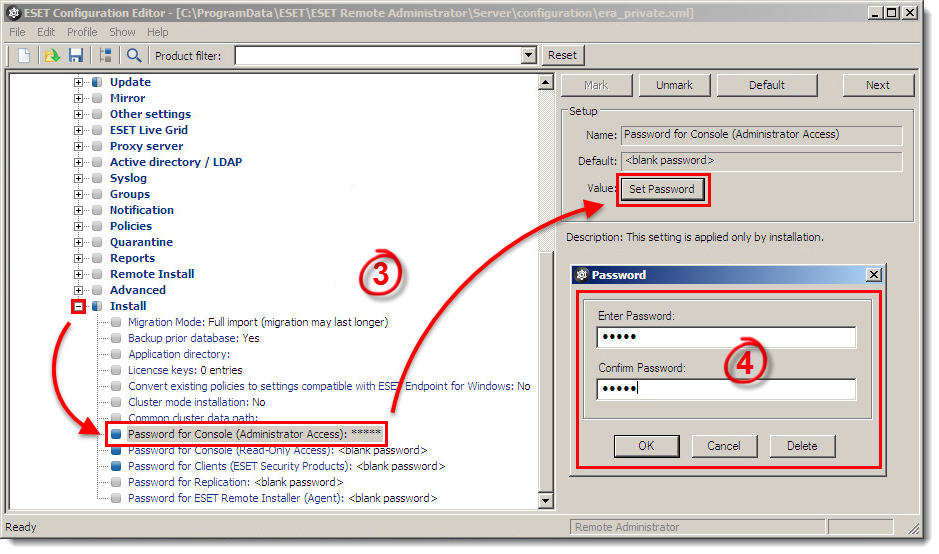
Figure 1-2
Click the image to view larger in new window - Click the diskette icon (or File → Save) to save your changes and exit ESET Configuration Editor.
- Restart the ESET Remote Administrator Server service.
- When you are finished, open the ESET Remote Administrator Console and login using the password you set in step 4.
Alternative Method
- Click Start → Run and type:
C:\ProgramData\ESET\ESET Remote Administrator\Server\configuration\Microsoft Windows XP/2003 users:
C:\Documents and Settings\All Users\Application Data\ESET\ESET Remote Administrator\Server\configuration\ -
Click OK. Right-click the era_private.xml file and select Open With Wordpad from the context menu.
-
Remove the entire tag containing ‘ps_password_hash_con’. Close and save the file.
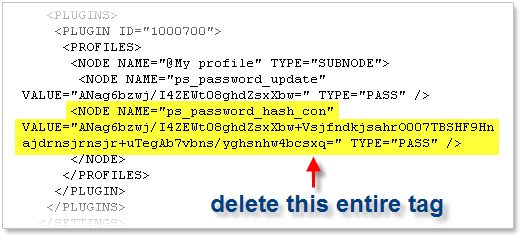
Figure 2-1
- Restart the ESET Remote Administrator Server service. You will now be able to open ERAC without entering a password (When prompted for a password, leave it blank and click OK).

