Issue
- Best practices for upgrading ESET Mail Security for Microsoft Exchange (EMSX) to version 8
Solution
- Uninstall EMSX version 4.x
- Install EMSX version 8
Existing customers with a valid business license for ESET Mail Security for Microsoft Exchange (EMSX) may upgrade to the latest version of the same product for free.
I. Uninstall EMSX version 4.x
- Open ESET Mail Security.
- Press the F5 key to open Advanced Setup.
- Select Antivirus and antispyware from the Setup tree on the left, deselect Enable Self-defense and then click OK.
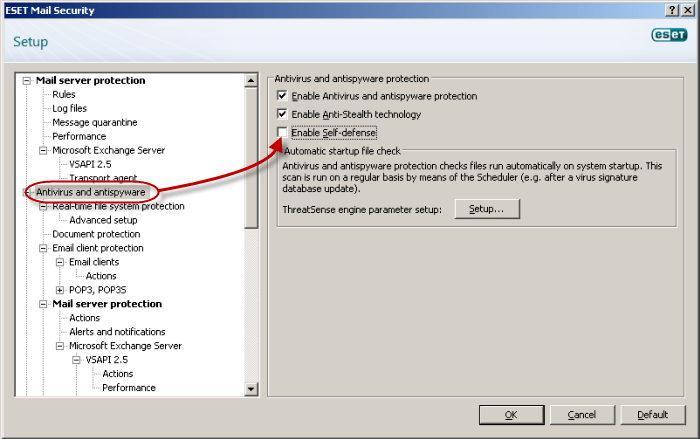
- Restart the server.
- Uninstall EMSX version 4.x.
- Restart the server after uninstalling EMSX. Continue to part II below to install EMSX version 8.
II. Install EMSX version 8
- Download ESET Mail Security 8.
- When the download is complete, double-click the installer file to launch the ESET Mail Security installer.
- Click Next.
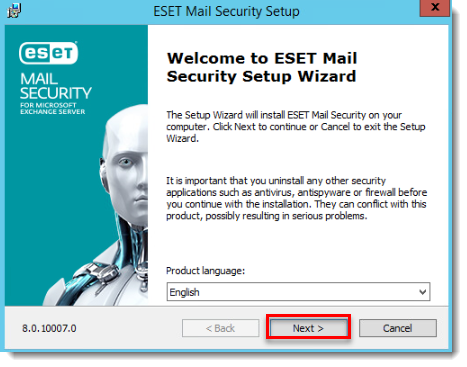
- Select I accept the terms in the License Agreement and click Next.
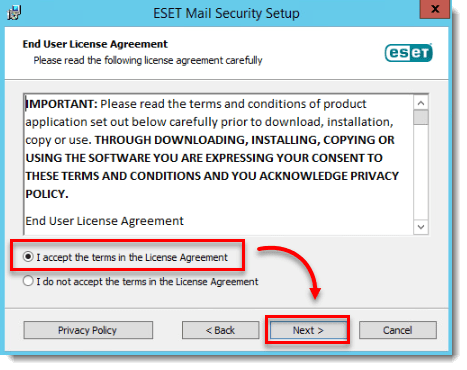
Figure 2-2 - Select Complete and click Next.

Figure 2-3 - Click Install.
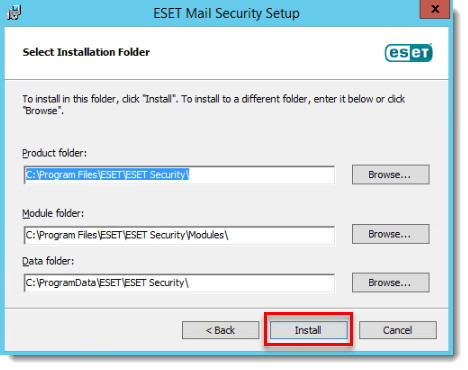
Figure 2-4 - Click Finish.
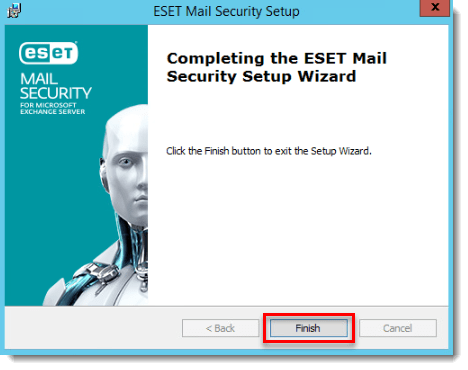
Figure 2-5 - Wait for the installation to finish and then click Enter a License Key.

- Type your License Key issued by ESET in the License kezy field and click Continue. If you do not have your License Key, request your license information to send to you.
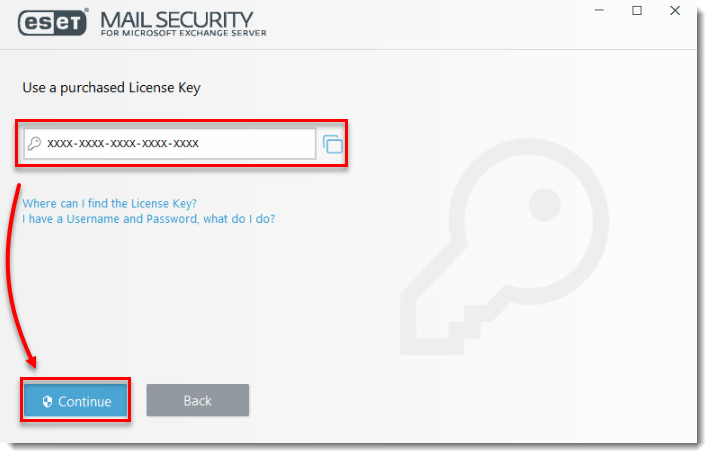
- The dialog window shows Activation was successful. Click Done.
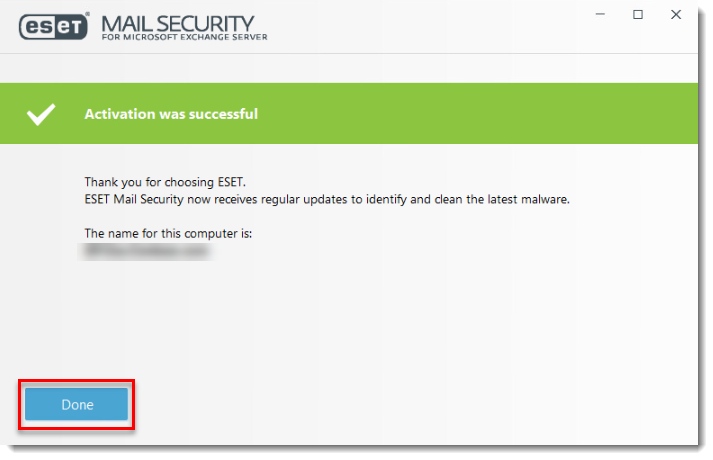
- Select an option for the Detection of potentially unwanted applications and click OK.
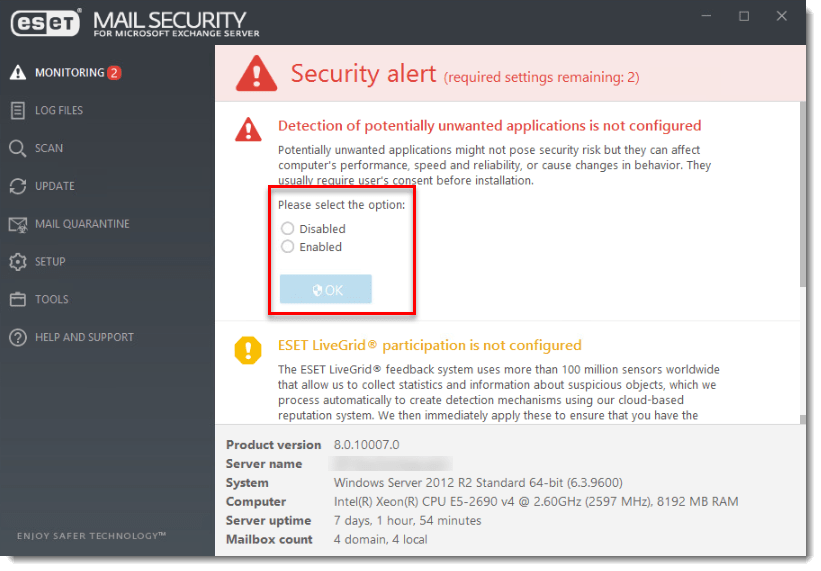
- Select your participation in the ESET LiveGrid feedback system and click OK.
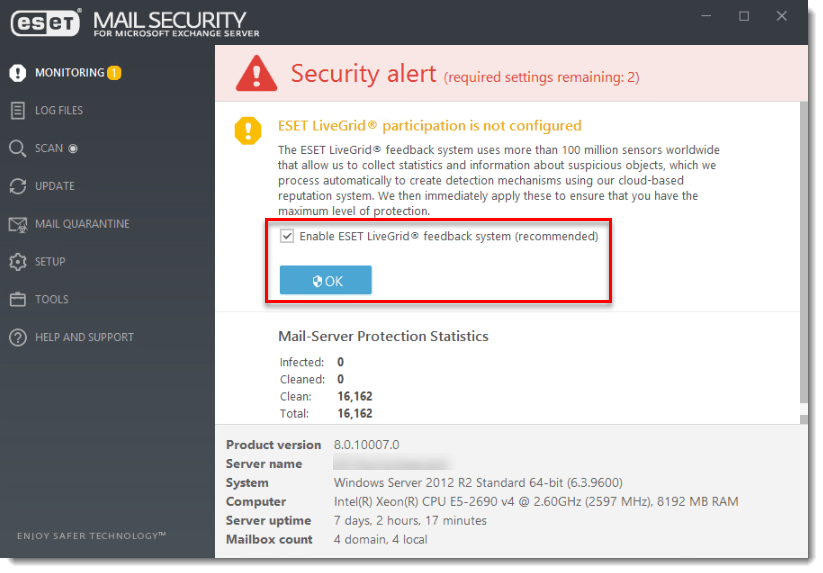
- ESET Mail Security for Microsoft Exchange Server is installed and your computer is fully protected.
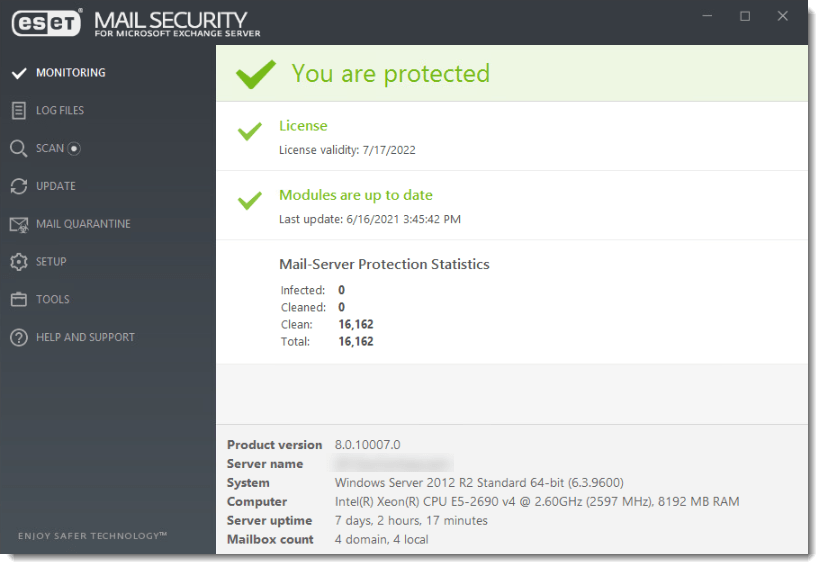
Last Updated: Jun 23, 2021
(Visited 28 times, 1 visits today)

