Issue
- A website that you know to be safe is being blocked by Web Access Protection
- Exclude a web address from being checked in Web Access Protection
- Allow access to a known safe website
Solution
 ESET Security Management Center (ESMC) users: Perform these steps in ESMC
ESET Security Management Center (ESMC) users: Perform these steps in ESMC
- Open the main program window of your ESET Windows product.
- Press the F5 key to access Advanced setup.
- Expand Web and Email → Web access protection → URL Address Management and then click Edit next to Address list.
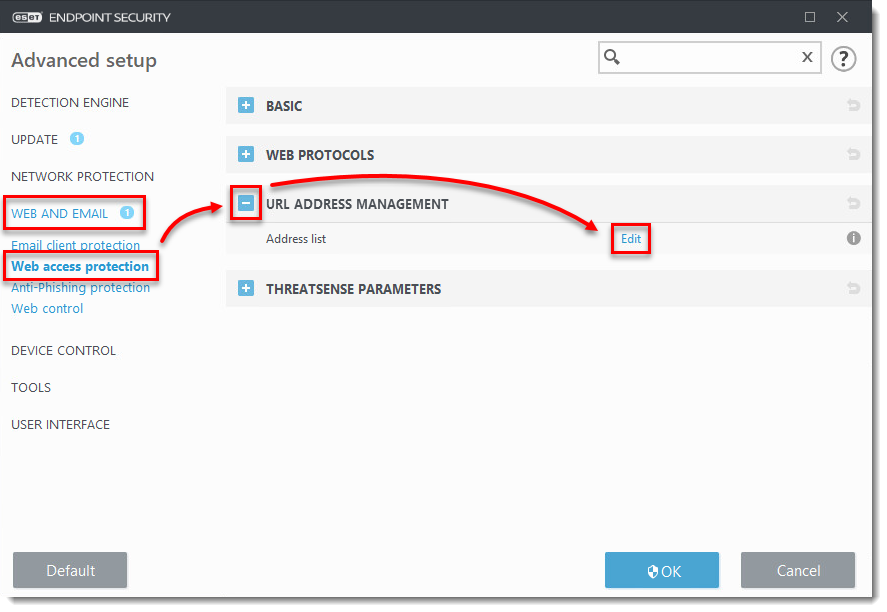
- Select List of addresses excluded from content scan and click Edit.
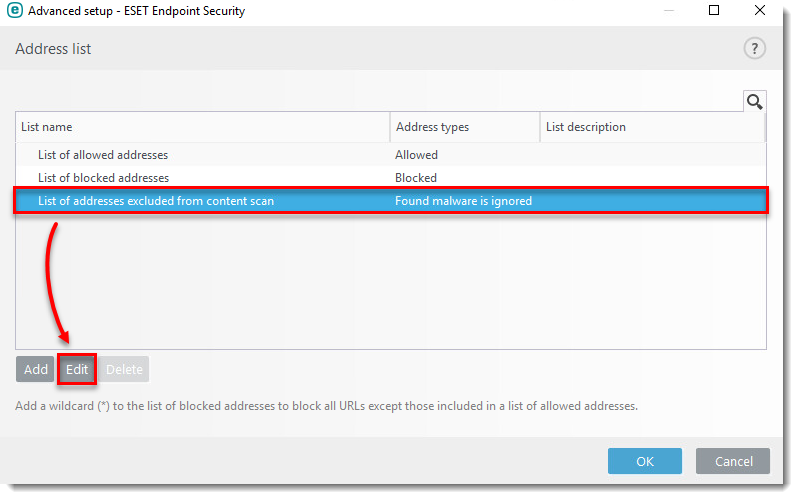
- Click Add.
- Type the URL address into the blank field and click OK.
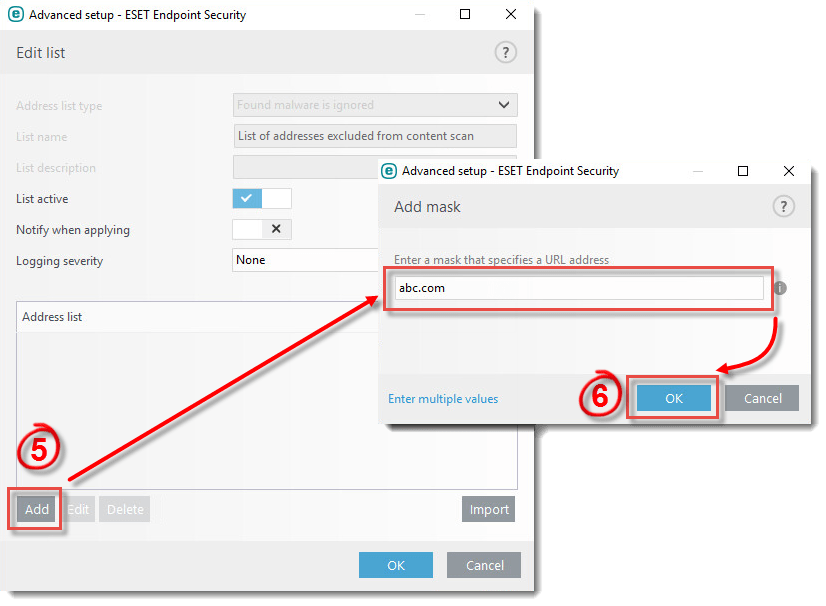
- In the Edit list window, click OK.
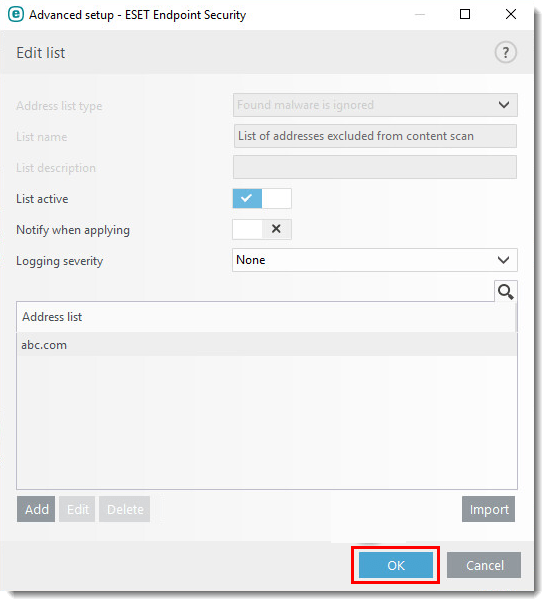
- In the Address list window, click OK.
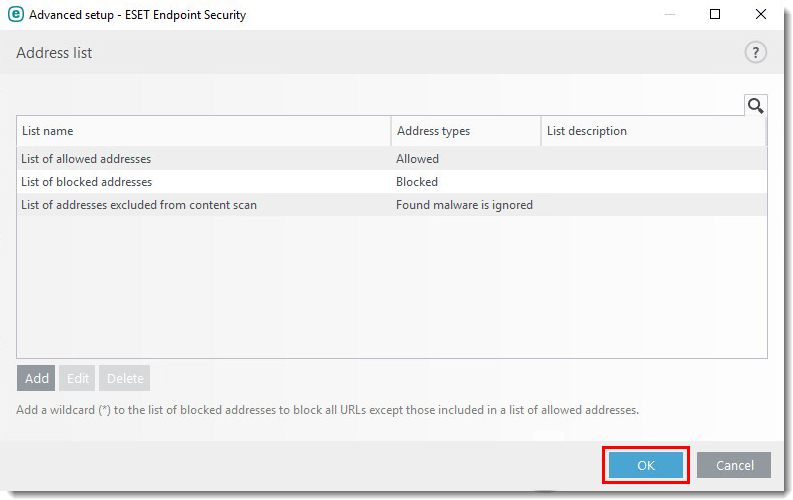
- In the Advanced setup window, click OK. The blocked website is now accessible.
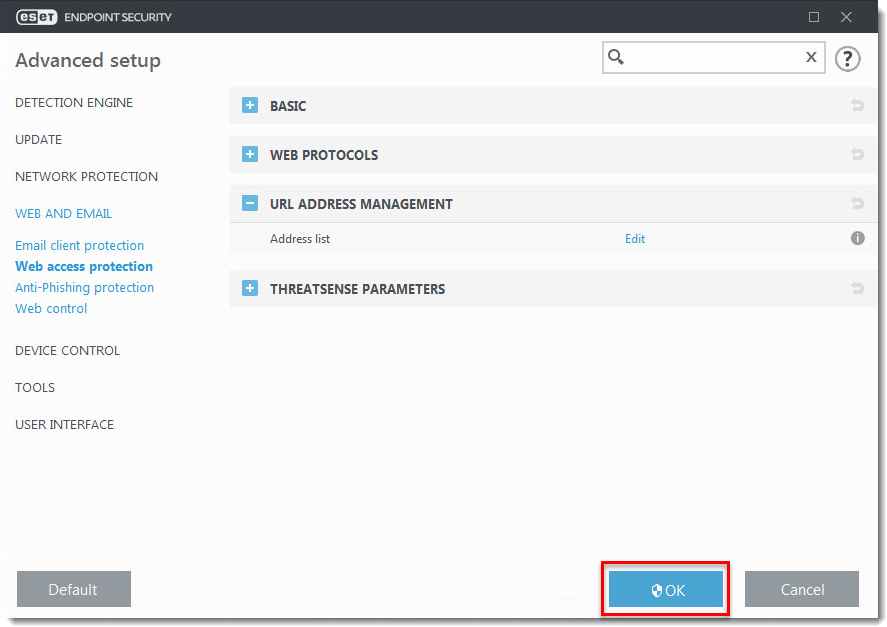
Last Updated: Dec 4, 2020
(Visited 19 times, 1 visits today)

