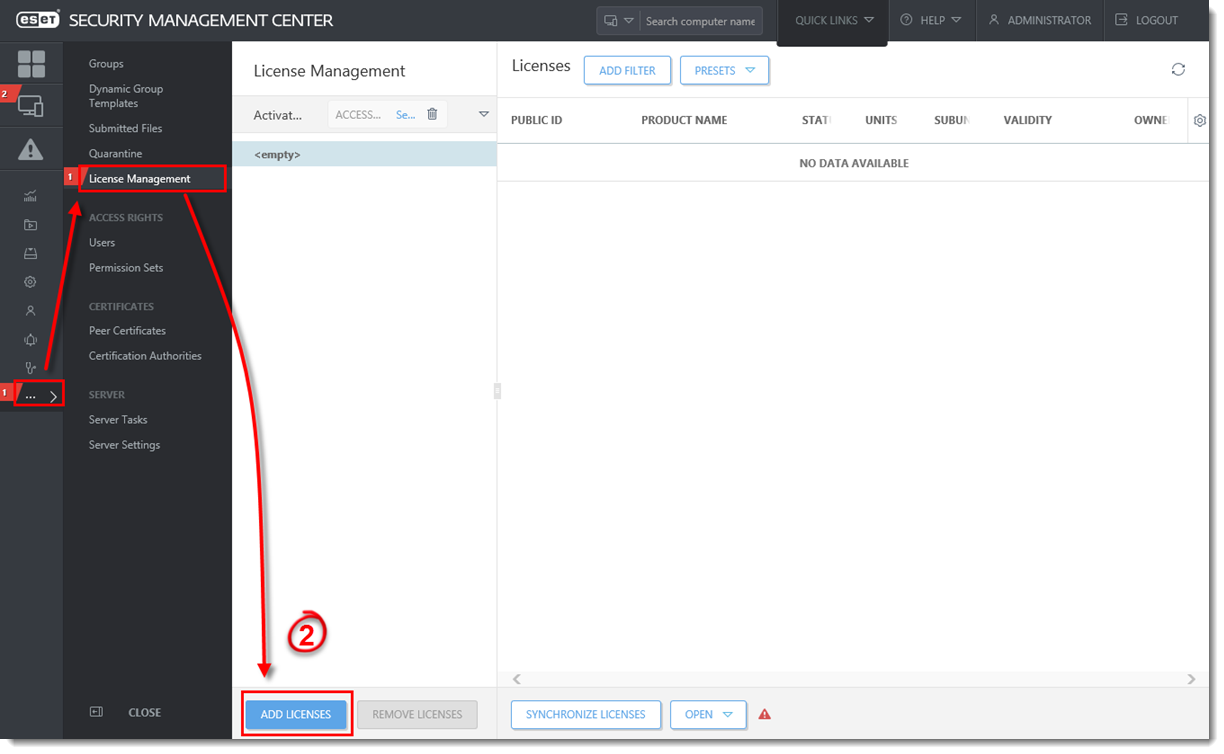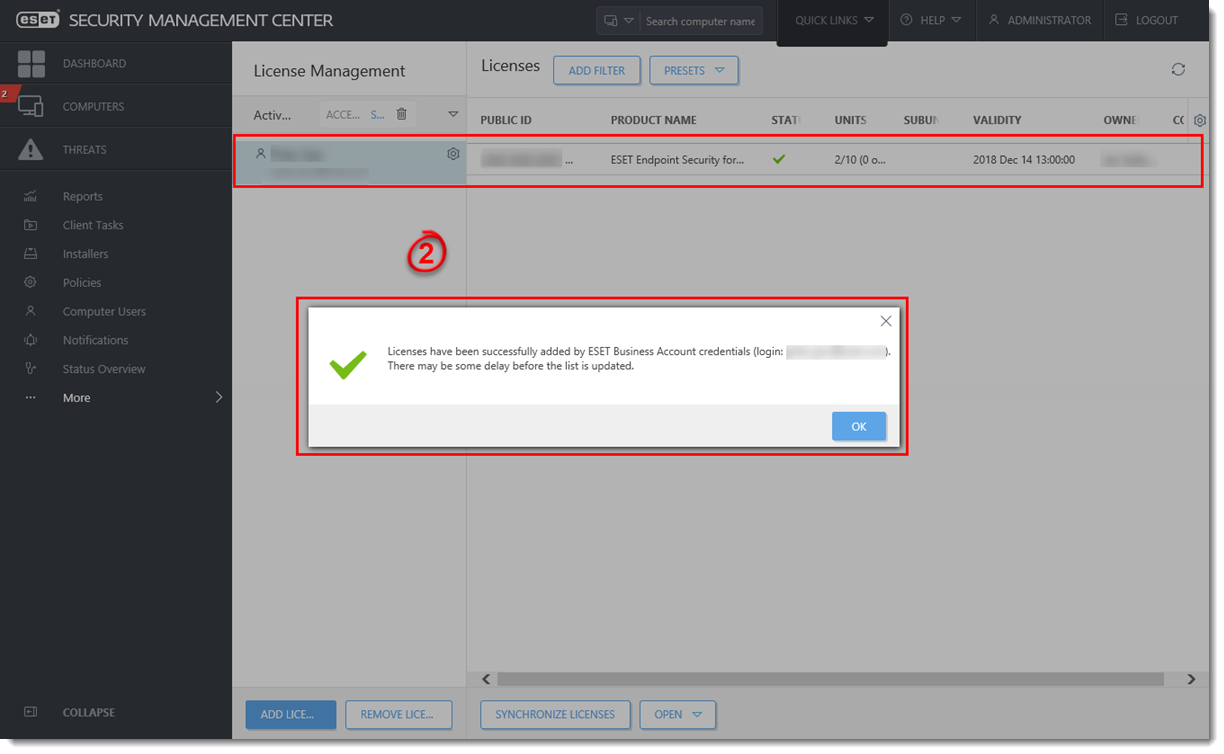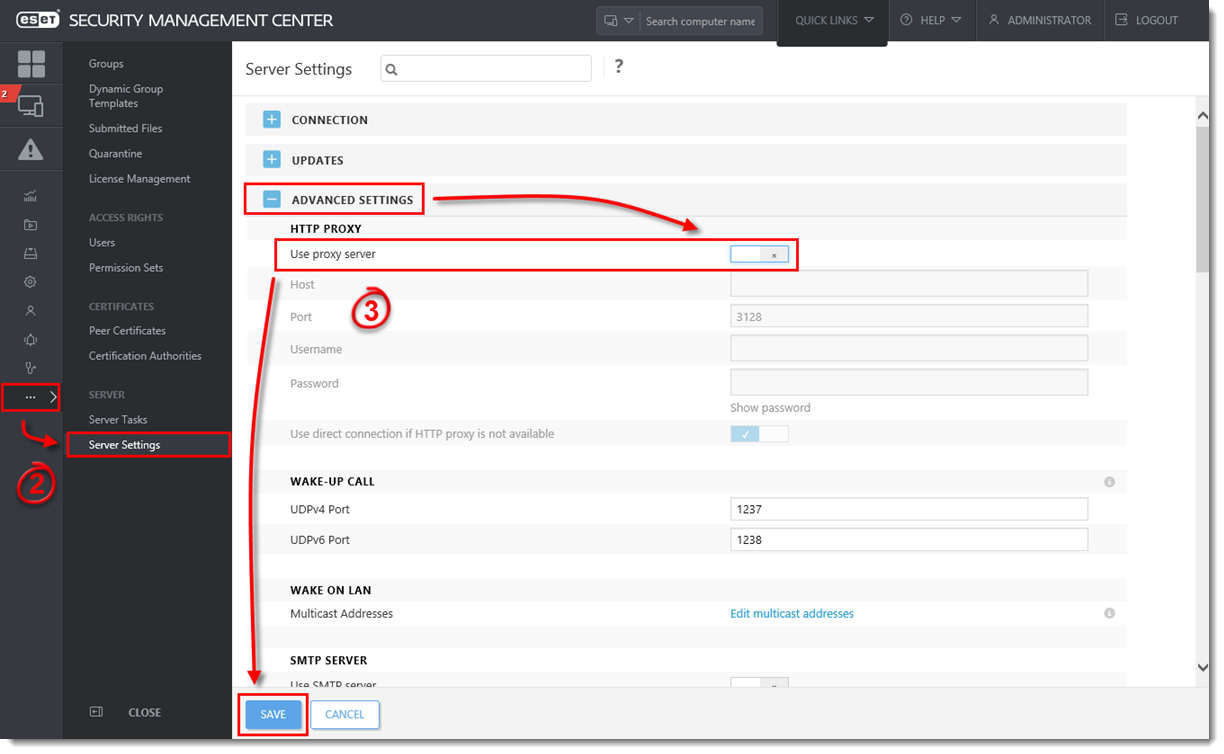Issue
Required user permissions
This article assumes that you have the appropriate access rights and permissions to perform the tasks below.
If you use the default Administrator user or are unable to perform the tasks below (the option is unavailable), create a second administrator user with all access rights.
- ESET PROTECT users: Create a second administrator user in ESET PROTECT
- ESET Security Management Center (ESMC) users: Create a second administrator user in ESET Security Management Center 7.x
ESET business product in Limited Support status
This article applies to an ESET product version that is currently in Limited Support status and is scheduled to reach End of Life status soon.
For a complete list of supported products and support level definitions, review the ESET End of Life Policy for business products.
- Add ESET License Keys or security admin credentials to ESET Security Management Center
- Troubleshooting for issues adding licenses
Solution
- Open ESET Security Management Web Console (ESMC Web Console) in your web browser and log in.
- Click More → License Management → Add Licenses.
Figure 1-1
Click the image to view larger in new window
- There are three ways to add a license in ESET Security Management Center (ESMC)
- ESET Business Account
- License Key
- Offline License File
- ESET Business Account
ESET Business Account
ESET Business Account (EBA) allows ESET business license owners to manage all of their licenses in one place. For more information about EBA, read the EBA Online Help.
- Enter the ESET Business Account credentials and click Add Licenses.
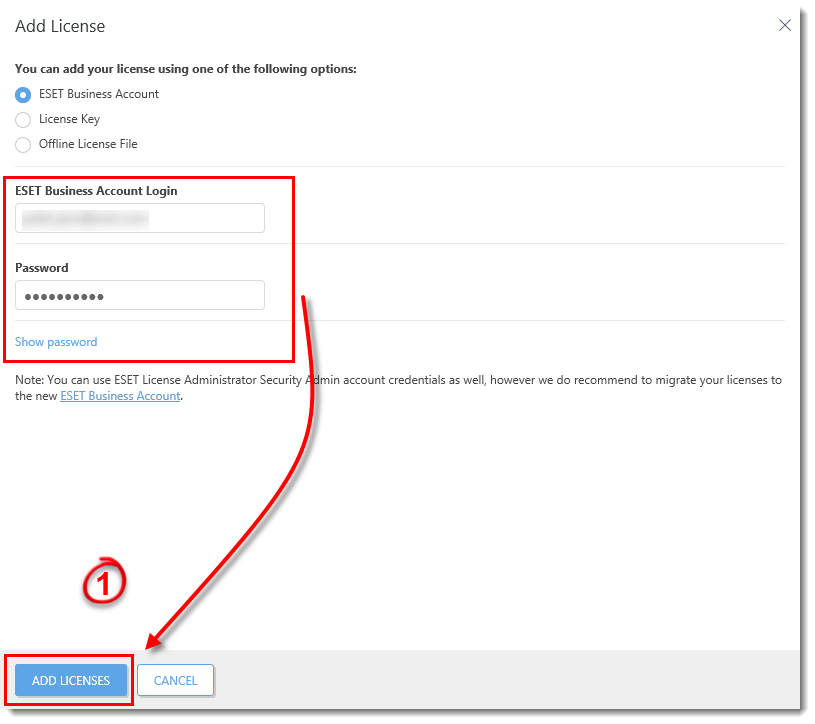
Figure 1-2
- A popup will appear with confirmation of successfully added license(s) and the license will appear in the list of licenses.
Figure 1-3
Click the image to view larger in new window
Add a License Key
As a license owner, you can add your license using the License Key that was emailed to you following the purchase of your ESET product (if you do not know your License Key, click here to retrieve it).
Click License Key, type the License Key that you want to add into the blank field and click Add Licenses.
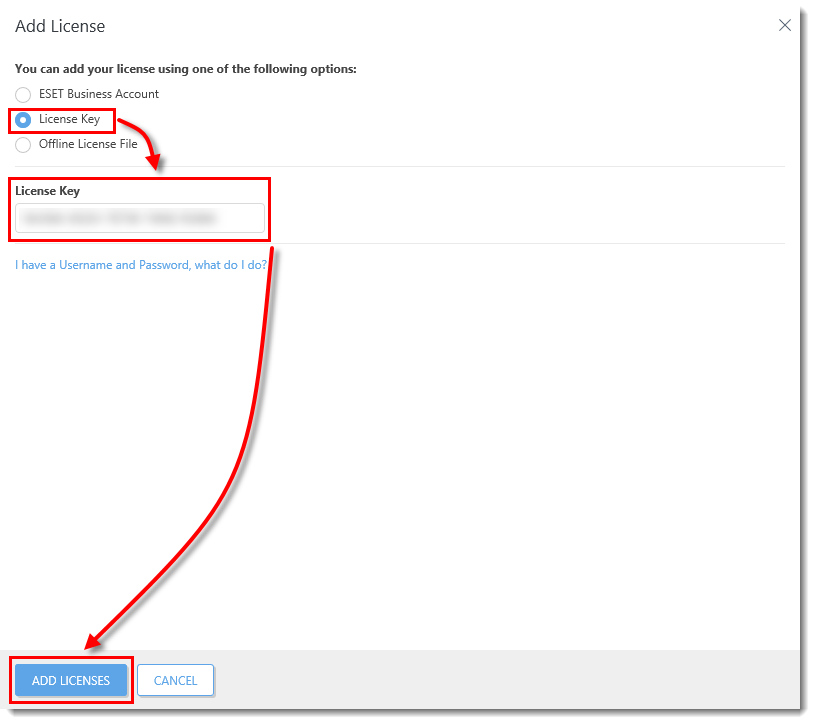
Figure 1-4
Troubleshooting
If you cannot add a license in ESET Security Management Center, the cause might be related to the proxy settings on your ESET Security Management Center Server (ESMC Server). To troubleshoot this issue, follow the steps below:
- Open ESET Security Management Center Web Console (ESMC Web Console) in your web browser and log in.
- Click More → Server Settings.
- Expand Advanced Settings and click the slider bar next to Use proxy server to disable it. Click Save.
Figure 1-5
Click the image to view larger in new window
- Try to add the license again.
If you are not successful, it can indicate a problem with your proxy settings. See the following Knowledgebase resources for further assistance:
Languages
Related articles:
Source : Official ESET Brand
Editor by : BEST Antivirus KBS Team
How useful was this post?
Click on a star to rate it!
Average rating 0 / 5. Vote count: 0
No votes so far! Be the first to rate this post.