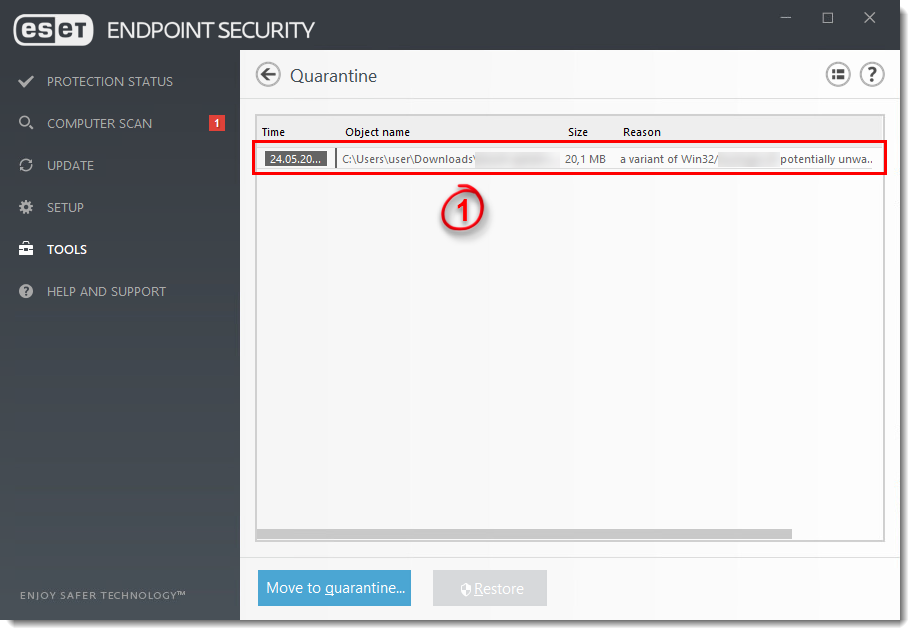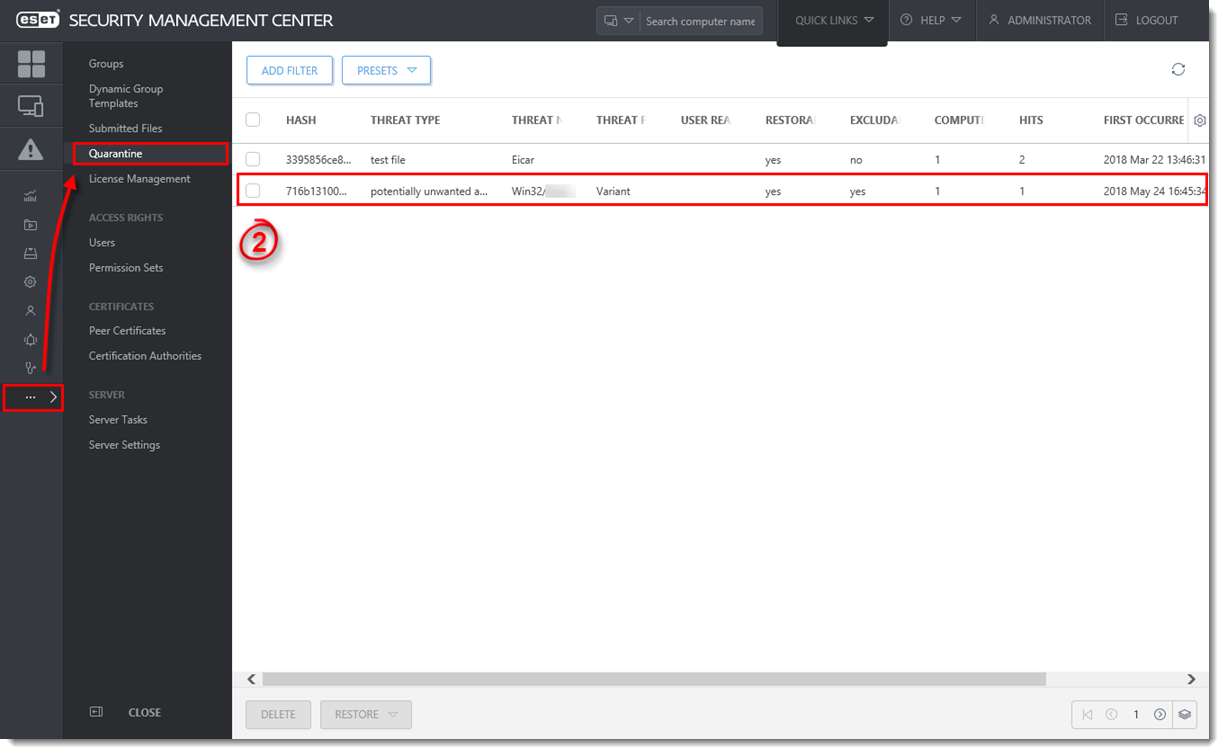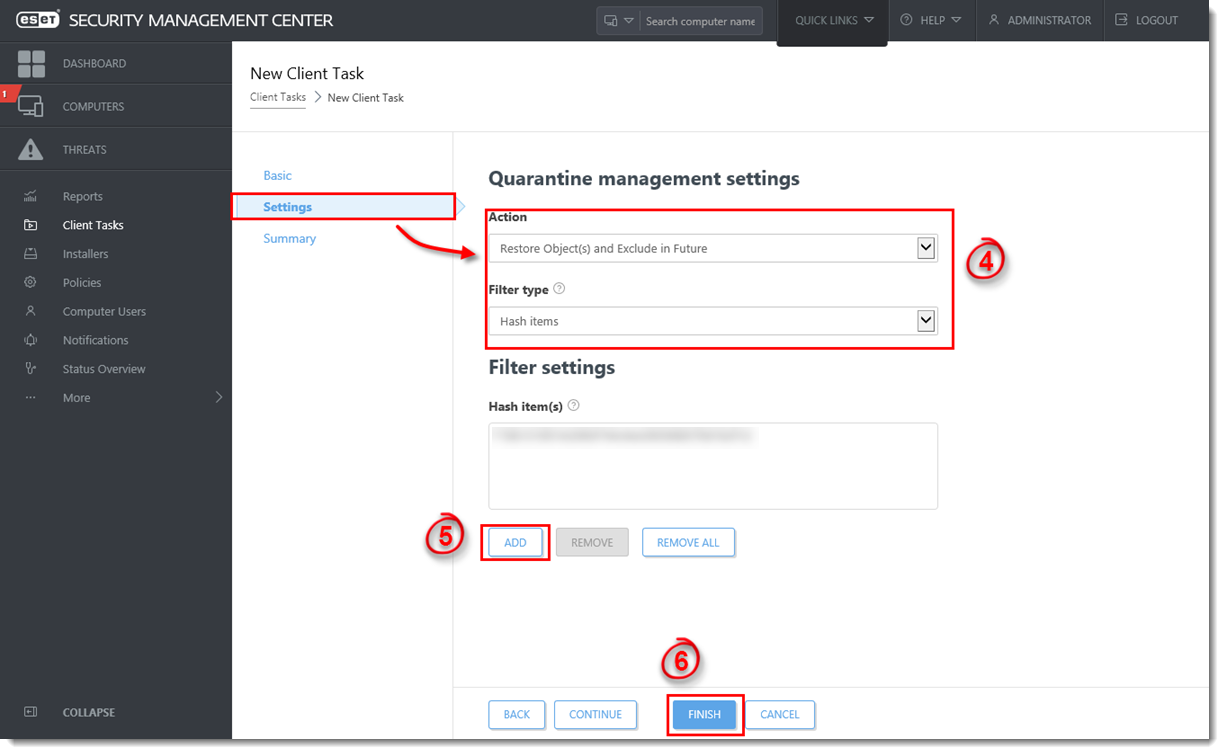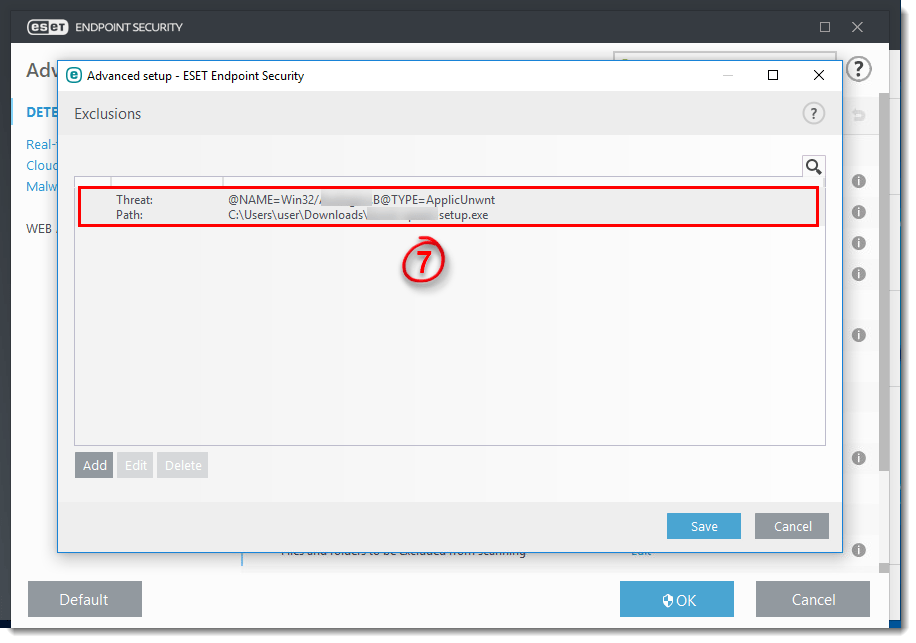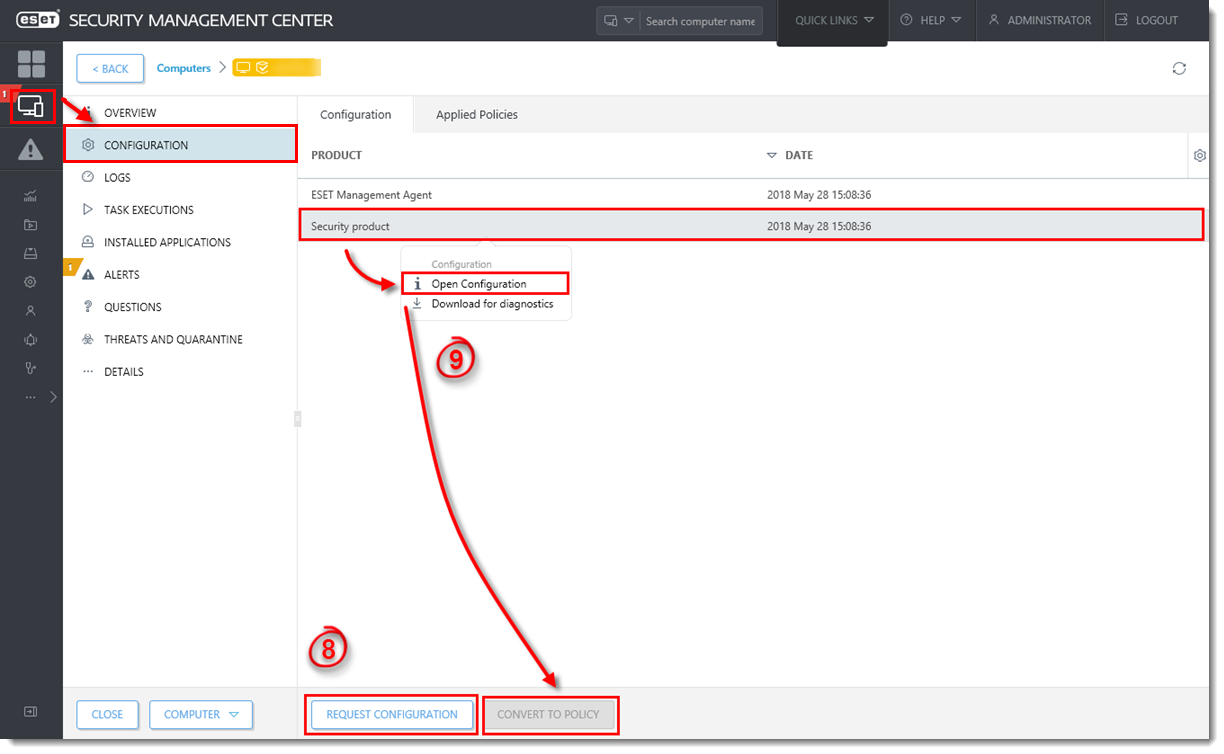Issue
- Create a policy to exclude PUAs by their hash value in ESET Security Management Center
Solution
- Click Tools → Quarantine on the client machine that has already detected the PUA, and verify that the PUA is listed in the Quarantine list.
Figure 1-1
Click the image to view larger in new window
- Open ESET Security Management Web Console (ESMC Web Console) in your web browser and log in. Click More → Quarantine. Verify that the PUA found on the client machine is listed in the Quarantine list.
Figure 1-2
Click the image to view larger in new window
- Click Client Tasks → Quarantine management → New. Enter the necessary information in the Basic section.
- Click the Settings section and select Restore object(s) and Exclude in Future from the Action drop-down menu. Select Hash items from the Filter Type drop-down menu.
- Click Add in the Hash Item(s) section under Filter Settings, select the check box next to the PUA that was detected on the client machine and click OK.
- Click Finish to complete the task and create a Trigger for this Client Task.
Figure 1-3
Click the image to view larger in new window
- On the client machine, navigate to Exclusions (Setup → Advanced Setup → Detection Engine → Files and folders to be excluded from scanning → Edit ). The PUA is now listed as an exclusion in the Exclusions list.
Figure 1-4
Click the image to view larger in new window
- In ESET Security Management Center Web Console, click Computers, select the client computer and click Show details → Configuration → Request Configuration.
- Select Security product and click Open Configuration and then click Convert to Policy. The policy with this excluded PUA is now available to use for any client computer.
Figure 1-5
Click the image to view larger in new window
- Open the policy you just created and enter the necessary information in the Basic section. Click the Settings section, click Detection Engine → Exclusions → Edit and you can see the excluded PUA.
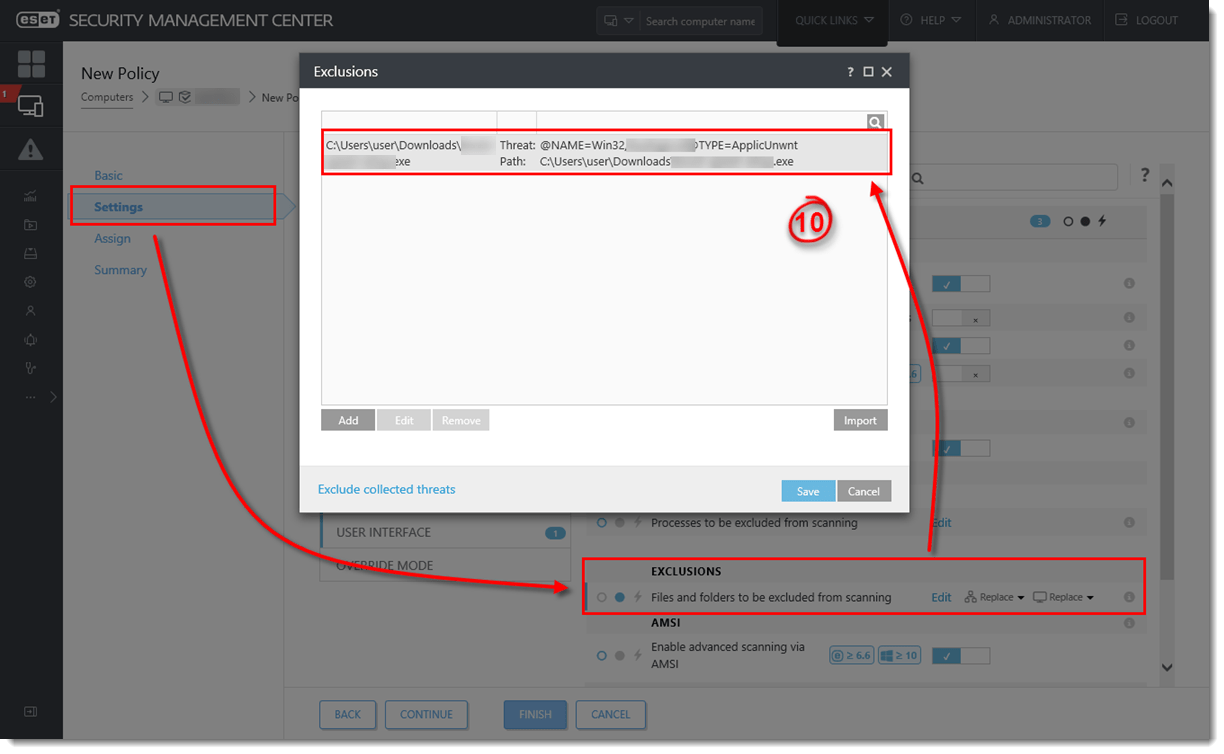
Figure 1-6
Click the image to view larger in new window - Click Assign and assign the policy with the PUA exclusion to other computers and click Finish.
Last Updated: Mar 24, 2021
(Visited 34 times, 1 visits today)