Issue
- Export the configuration to an .xml file
- ESET Technical Support agent has requested an .xml configuration file
Solution
Export an .xml configuration file from your ESET endpoint product
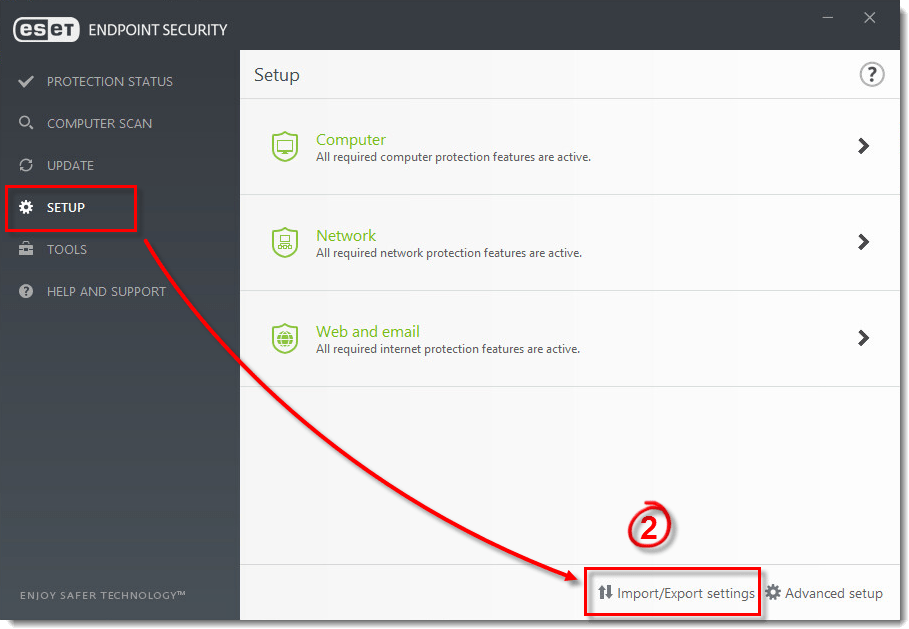
Figure 1-1
- Select Export settings and click browse … to select a save location for the .xml configuration file.
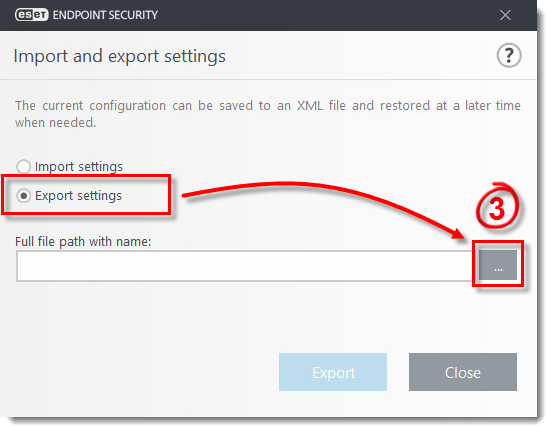
Figure 1-2
- Select the save location, type a name for the file in the File name field and click Save.
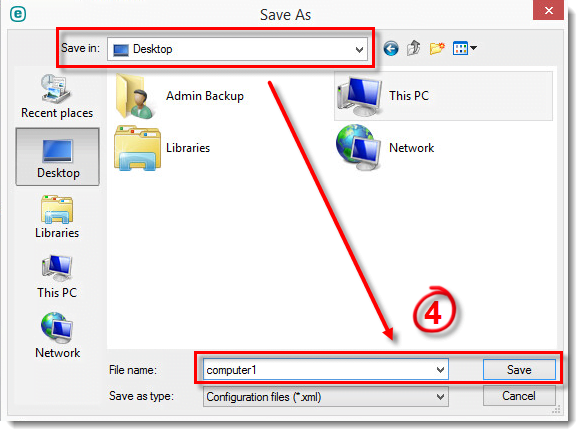
Figure 1-3
- Click Export.
- Submit the .xml file to ESET Technical Support.
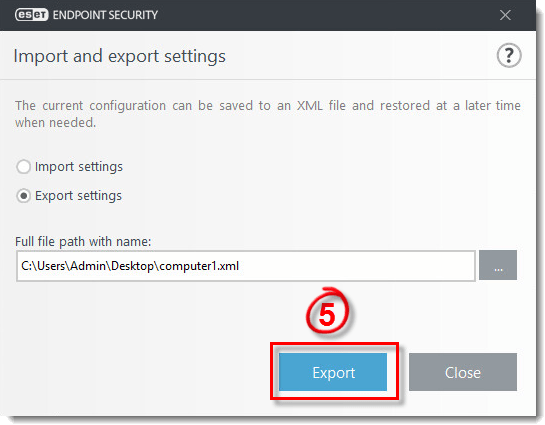
Figure 1-4
Submit an .xml configuration file to ESET Technical Support
- Open a case with ESET Technical Support. To submit an .xml configuration to ESET for analysis, you must have a case open with ESET Technical Support.
- Right-click the .xml configuration file and click Send to → Compressed (zipped) folder.
- Attach the zipped .xml configuration file to an email reply to Technical Support. Our representatives will examine the configuration file and respond as soon as possible with the recommended steps to address your issue.
Last Updated: Feb 12, 2021
(Visited 27 times, 1 visits today)

