Issue
- Device control and Real-time protection are not functional
- You have previously approved loading ESET kernel extensions
- You have previously received the “System extension blocked” or the “Your computer is not protected” message
- ESET kernel extensions were not approved completely.
Solution
To restore full functionality to your ESET product, clear the existing ESET kernel extension approvals and manually approve them again. To clear the ESET kernel extension approvals:
- Control-click the downloaded SQL file and select Get info.
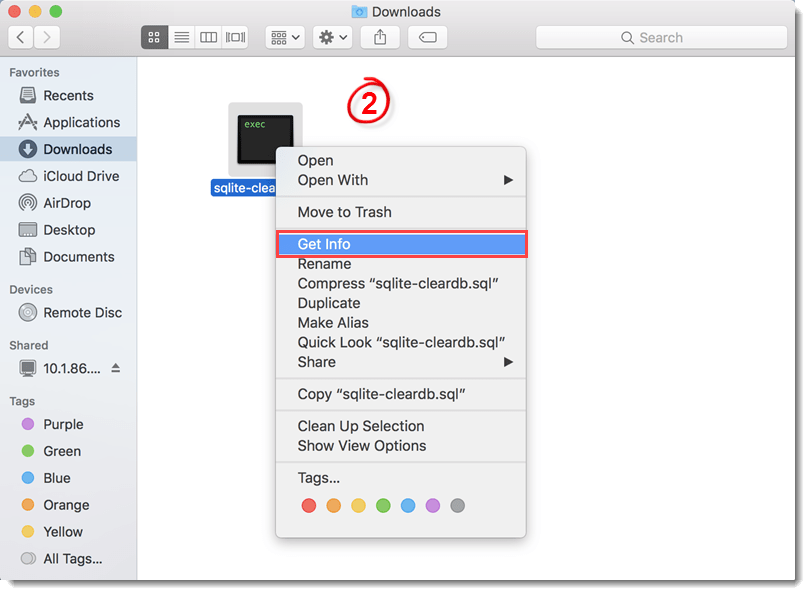
Figure 1-1
- Take note of the exact location of the downloaded SQL file next to Where.
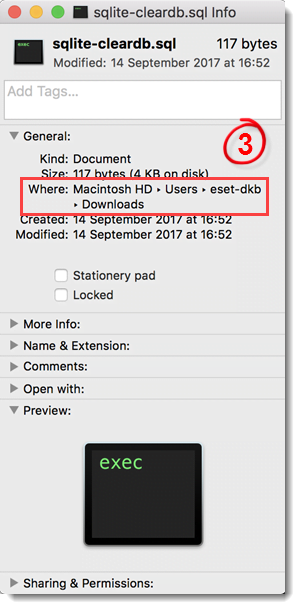
Figure 1-2
-
- Open the Terminal application
 .
.
- Open the Terminal application
- Run the command:
ls -l /Volumesto get the system drive name. The system drive appears next to the symlink directing to / (slash sign). Take note of the drive name.

Figure 1-3
-
- From the Apple menu
 select Restart.
select Restart. - As your Mac restarts, press and hold down the Command (⌘) + R keys immediately upon hearing the startup chime. Hold the keys until the Apple logo appears to get the computer in Recovery mode.
- From the Apple menu
-
- The computer is now in Recovery mode. From the Apple menu
 select Utilities → Terminal
select Utilities → Terminal  .
.
- The computer is now in Recovery mode. From the Apple menu
- Run the command but substitute the words in bold with the information you got in steps 5 and 3 respectively:
/Volumes/"Macintosh HD"/usr/bin/sqlite3 /Volumes/"Macintosh HD"/private/var/db/SystemPolicyConfiguration/KextPolicy < /Volumes/"Macintosh HD"/Users/eset-dkb/Downloads/sqlite-cleardb.sql
Replace “Macintosh HD” with system drive name you got from step 5. Replace “Macintosh HD”/Users/eset-dkb/Downloads/ with the file path you got from step 3.
Figure 1-4
- The ESET kernel extension approvals are now cleared. Proceed to Manually approve ESET kernel extensions again to restore full functionality to your ESET product.
Last Updated: Mar 23, 2020
(Visited 54 times, 1 visits today)


