Issue
- You purchased your ESET Mobile Security product from eset.com
- You were directed by Technical Support to download the APK installer file
Solution
- If you downloaded the installer (.apk file) to your computer, transfer it to your Android device using Bluetooth or USB. If you downloaded the installer directly to your Android device, continue to step 3.
- Press and hold the installer file link. Tap OK → Open.
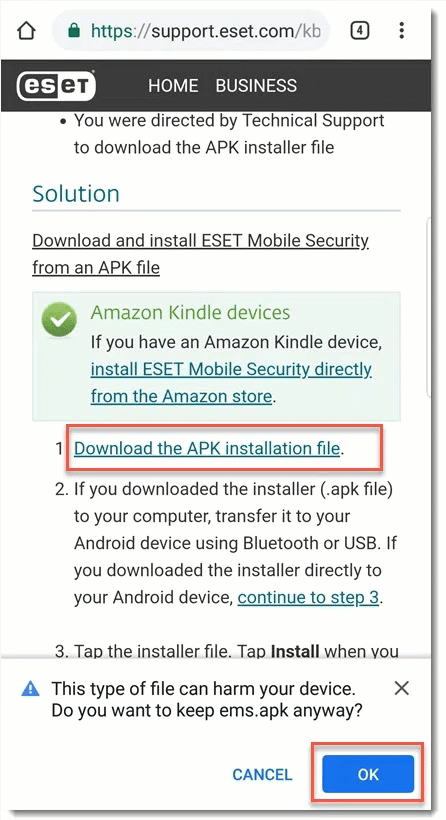
- If you see the unknown apps installation warning, tap Settings and tap the slider bar next to Allow from this source. (If you already have unknown sources enabled, skip to step 5)
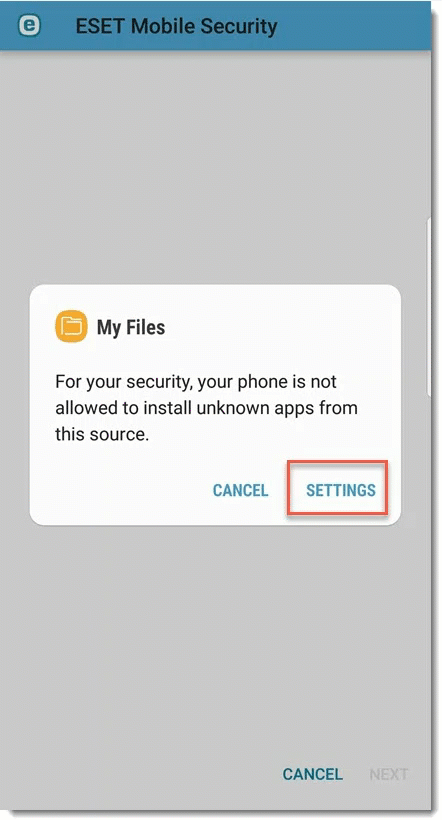
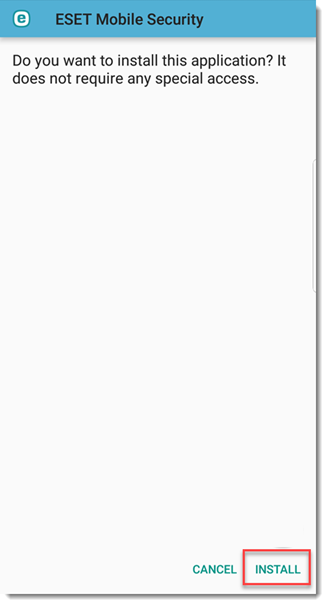
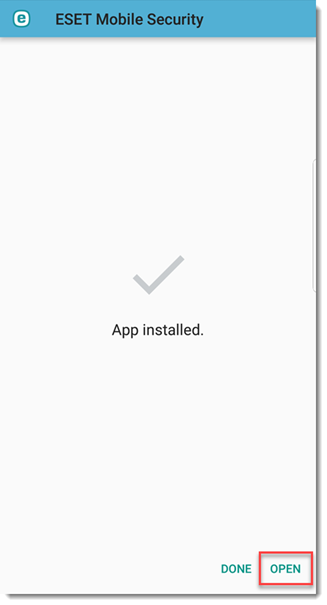
- Select your desired country and language and tap Next. By tapping Next, you agree to the terms of the End User License Agreement.
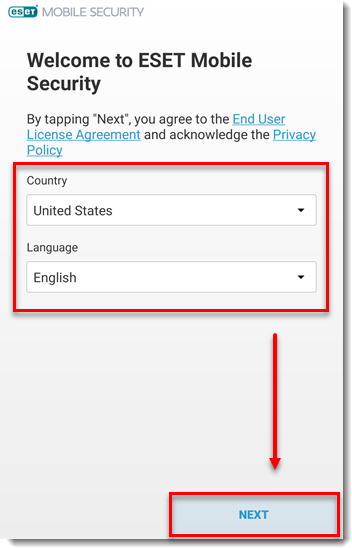
- Select your preference for ESET LiveGrid, the Customer Experience Improvement Program and ESET news and then tap Next.
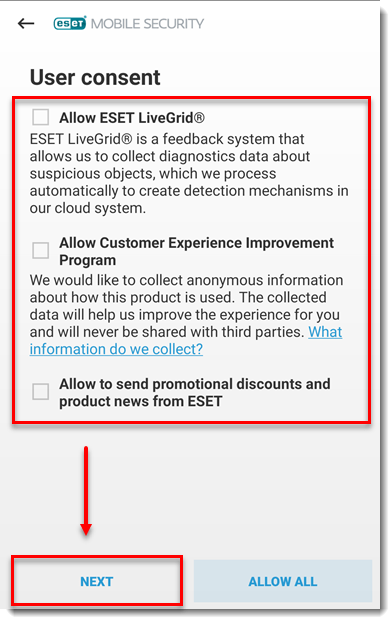
- Tap Select your email address.

- Tap or add the email account that is associated with your myESET account and then tap OK. Click here if your email is not associated with your myESET account.
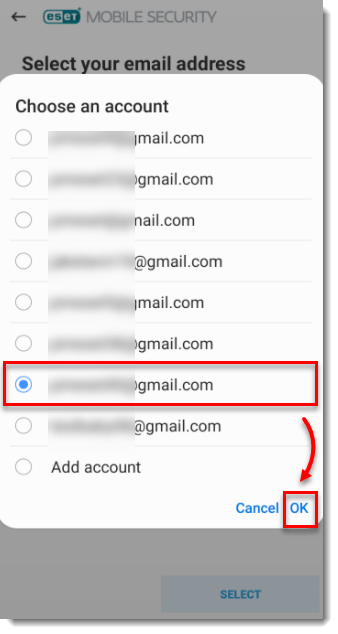
- Type the password associated with your myESET account and tap Log in.
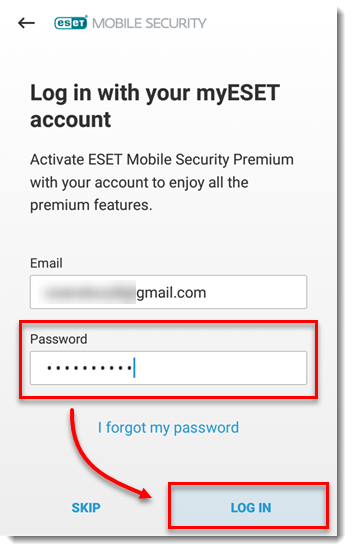
If you do not have a myESET account, but you already have a license, tap I already have a license and proceed to step 14.
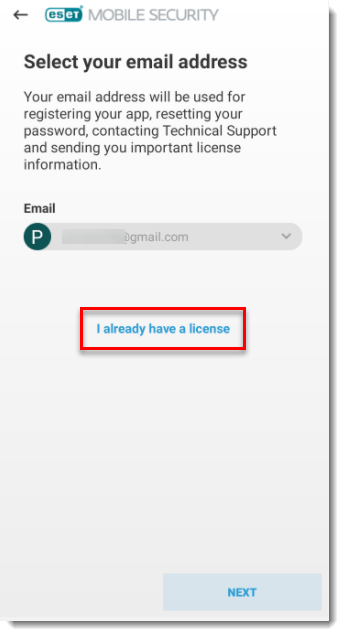
Optionally, tap Next, then tap Start First Scan, and proceed to step 16.
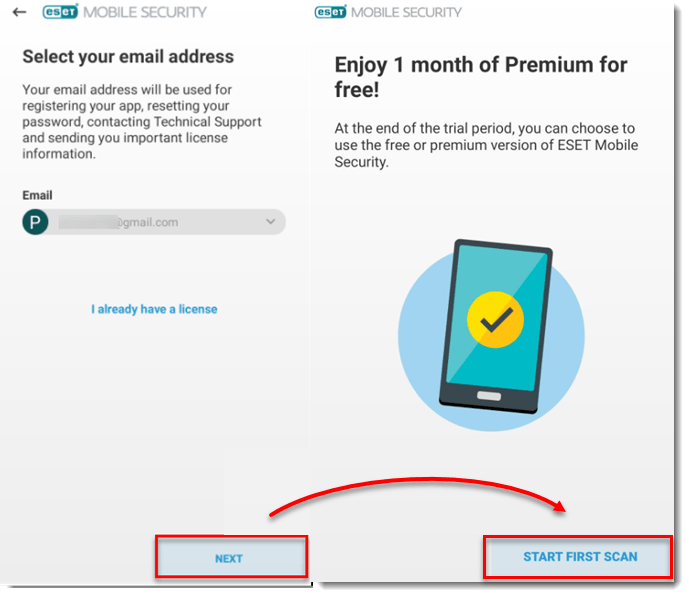
- Type a nickname for the device and tap Next.
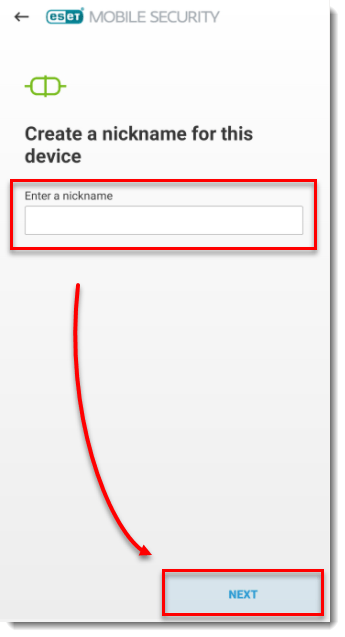
- Tap a license that will be used to activate the product and then tap Activate.
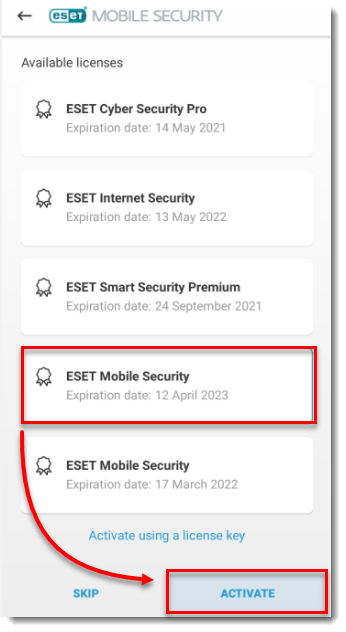
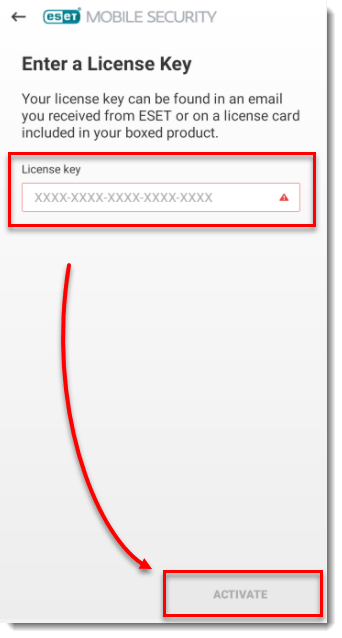
- When verification of your license is completed, Activation successful will be displayed. Tap Finish to close the window.
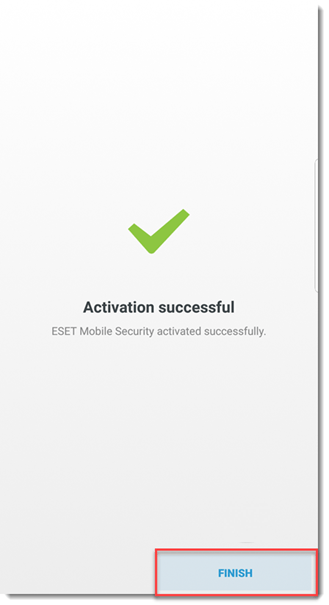
- Review the information and tap Continue in the Allow access screen and tap Allow. If you do not tap Allow, your installation will not continue. If you receive the “Screen overlay detected” message, you must resolve the permissions settings issue to close the Setup Wizard.
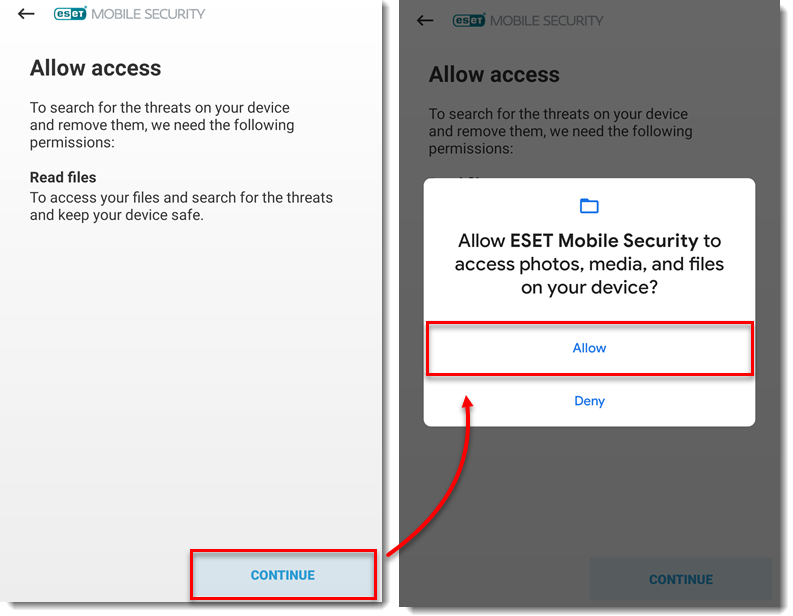
- After the installation completes, you will see the following screen. You are now protected. If you have purchased a license, you can activate the premium features in ESET Mobile Security for Android anytime.
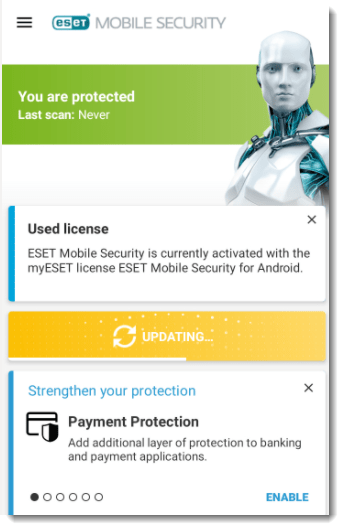
Last Updated: Jul 16, 2021
Source : Official ESET Brand
Editor by : BEST Antivirus KBS Team
Editor by : BEST Antivirus KBS Team
(Visited 17 times, 1 visits today)

