Issue
- You suspect that your computer is infected (slow or abnormal behavior)
- ESET technical support has requested a Computer scan log
Solution
I. Scan your computer in ESET Endpoint Security or ESET Endpoint Antivirus
II. Save the log and send it to Technical Support
I. Scan your computer in ESET Endpoint Security or ESET Endpoint Antivirus
- Open ESET Endpoint Security or ESET Endpoint Antivirus. Open my ESET product.
- Click Computer scan → Scan your computer.
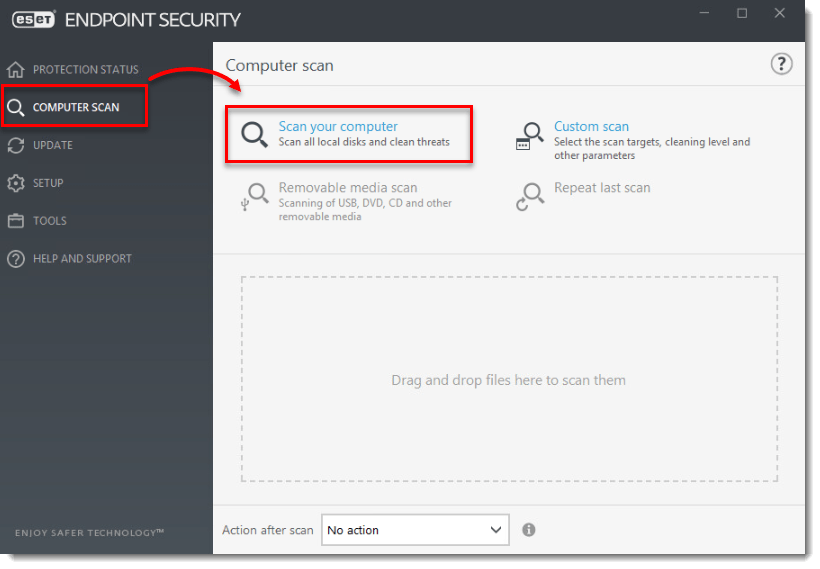
You can pause or cancel a scan at any time by clicking Pause ![]() or Cancel
or Cancel ![]() to the right of the progress bar.
to the right of the progress bar.
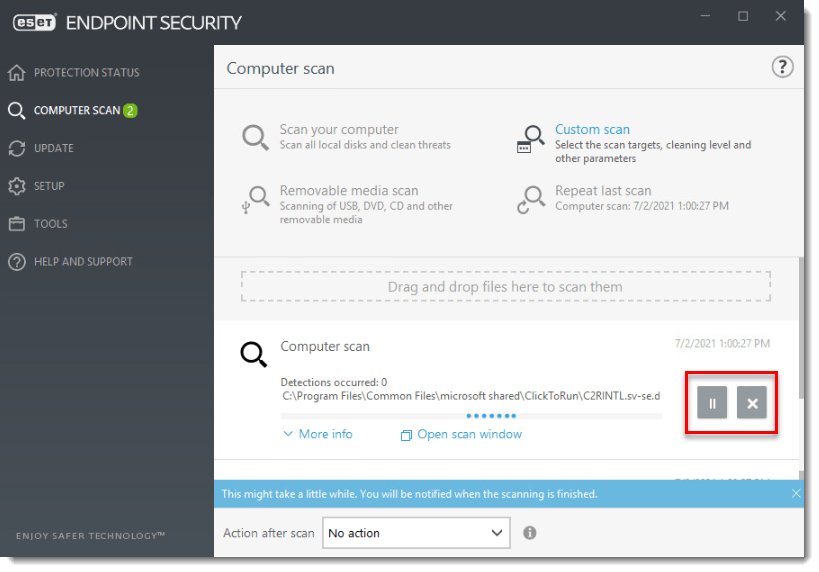
- Upon completion, a summary window showing the number of scanned, infected, and cleaned objects will be displayed. To close the window, click Dismiss. To view detailed results of the Computer scan log, click Show log.
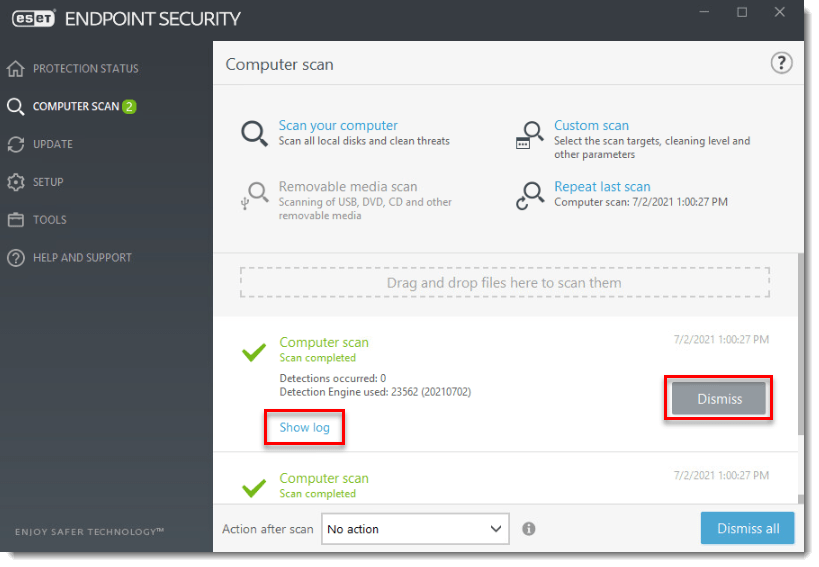
The scan log details will appear on the Computer scan screen. Save the log and send it to technical support.
II. Save the log and send it to technical support
- Right-click anywhere in the Computer scan window and select Export all from the context menu.
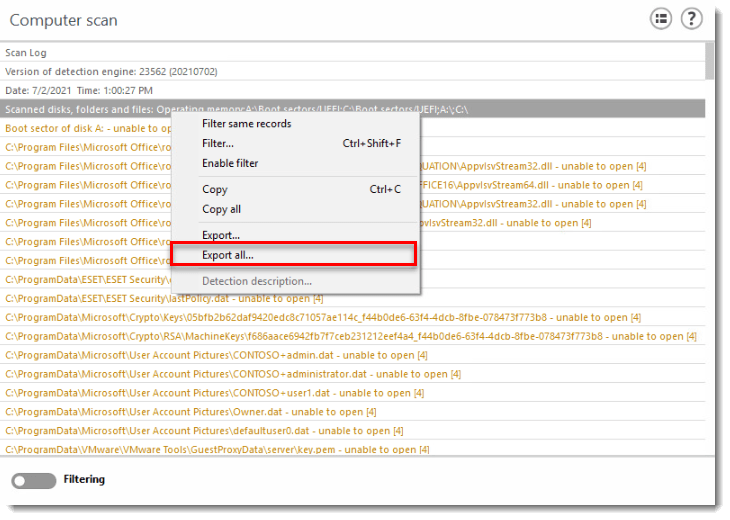
- In the Save As window, select Desktop as the save location.
- Type Computer Scan into the File name field. It is important that you use exactly this file name for ESET technical support to process your request as quickly as possible.
- Select Text file (*.txt) from the Save as type drop-down menu and click Save. It is important that you send your log in the form of a text file for ESET technical support to process your request as quickly as possible.
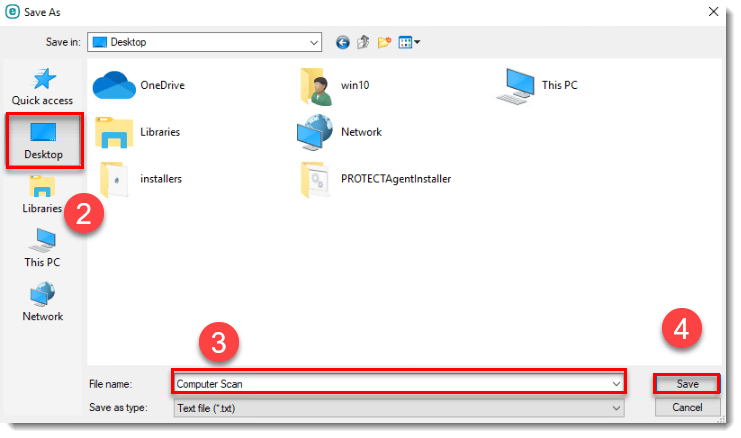
- Attach this file to an email reply to ESET technical support. Our representatives will examine the scan log and respond as soon as possible with the recommended steps to address your issue (if you plan to submit a scan log to ESET technical support, you must first open a case with ESET technical support).
Last Updated: Jul 2, 2021
(Visited 19 times, 1 visits today)

