Solution
Set the PIN from myESET
Set the PIN from the ESET Parental Control for Android app
The Personal Identification Number (PIN) is a four-digit code that protects application settings on a child’s device and prevents a user from uninstalling the app. This PIN is set from parentalcontrol.eset.com or the parent’s mobile device.
Set the PIN from myESET
- Open your web browser and navigate to myESET.
- Type in your myESET email address and password into the appropriate fields and click Sign In. Why can’t I log into myESET?
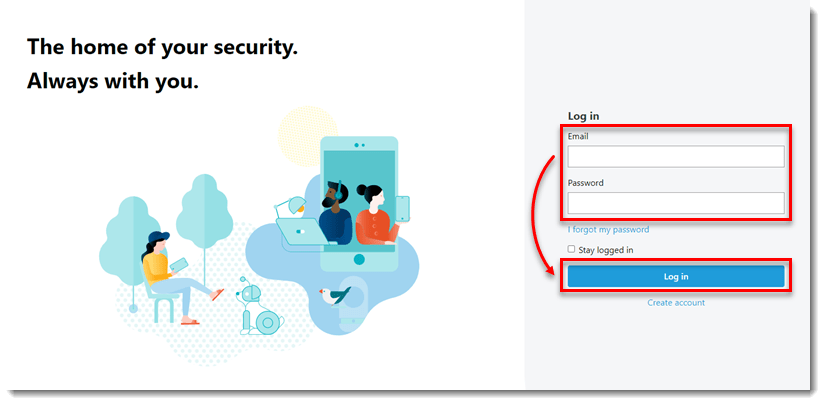
- Click Parental Control.
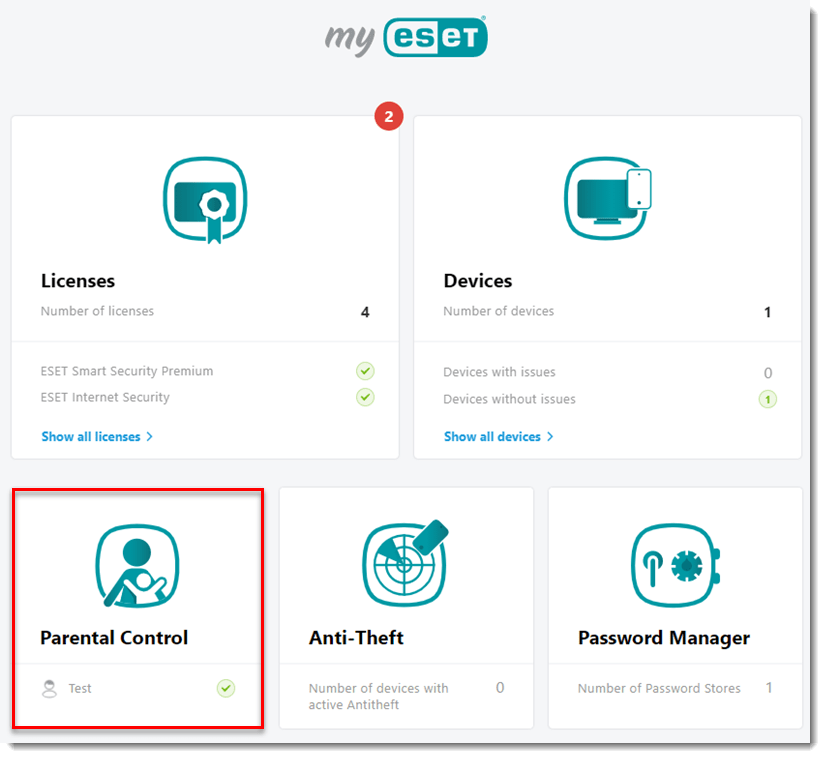
- Click your email address in the top right corner of the screen and select Parental Control settings.
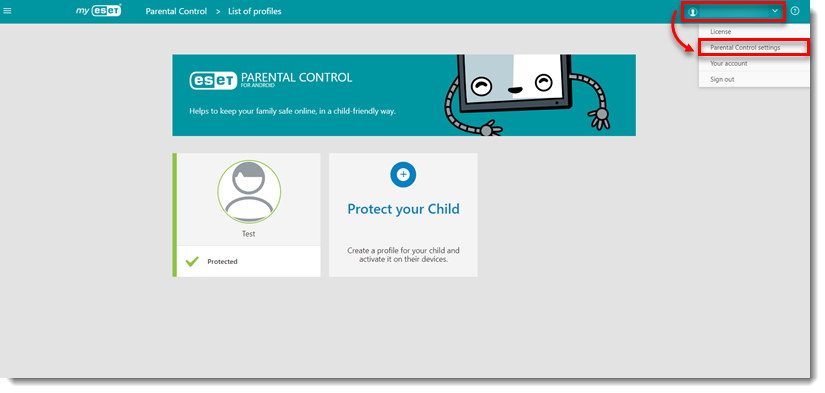
- In the Parental PIN field, type and confirm your new PIN and click Save.
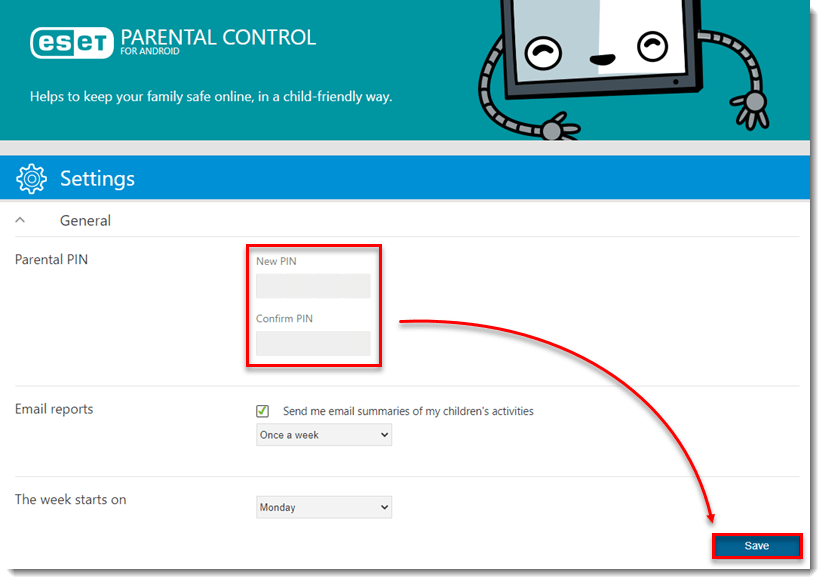
- Your PIN is now set; it will be required to change settings on your child’s device. You can reset this PIN at any time by repeating the steps in this article.
Set the PIN from the ESET Parental Control for Android app
To set or change your PIN from the ESET Parental Control for Android app:
- Open ESET Parental Control for Android on your mobile device.
- In the top right of the main program window, tap the menu icon.

- Tap Settings.
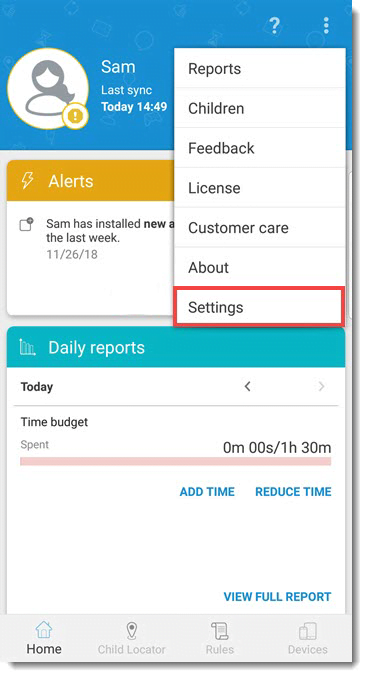
- Tap General.
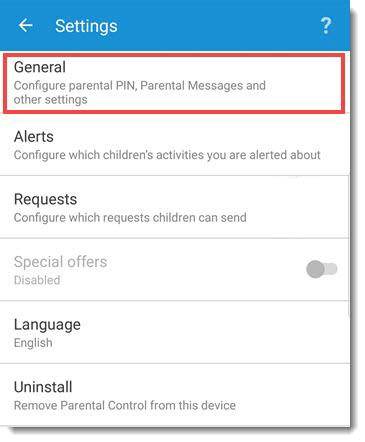
- Tap Reset parental PIN.
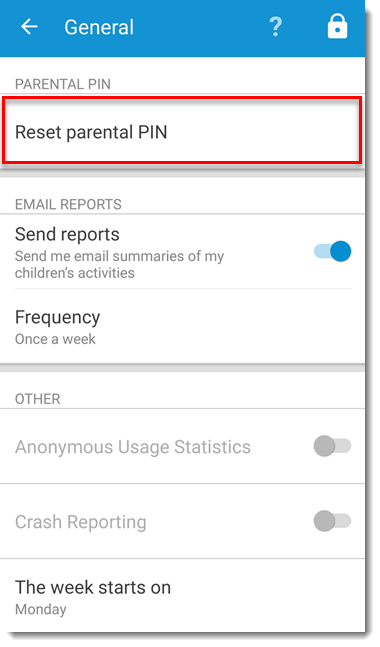
- Type a four-digit PIN number.
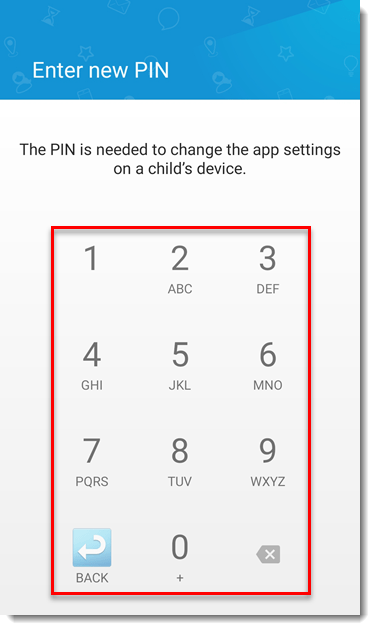
- Re-type your PIN.
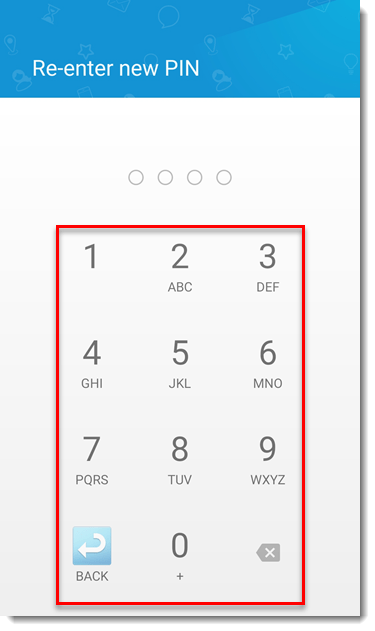
- Your PIN is now set. You can reset this PIN at any time by repeating the steps in this article.

