Issue
- Change the port used by the ESET Remote Administrator Web Console (ERA Web Console) to allow a conflicting program to use port 443
Solution
Follow the steps below to change the port used by the ERA Web Console. For more information on the ports used by ESET Remote Administrator, see the following Knowledgebase article: Which ports does ESET Remote Administrator use? (6.x)
- On the computer where the ERA Web Console is installed, navigate to:
C:\Program Files (x86)\Apache Software Foundation\Tomcat 7.0\conf - Right-click server.xml and select Open with → Notepad.
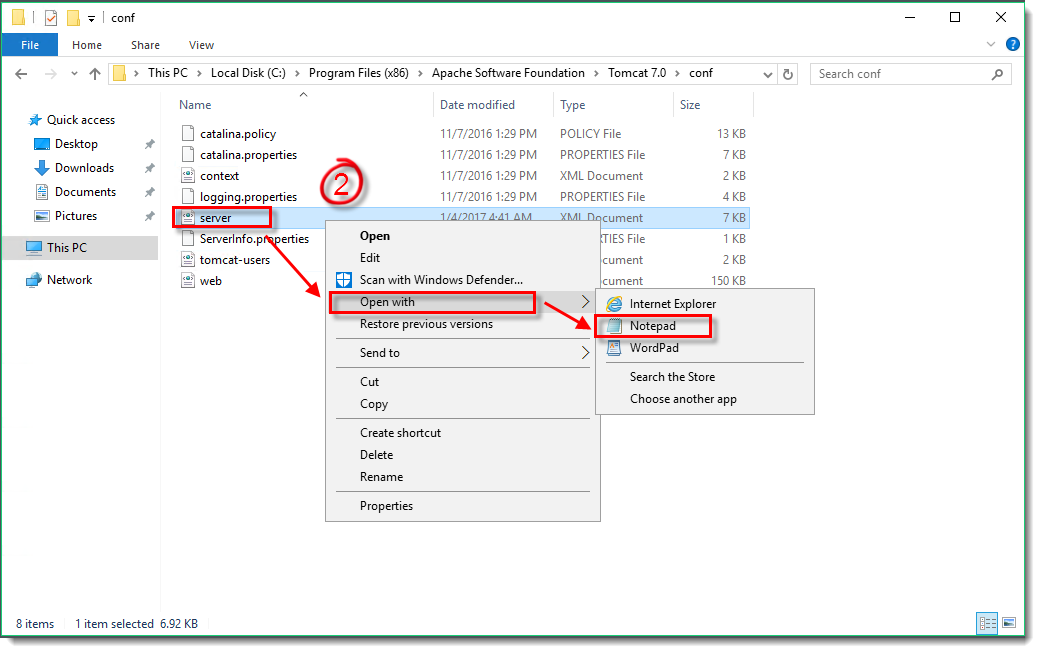
Figure 1-1
Click the image to view larger in new window - Locate the following entry:
Connector server="OtherWebServer" port="443" - Change the port from “443” to your desired port (“8443,” in this example). When you are finished making changes, save the .xml file and close Notepad.
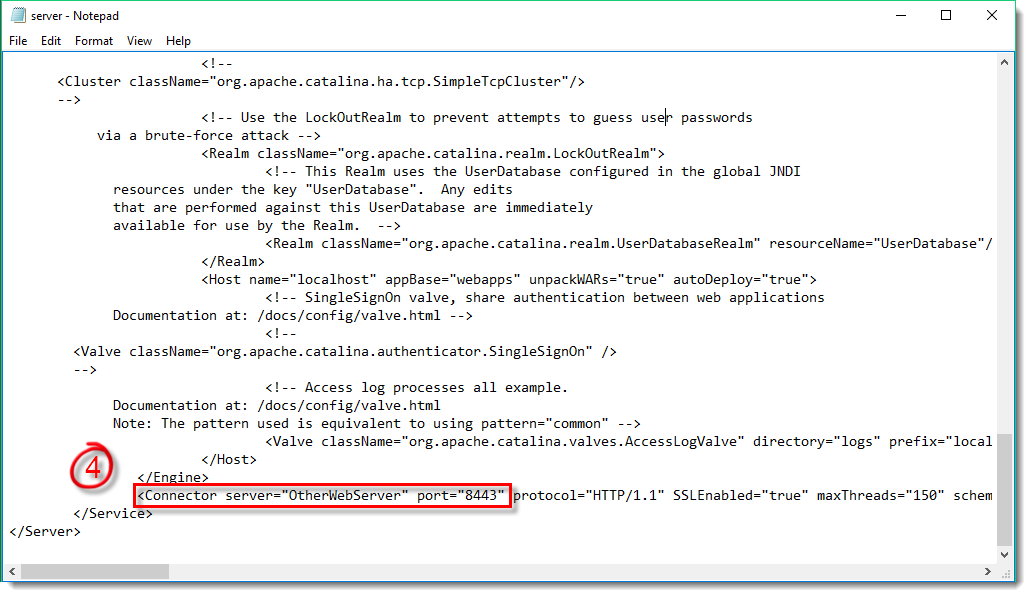
Figure 1-2
Click the image to view larger in new window - Click Start → Run.
- Type services.msc into the Open field and click OK.

Figure 1-3
- Right-click the Apache Tomcat 7.0 Tomcat7 service and select Restart from the context menu. You will now be able to access the ERA Web Console using the port you entered in step 4.
Note that you must include the new port number in the URL to access the ERA Web Console (https://localhost:8443/era, in this example).
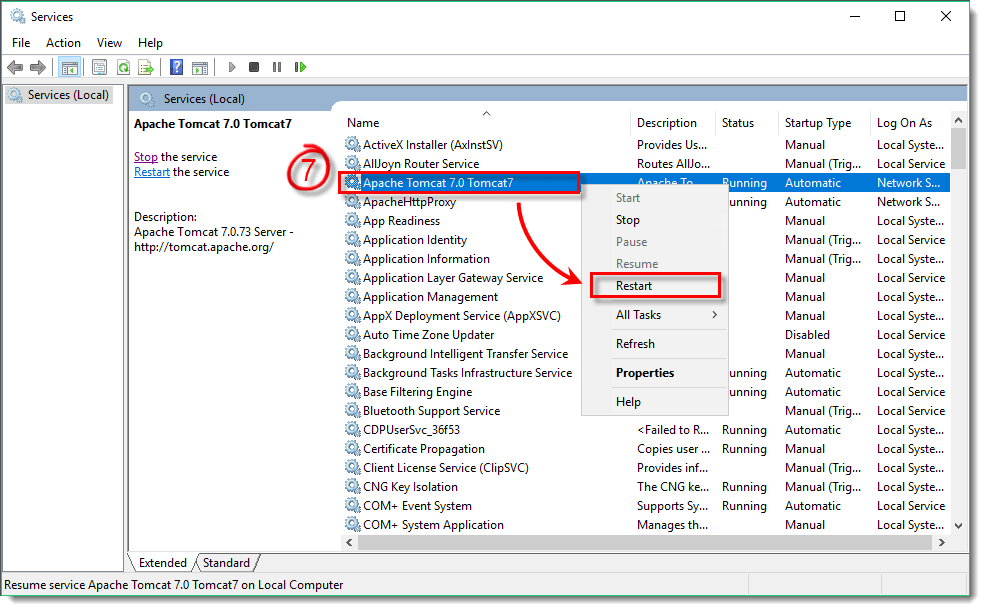
Figure 1-4
Click the image to view larger in new window

