Issue
- Enable Always remedy detection (formerly Strict cleaning) to have your ESET product automatically remove PUAs
Solution
- Open the main program window of your ESET Windows product.
- Make sure that your ESET product is configured to detect potentially unwanted, potentially unsafe and suspicious applications. The scan will not clean applications for which detection is not enabled.
- Press the F5 key on your keyboard to open Advanced setup.
- Click Detection Engine → Malware scans and expand ThreatSense parameters.
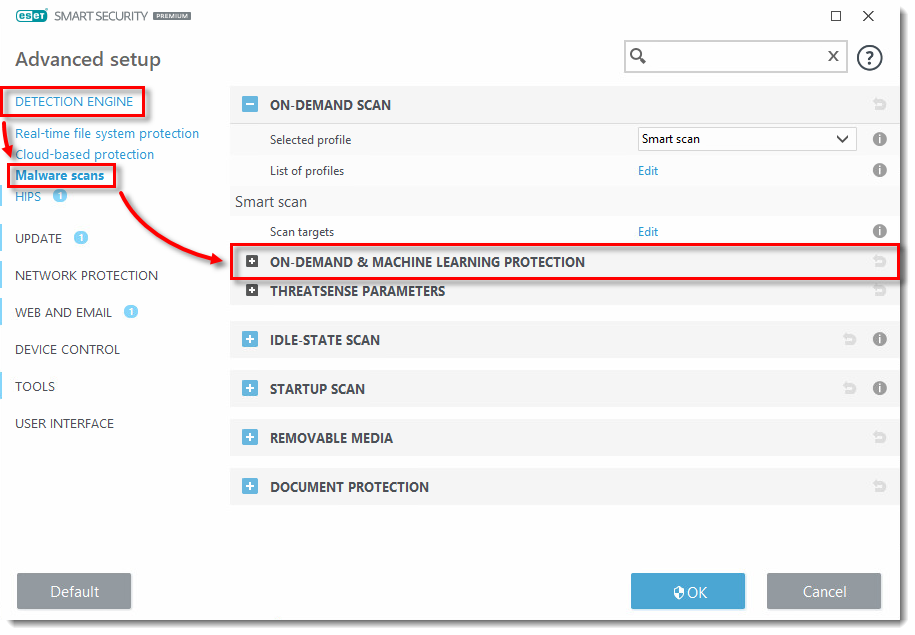
- Next to Cleaning Level, select Always remedy detection (formerly Strict cleaning) from the drop-down menu. Click OK to exit Advanced setup.
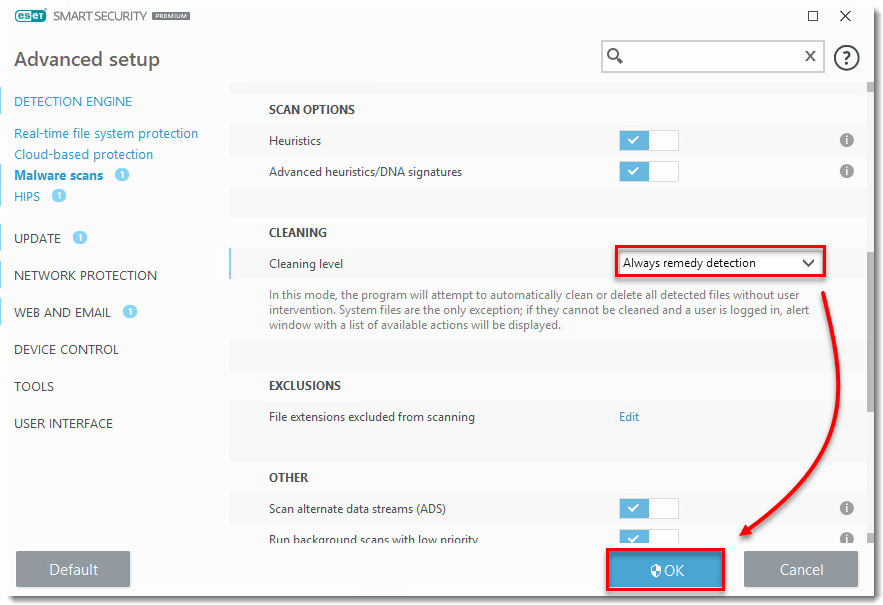
- Click Computer scan → Advanced scans → Custom scan.
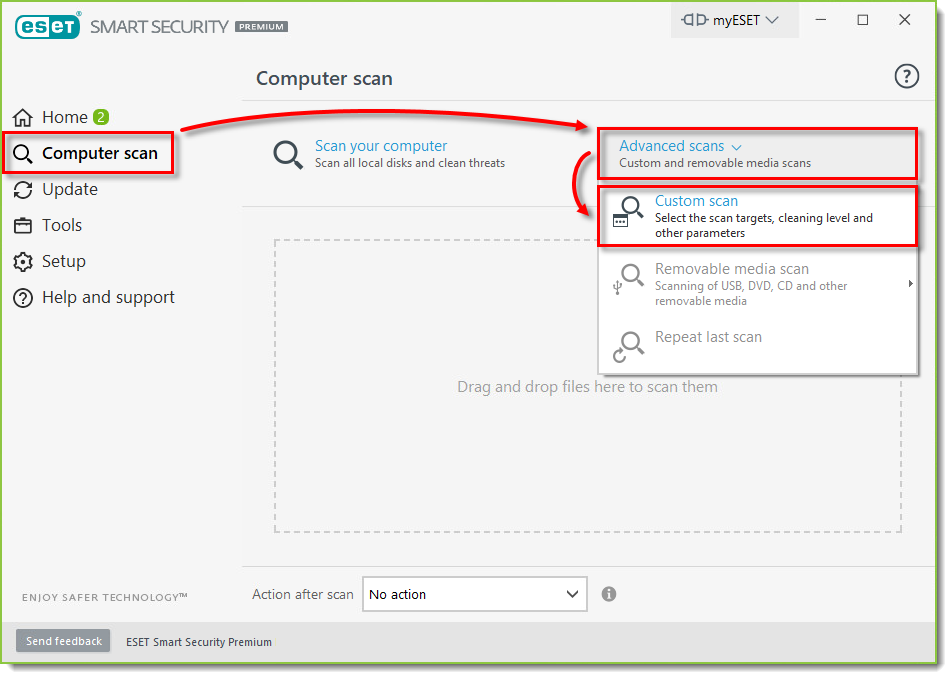
- Select the check box next to Computer or This PC, click the gear icon and then select Smart scan from the Scan profile drop-down menu.
- Click Scan. Your ESET product will automatically clean or delete all known threats found during the scan.
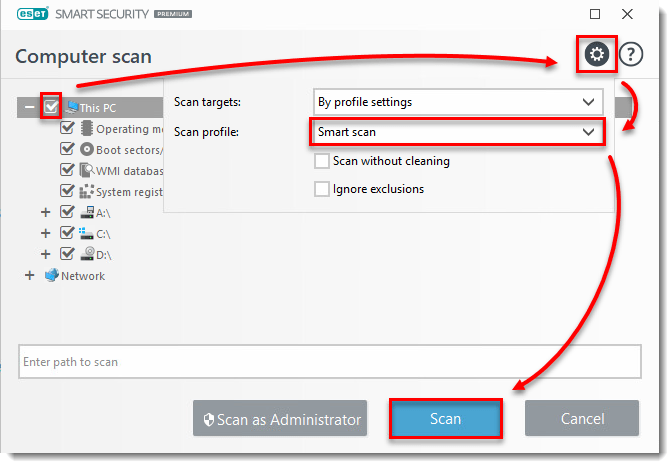
Last Updated: Jun 11, 2021
(Visited 61 times, 1 visits today)

