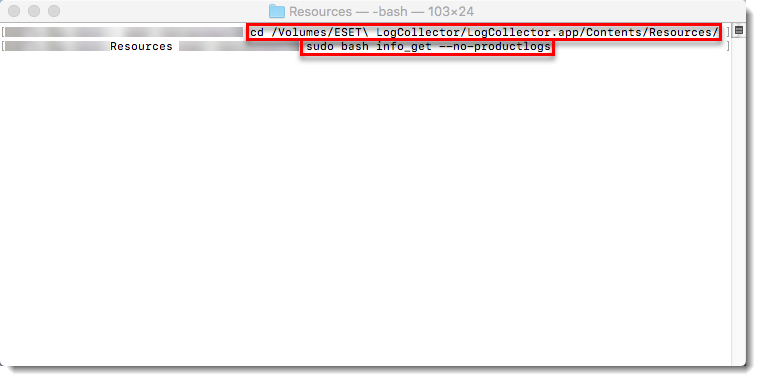Issue
- Unable to resolve an issue with ESET products for macOS
- ESET Technical Support has requested the logs from your macOS computer
Solution
If you are unable to upgrade to the current version of your product, or to download the latest update for your current product, ESET technical support may ask you to run the ESET LogCollector to create logs and send those logs so ESET technical support can troubleshoot your issue. To run this program, follow the steps below:
- Click the link below to download the .dmg file. Save the file to your Desktop.
- Double-click eset_logcollector.dmg to run the ESET LogCollector.
- Double-click the LogCollector icon.
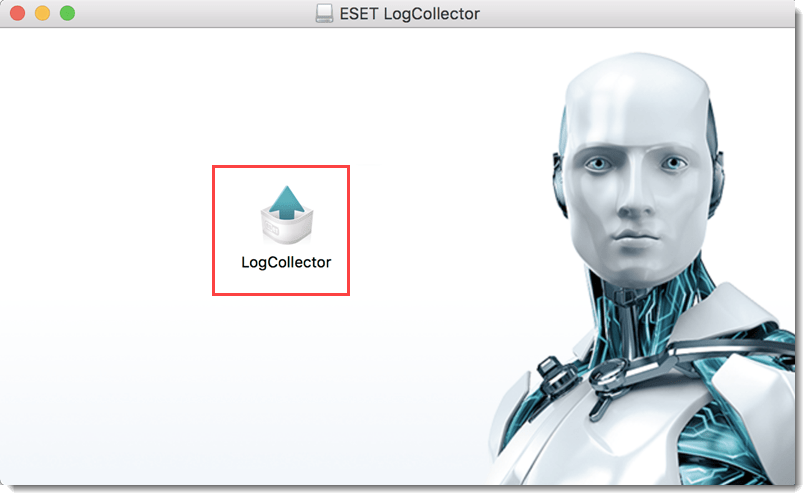
Figure 1-1
- You might be asked to confirm the opening of an application downloaded from the Internet. Click Open.
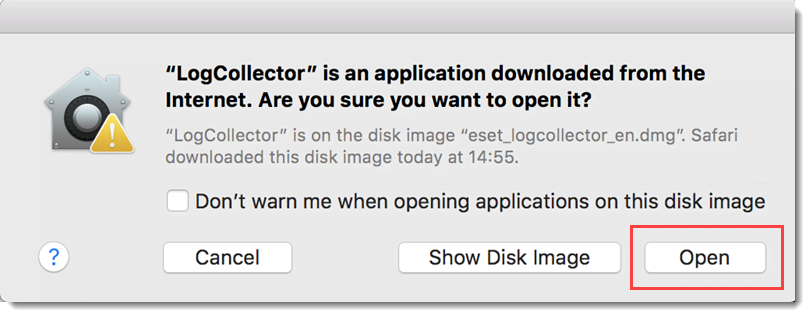
Figure 1-2
- Click Continue.
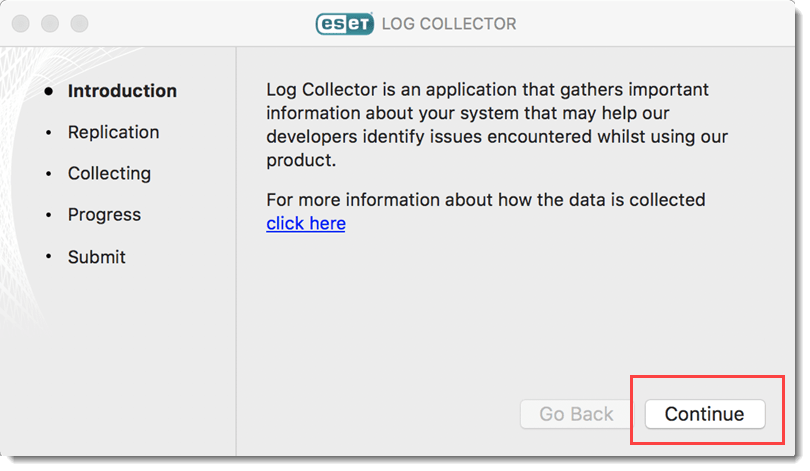
Figure 1-3
- Click the gear button to access the advanced options.
- Select check boxes as instructed by ESET Customer Support and click Done.
- Click Replication START when you are ready to replicate the issue.
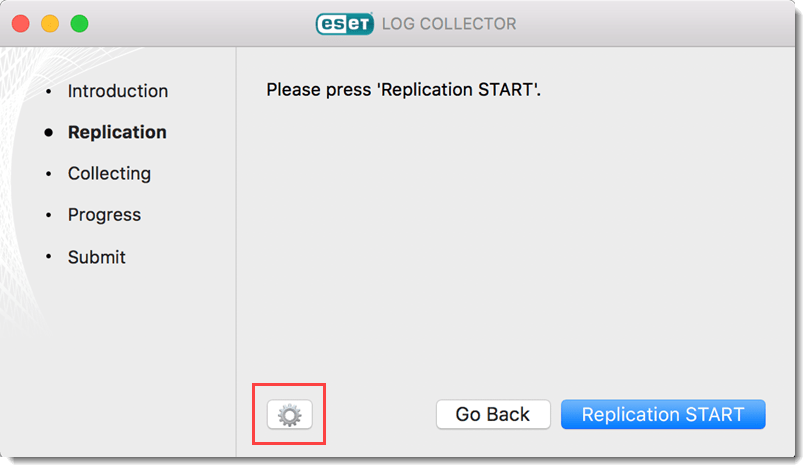
Figure 1-4
- Perform the same steps that caused your issue. When you are finished click Replication STOP.
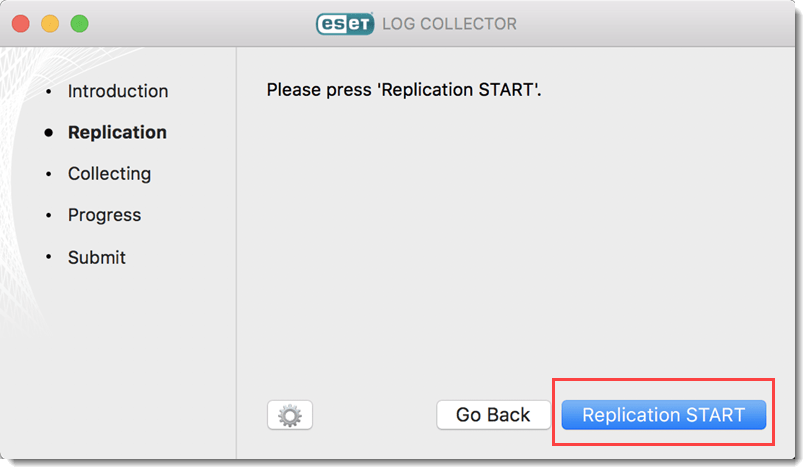
Figure 1-5
- If you were able to successfully trigger the issue you want to report, click Yes. If you did not experience the issue during the replication process, click No and try to replicate your problem again. Click Replication STOP when you are finished.
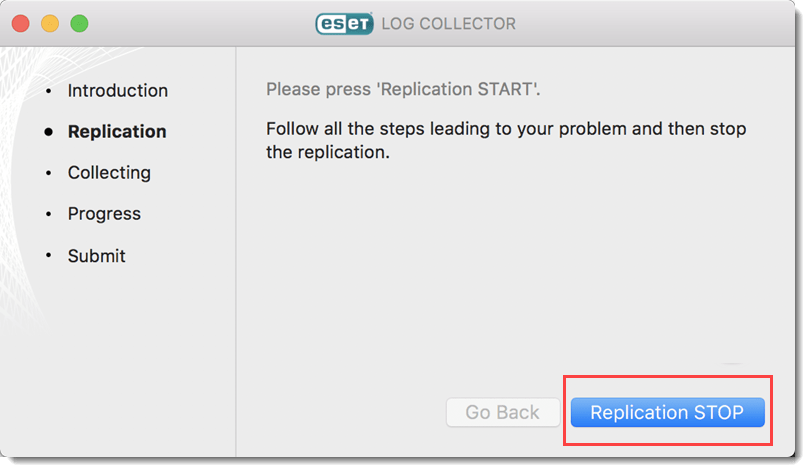
Figure 1-6
- Click Collect to create the log file.

Figure 1-7
- ESET LogCollector will create a Customer_info.zip
 file on your desktop. Click Continue.
file on your desktop. Click Continue.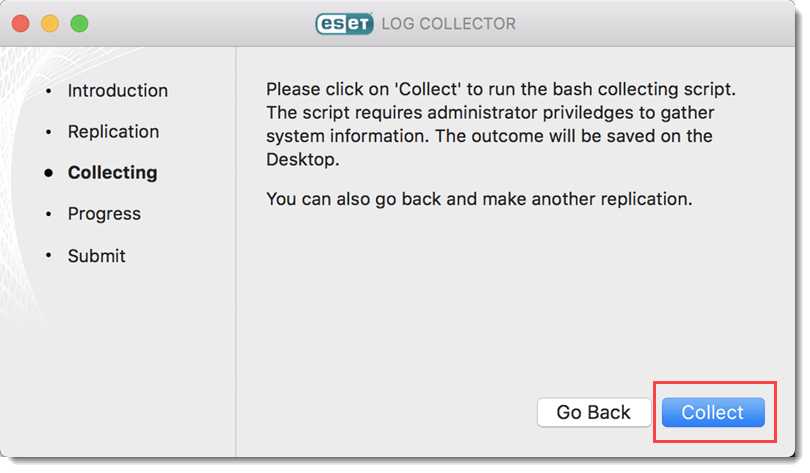
Figure 1-8
- Click Close to exit ESET LogCollector.
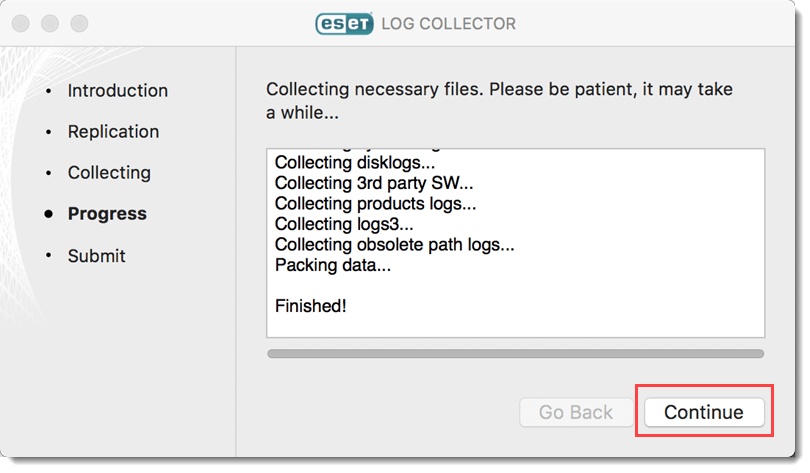
Figure 1-9
- Attach the Customer_info.zip
 file to an email reply to ESET Technical Support. You must have a case open to receive support from ESET technical support. Open a case with ESET technical support.
file to an email reply to ESET Technical Support. You must have a case open to receive support from ESET technical support. Open a case with ESET technical support.