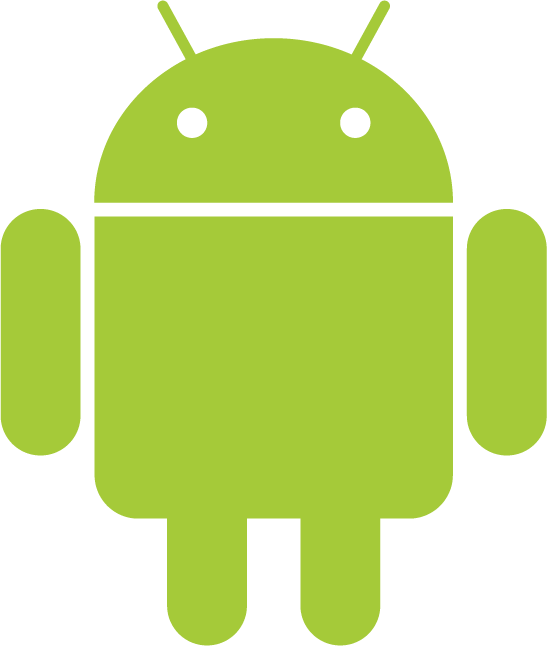Issue
- “Product not activated” – Checking protection status colors (red/green)
- You receive the notification “Update information is not consistent”
- You receive the notification “Invalid username and password”
- Virus signature database updates fail
- Product activation fails
- Enter license key
Details
ESET Cyber Security and ESET Cyber Security Pro are updated at least once a day with new virus definitions and occasional program component upgrades. These updates will fail if your Username or Password is invalid or entered incorrectly.
Solution
Version 6 (License Key)
After installing ESET Cyber Security and ESET Cyber Security Pro, you will automatically be prompted to enter your License Key to activate your product. If you skipped this step, or your product is still not activated, follow the steps below:
- Open ESET Cyber Security and ESET Cyber Security Pro. If your product is not activated, it will say Product is not activated in red:

Figure 1-1
- Click Help → Manage License.
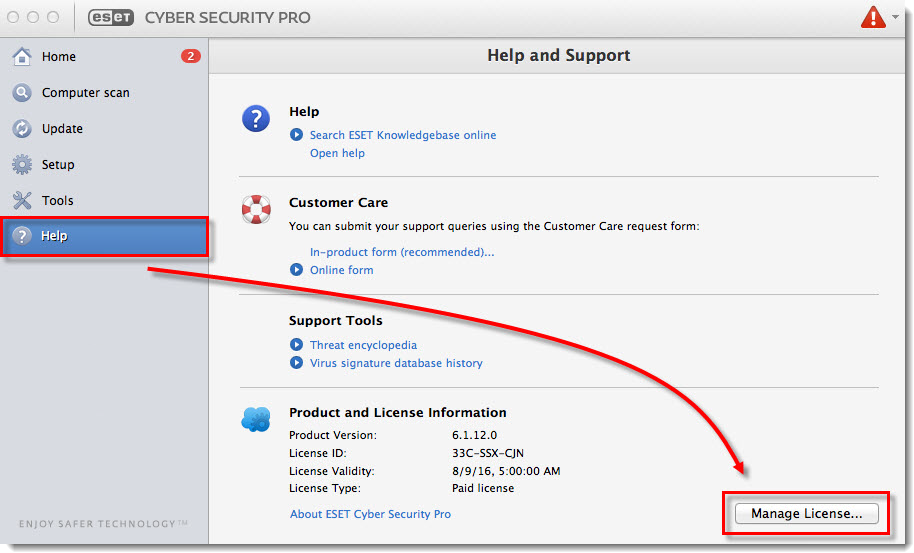
Figure 1-2
- Type, or copy/paste, your ESET-issued License Key into the License Key field and then click Activate. Click here if you lost your License Key.
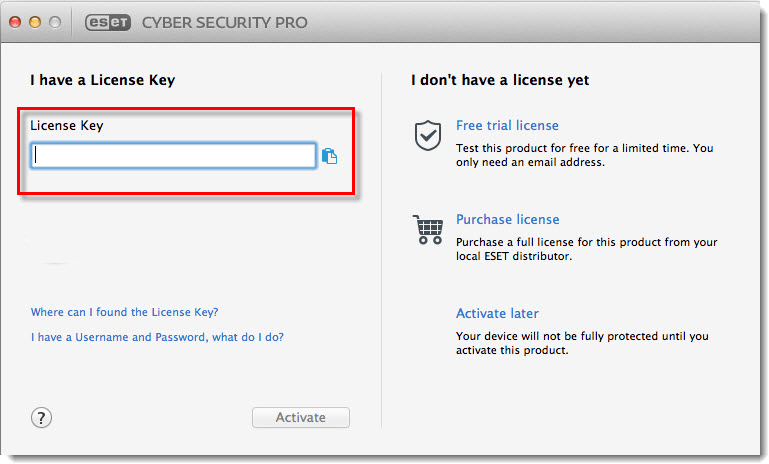
Figure 1-3
- Click Done.
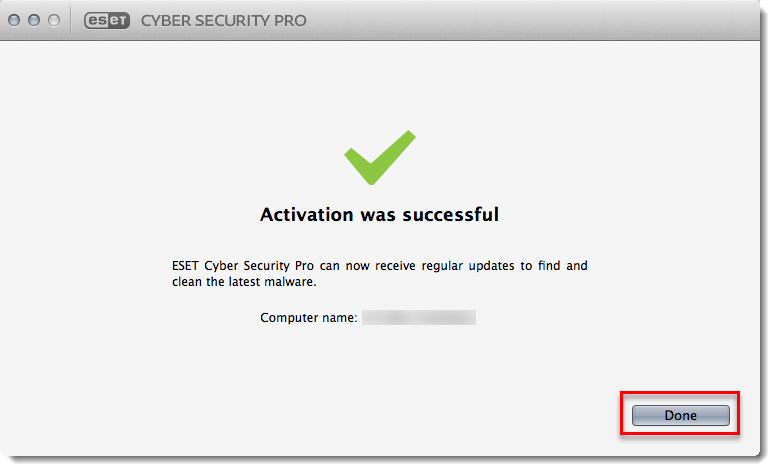
Figure 1-4
Version 5.x and earlier (Username and Password)
- Locate your ESET-issued Username and Password, which you should have received by email after purchase or first activation of your product. If you cannot locate your Username and Password, visit the Lost License page to have them resent.
- Open ESET Cyber Security or ESET Cyber Security Pro. How do I open my ESET product?
- Press COMMAND + U to open the Username and Password setup window.
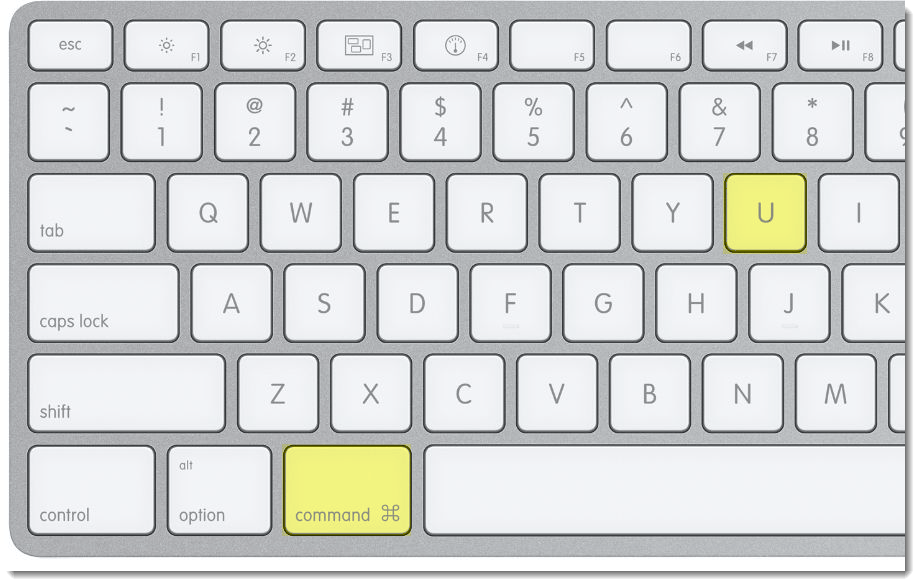
Figure 2-1
Click the image to view larger in new window
- Enter your ESET-issued Username and Password into the appropriate fields and then click OK.
Figure 2-2
Click the image to view larger in new window - Click Update → Update virus signature database (make sure you are connected to the Internet). If the update fails, repeat steps 2-5.
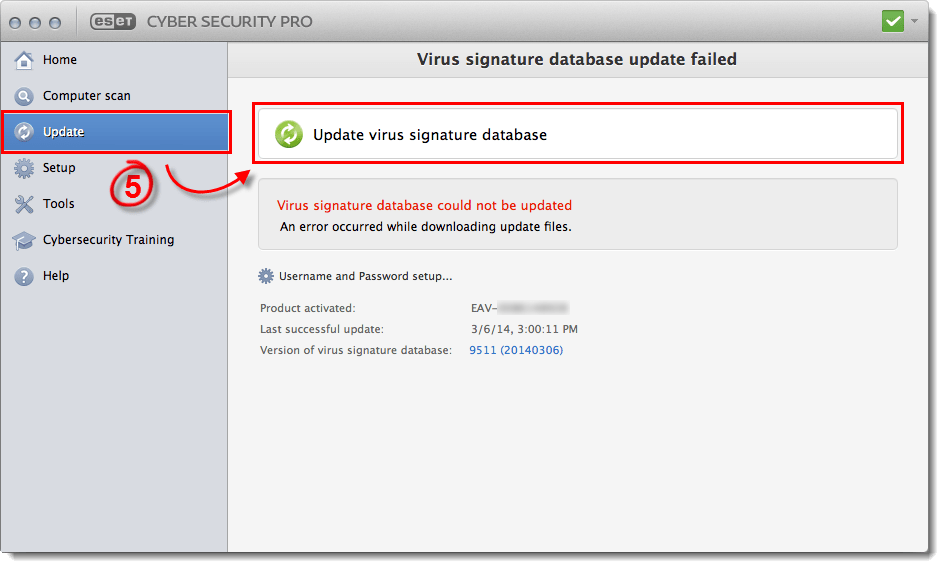
Figure 2-3
Click the image to view larger in new window
Editor by : BEST Antivirus KBS Team