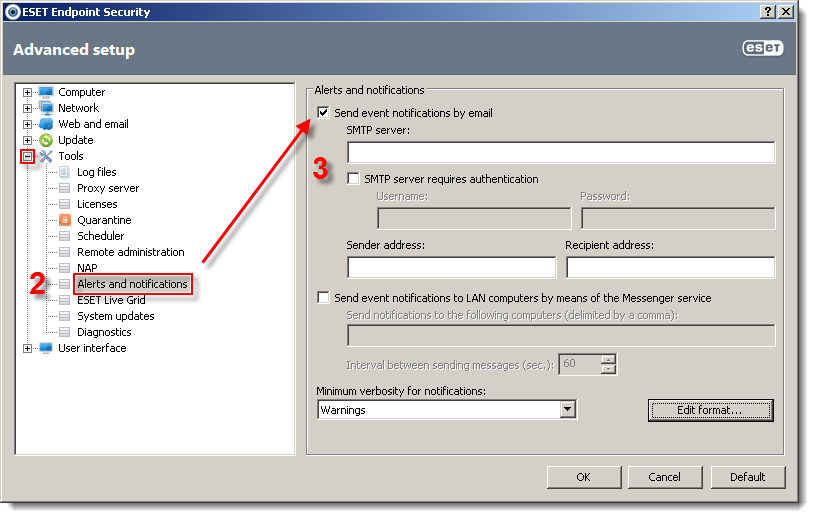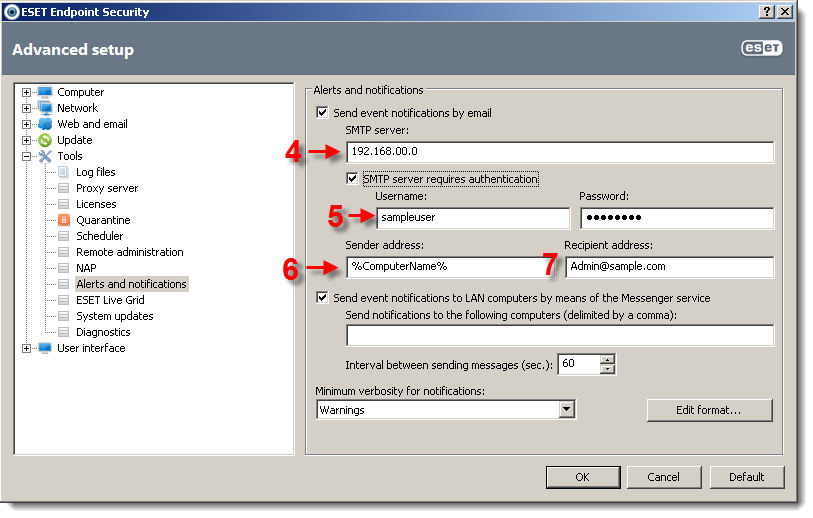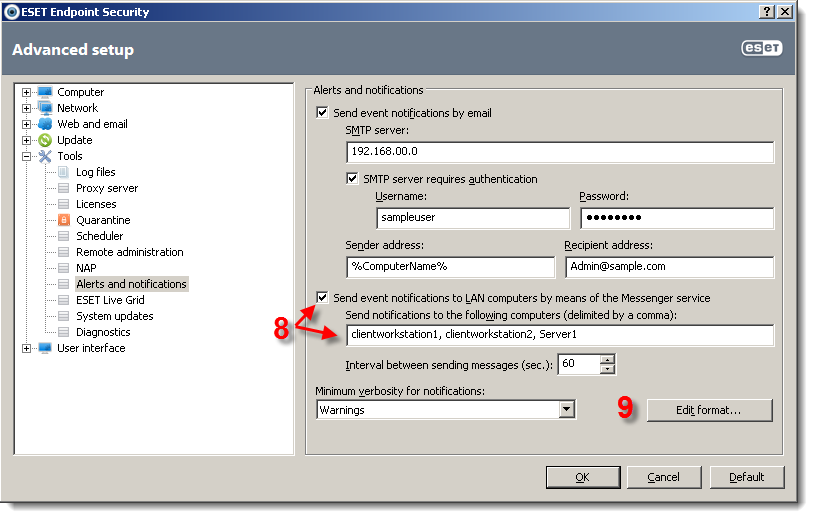Issue
- Configure ESET endpoint client workstations to send event messages or threat warning messages to a designated email address
Details
- Receive instant notifications of attempted infiltrations
Solution
- Open your Windows ESET product. How do I open my ESET product?
- Press the F5 key to access the Advanced Setup window. Click Tools → Alerts and notifications.
- Select the check box next to Send event notifications by email in Alerts and notifications section on the right.
Figure 1-1
Click the image to view larger in new window
- Type the IP address of your mail server in the SMTP server field (see Figure 1-2).
- Select the check box next to SMTP server requires authentication and type your Username and Password in the appropriate fields if your SMTP server requires you to log in using credentials. (see Figure 1-2).
- Type an email address or variable in the Sender address field. This address will send the notification emails.
Pre-defined system variables include:
-
- %ComputerName% – NetBIOS name of the computer where the alert occurred
- %Scanner% – Module concerned
- %ErrorDescription% – description of a non-virus event
- %InfectedObject% – name of infected file, message and so forth
- %ProgramName% – the module that generated the alert
- %TimeStamp% – date and time of the event
- %VirusName% – identification of the infection
-
- Type an email address in the Recipient address field. This is the address that will receive the notification email. Use a semicolon to separate multiple addresses.
Figure 1-2
Click the image to view larger in new window
- Windows XP users only: To send notifications via the Windows Messaging Service, select the check box next toSend event notifications to LAN computers by means of the Messenger service and type the destination computer names, separated by a comma (see Figure 1-3). This option is not available in Windows Vista and later as these operating systems do not support the Windows Messaging Service.
- ClickEdit format… at the bottom of the window to change the content of threat notification emails.
Figure 1-3
Click the image to view larger in new window
- In the Message format window, you can define text and variables to include in the notification emails that are displayed on remote computers. Use editable text field to customize the predefined format of event messages and format of threat warning messages if needed, system variables mentioned above are supported. Select the checkbox next to Use local alphabetic character to enable converting an email to the ANSI character encoding based upon Windows Regional Settings. Click OK to close the Message format window and then click OK again to save changes and exit Advanced setup. The client workstation will now send threat notifications automatically.
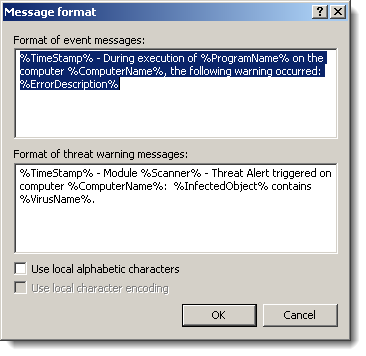
Figure 1-4
Last Updated: Dec 31, 2020
Source : Official ESET Brand
Editor by : BEST Antivirus KBS Team
Editor by : BEST Antivirus KBS Team
(Visited 13 times, 1 visits today)