Issue
- You suspect that your device is infected (slow or abnormal behavior)
Details
Regular scanning can protect your device from the following:
Threats that were already present on your device before your ESET security solution was installed.
Dormant, potentially harmful files on your device which may have been undetectable by older virus definitions.
Infections that occurred while the Real-time scanner was disabled by the user.
Solution
Video tutorial
- Open ESET Mobile Security for Android.
- Tap Antivirus.
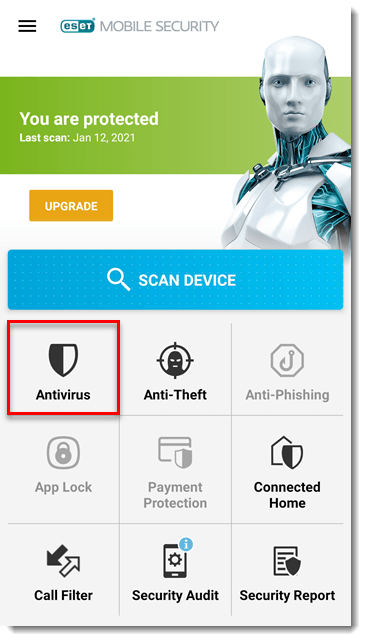
Figure 1-1 - Tap the menu icon
 → Advanced settings → Scan level to select your desired scan level:
→ Advanced settings → Scan level to select your desired scan level:
- Smart — scans SD card content in addition to the file types scanned by the quick scan.
- In-depth — scans all file types in both the internal memory and the SD card.

Figure 1-2
- Tap Scan Device.
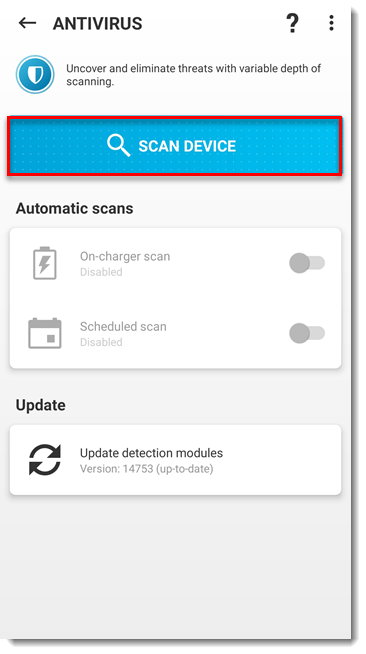
Figure 1-3 - When the scan is complete, the scan level, duration, and number of scanned, infected, deleted and quarantined objects will be displayed. Tap Close to finish.
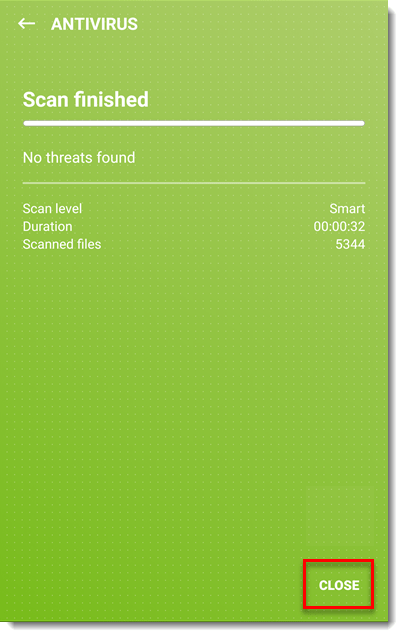
Last Updated: Feb 5, 2021
(Visited 28 times, 1 visits today)

