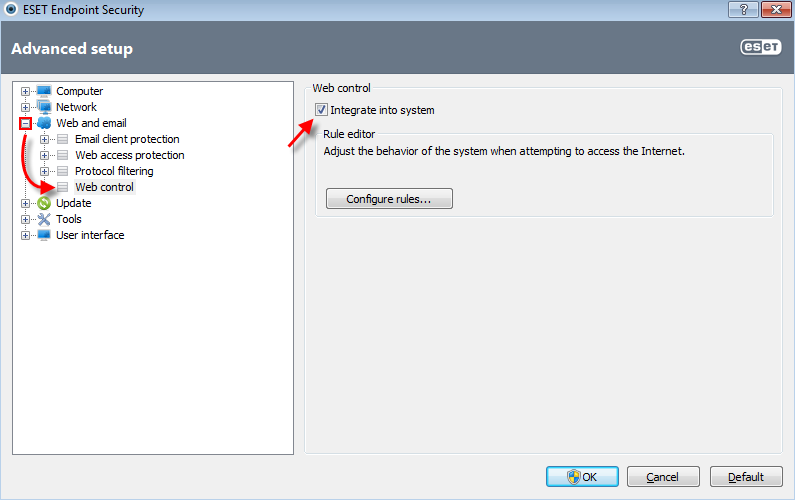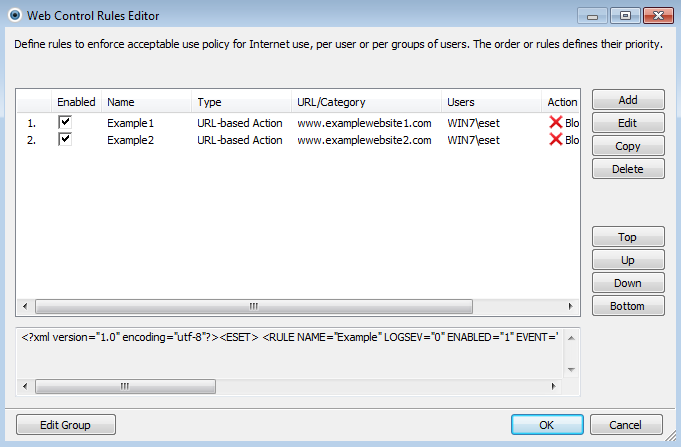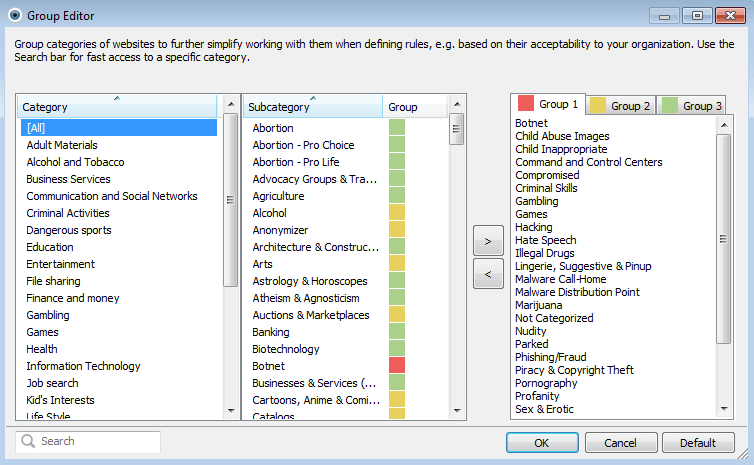Solution
Web control allows you to block webpages that may contain potentially offensive material. In addition, employers or system administrators can prohibit access to 27 pre-defined website categories and over 140 subcategories.
Web control is used primarily for regulating the web content that can be accessed by client workstations in a company network. The goal of Web control is to prevent users from accessing pages with inappropriate or harmful content, or pages that may have a negative impact on work productivity. This is achieved by filtering specific URLs, or pre-defined categories, including legal liability sites, pornography, sites that violate intellectual property rights or sites that may impact a company’s IT infrastructure.
Figure 1-1
Click the image to view larger in new window
Define rules
- Administrators can define rules using individual URLs or categories of websites that users will be able to access, either per user or per groups of users. Integration with directory services ensures that it is possible to use Active Directory groups within the configuration Web control.
- Adding rules is straightforward: after typing in a rule name simply select rule type, which is either URL-based Action or Category-based Action and specify the action (Block or Allow), then type in or paste the URL or select category (in case of category-based action). The last step is specifying User(s) and/or Group(s) for which the rule will apply.
- Once the rule is specified, the user won’t be able to access that particular website or category of websites. Instead, a neutrally designed blocking page will be displayed in the user’s Internet browser. This will happen each time the user attempts to access a site to which access has been restricted by the administrator.
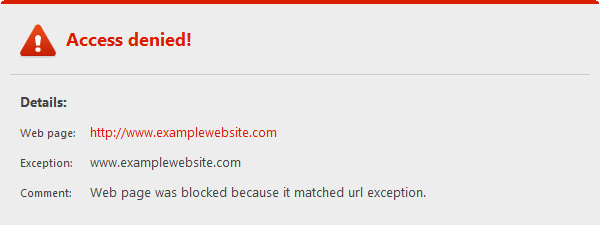
Figure 1-2
- The list of rules shows all information for defined rules, such as name, type, action to perform and log severity.
- Rules are sorted by priority, with higher priority rules on top (this order can easily be managed using the Up, Down, Top and Bottom buttons).
- URL-based rules always take precedence over Category-based rules
- Rules can be specified for computer, user, or group
Figure 1-3
Click the image to view larger in new window
Local override
- If necessary, you can perform a local override of Web control by opening an Internet browser with administrator privileges (provided administrators are excluded from the defined rules).
Groups and Group editor
- Group editor lets you further customize Web control category groups. There are three groups (Group 1 – red, Group 2 – yellow, Group 3 – green), each containing a list of subcategories which belong to that group. Group 1 (red) contains adult and/or generally inappropriate subcategories. Group 3 (green) includes categories of web pages that are considered acceptable.
- To use the group editor, click on Edit Group button from within the Web Control Rules Editor. Once you have customized the groups to your needs, you can use the groups instead of a particular subcategory when adding a new rule or editing an existing one. Change the rule type to Category-based Action (if necessary) and select your desired group (Group 1, 2 or 3) as a Category.
For information on modifying Web control groups, please see the following Knowledgebase article:
Figure 1-4
Click the image to view larger in new window
- Time
- Account
- Group
- URL
- Matching URL
- Category
- Action performed
Figure 1-5
Click the image to view larger in new window
Editor by : BEST Antivirus KBS Team