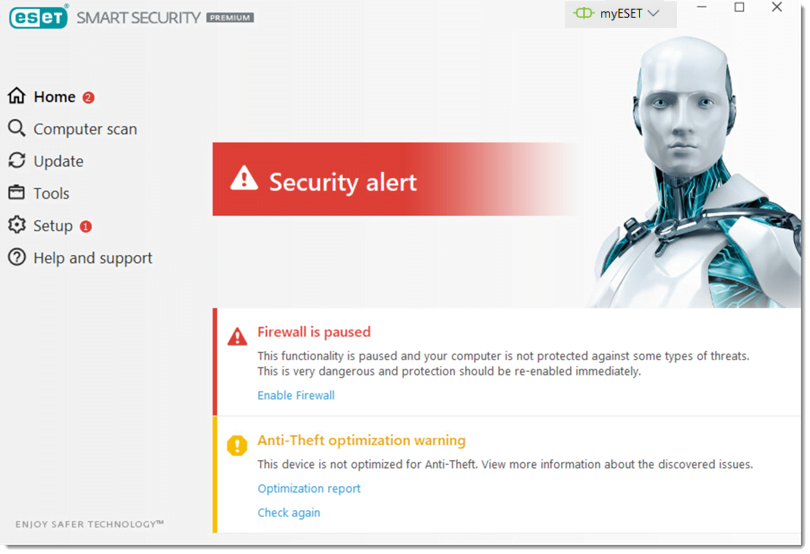Solution
Your ESET product displays your current level of protection in the main program window. The colors are:
- Green – You are protected
- Yellow (orange icon) – Attention required
- Red – Security alert
Green – You are protected
 The green protection status with a white check mark indicates that your computer is protected. When your protection status is green and no action is required, the
The green protection status with a white check mark indicates that your computer is protected. When your protection status is green and no action is required, the ![]() icon will be displayed in the Windows notification area.
icon will be displayed in the Windows notification area.
![]() Display the ESET icon in the Windows system tray for your ESET home product
Display the ESET icon in the Windows system tray for your ESET home product
- Web and email: If Antispam protection is disabled, it will be marked with a yellow “Security notification” status; however, your computer’s protection status will not change because the Antispam module protects your email only.
- Windows Updates available: You may see the
 (or
(or in earlier versions) icon in your Windows notification area or the message “Operating System is not up to date” in the Home screen when updates to your operating system are available. Change the verbosity of these notifications or disable them completely.
in earlier versions) icon in your Windows notification area or the message “Operating System is not up to date” in the Home screen when updates to your operating system are available. Change the verbosity of these notifications or disable them completely. - If Parental control is not Active, it will be marked with a yellow “Inactive” status; however, your computer’s protection status will not change.
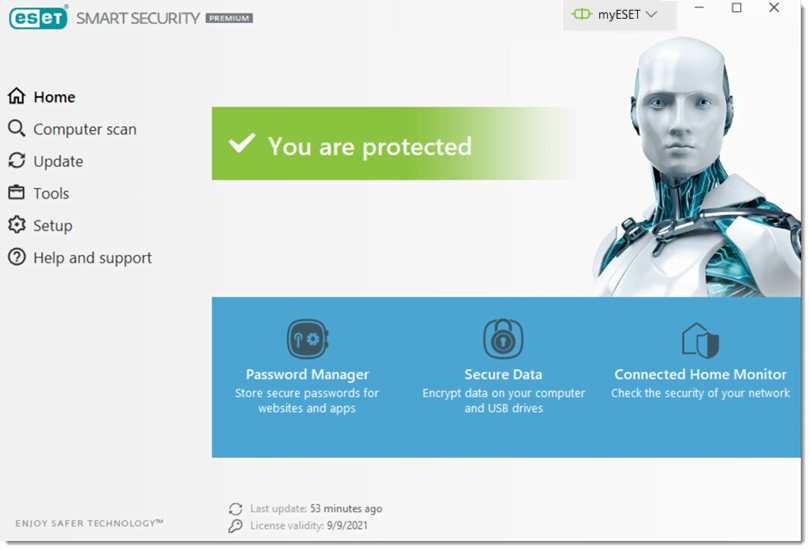
Yellow—Attention required

![]()
- License is expiring in 14 days: Your Protection status icon will turn yellow when your license has 14 days remaining or fewer before it expires. When it expires, your ESET product will be unable to update and your protection status will change to red. Renew your license.
- A computer restart is recommended: Your Protection status icon will turn yellow when you update your ESET product to a newer version.
- If you disable Email client protection or Web access protection, your Protection status icon will change to yellow.
- If you select Block all network traffic in the Network module, your Protection status icon will turn yellow because network services such as updates will be unavailable.
- If Gamer mode is enabled, all scheduled tasks are paused and the Protection status icon will change to yellow.
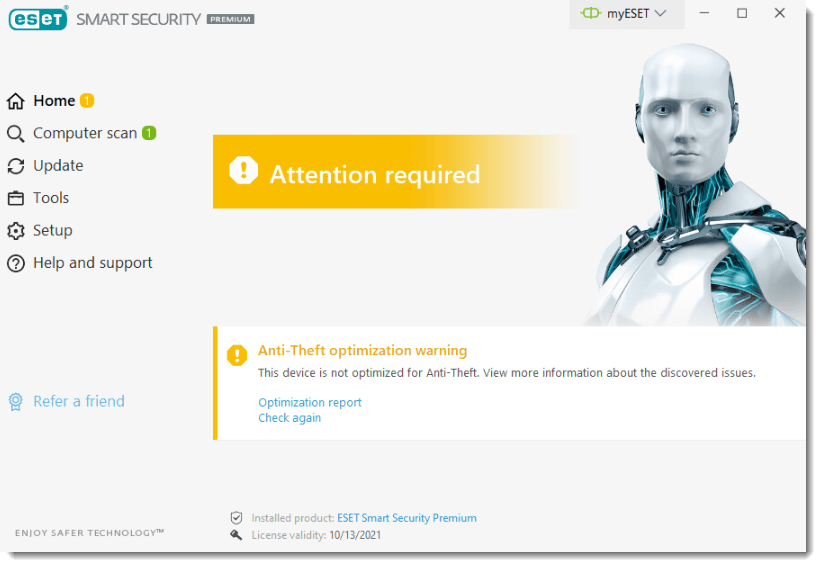
Red – Security alert

![]()
- Product not activated: This problem will trigger a red warning and security notification next to the Computer item.
- Username, Password, or License Key not entered correctly: If your protection status turns red after you install ESET Smart Security or ESET NOD32 Antivirus, make sure your Username, Password, or License are entered correctly.
- If one of the critical protection modules is disabled, such as Real-time file system protection, the protection status will turn red. How do I exclude certain files or folders from Real-time scanning?
- License is expired: The protection status will turn red after your license has expired. How do I renew my license?
- ESET Personal firewall is disabled: You can enable it from the main program window by clicking Enable filtering mode.