Solution
When you edit or create a configuration .xml file in the ESET Configuration Editor, you still need to implement those changes on the client computers on the network. Use the following steps to apply the updated .xml configuration:
- Open the ESET Remote Administrator Console (ERAC) by clicking Start → All Programs → ESET → ESET Remote Administrator Console → ESET Remote Administrator Console.
- In the Clients tab, select the clients for which you would like to edit configuration settings (hold CTRL + click to select multiple clients). Right-click the selected clients and select New Task → Configuration Task from the context menu.
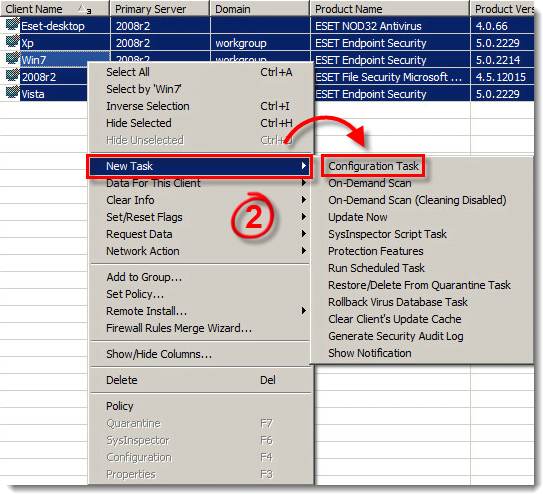
Figure 1-1
- Click Select… and browse to the .xml file you created in the ESET Remote Administrator Console. Double-click the .xml file and click Next.
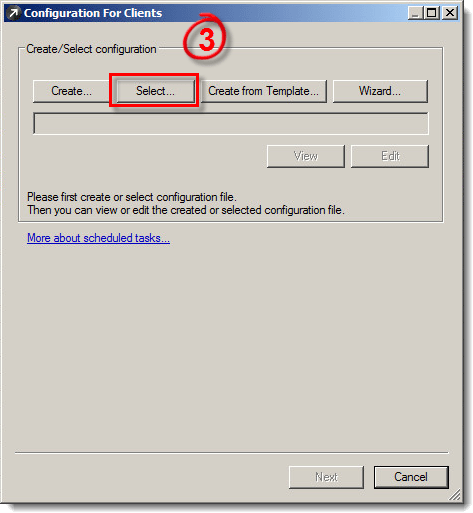
Figure 1-2
- Drag and drop clients to which you want to apply your new configuration into the Selected items column and then click Next.
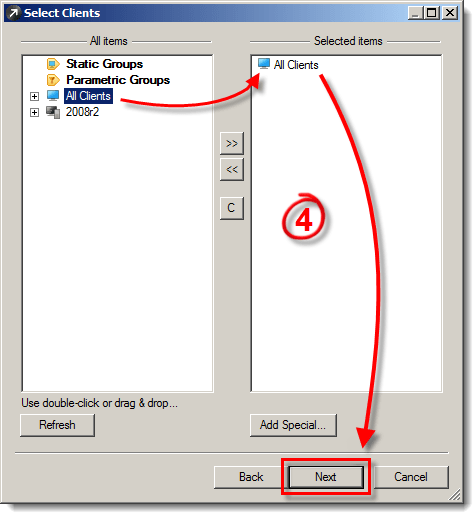
Figure 1-3
- Click Finish to apply the configuration.

Figure 1-4
Last Updated: Oct 15, 2019
Source : Official ESET Brand
Editor by : BEST Antivirus KBS Team
Editor by : BEST Antivirus KBS Team
(Visited 28 times, 1 visits today)

