This article guides you on how to install Bitdefender Security for iOS on your iPhone or iPad. You can also watch the steps presented in the video below.
NOTE: On iOS, Bitdefender VPN is included in the Bitdefender Mobile Security app. You benefit from a 200 MB daily traffic quota included in your Bitdefender Mobile Security subscription (a 500 MB daily traffic quota is included only in Bitdefender Small Office Security subscriptions).
VIDEO
Select one of the following options to expand it and learn more:
How to install Bitdefender Mobile Security from the App Store
The easiest way to get Bitdefender Mobile Security for iOS is to download it from the Apple App Store.
1. First open ‘App Store’ on your iPhone or iPad.
![]()
2. Search for ‘Bitdefender Mobile Security’ on the App Store. After locating the app tap the cloud icon with an arrow pointing down to download and install Bitdefender Mobile Security for iOS.
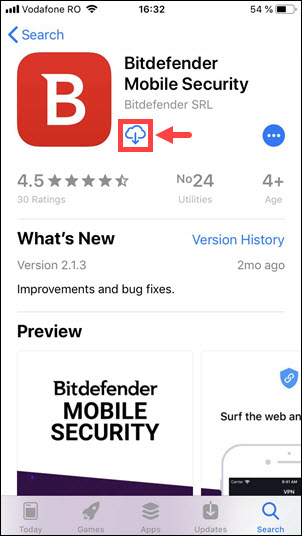
3. Open the app and tap ‘Get started’ on the welcome screen.
4. Check the box ‘I agree with the Subscription Agreement’ then select ‘Continue’.
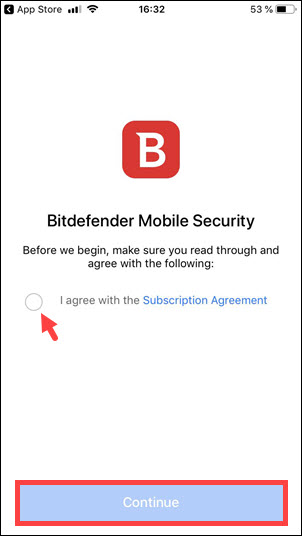
5. Now, you’ll have to log in to your Bitdefender Central account. Type your username and password, then tap SIGN IN.
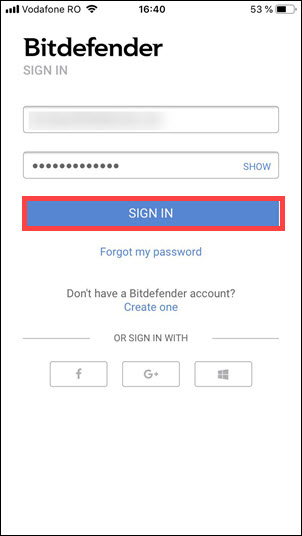
6. To properly finish the installation, you will need to configure the ‘Web Protection’ and ‘VPN’ features. In the VPN module, tap Connect.
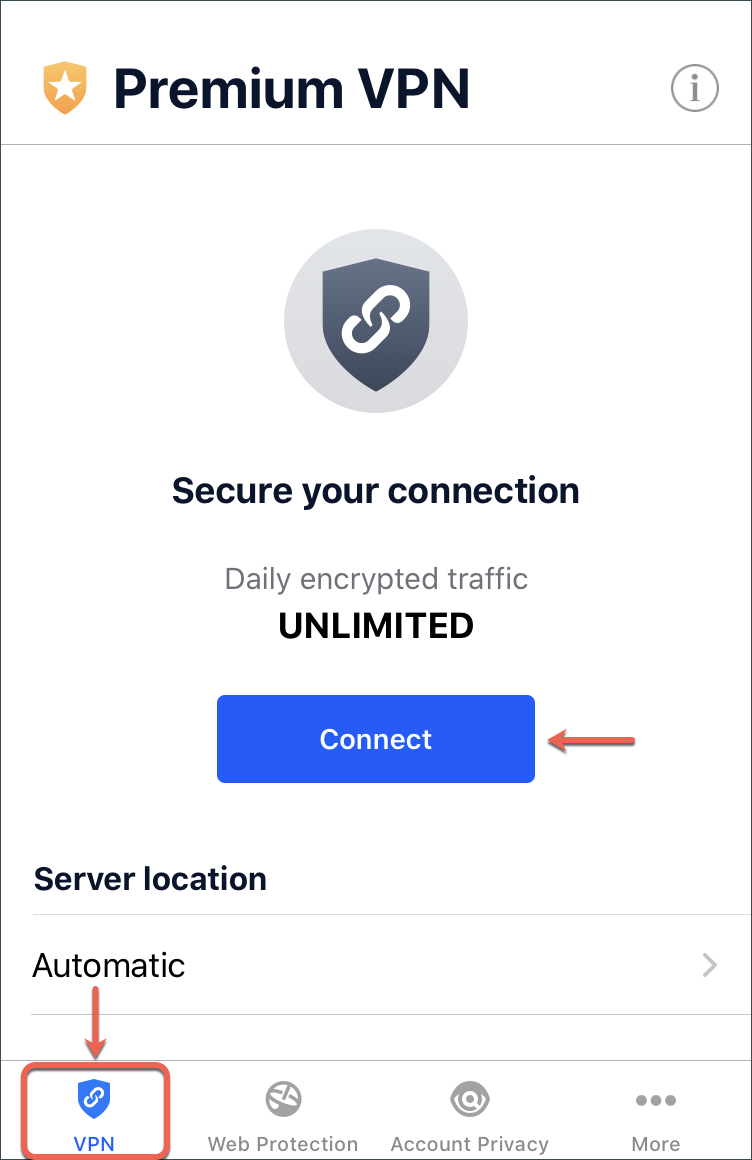
7. Tap ‘I Agree’ after you read and agree to the VPN privacy policy.
8. You will be notified that Mobile Security wants to Add VPN Configurations. Tap Allow.
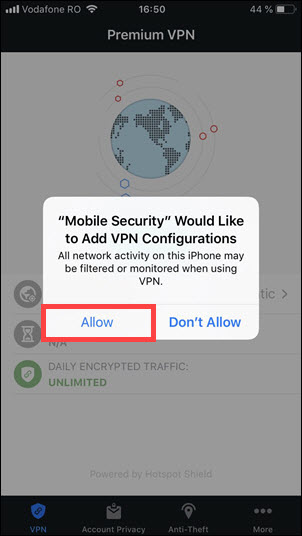
9. If an authentication method (fingerprint or PIN code) has been set to protect your device, you are required to use it. After a short wait, Web Protection will be enabled. In the picture below, we enter the iPhone passcode.
10. To activate Web Protection tap the ‘Web Protection’ icon from the bottom of the screen.
11. Tap ‘I Agree’ after you read and agree to the Web Protection privacy policy.
12. Tap ‘Allow’ when prompted to continue installing the web scan filter.
13. If an authentication method (fingerprint or PIN code) has been set to protect your device, you are required to use it. After a short wait, Web Protection will be enabled. In the picture below, we enter the iPhone passcode.
Bitdefender Mobile Security for iOS is now installed and ready to protect your device.
How to install Bitdefender Mobile Security from Bitdefender Central
The easiest way to get Bitdefender Mobile Security for iOS and iPadOS is to download it from the Apple App Store. You can also install the Bitdefender Mobile Security app through your online account – Bitdefender Central:
1. Go to Bitdefender Central and sign in.
Bitdefender Central is a centralized platform for managing all your Bitdefender products and services. Here, you can activate your Bitdefender subscription using the activation code purchased or received as a present, and install Bitdefender on any device. For more information, read – What is Bitdefender Central & How to use it.
2. Tap the menu icon ![]() in the upper-left corner of the screen, then select ‘My Devices’.
in the upper-left corner of the screen, then select ‘My Devices’.
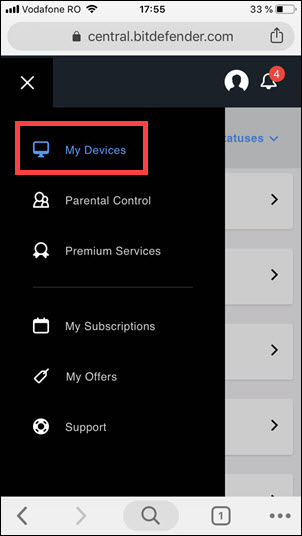
3. In the My Devices window, tap ‘+ Install Bitdefender products on your devices’.
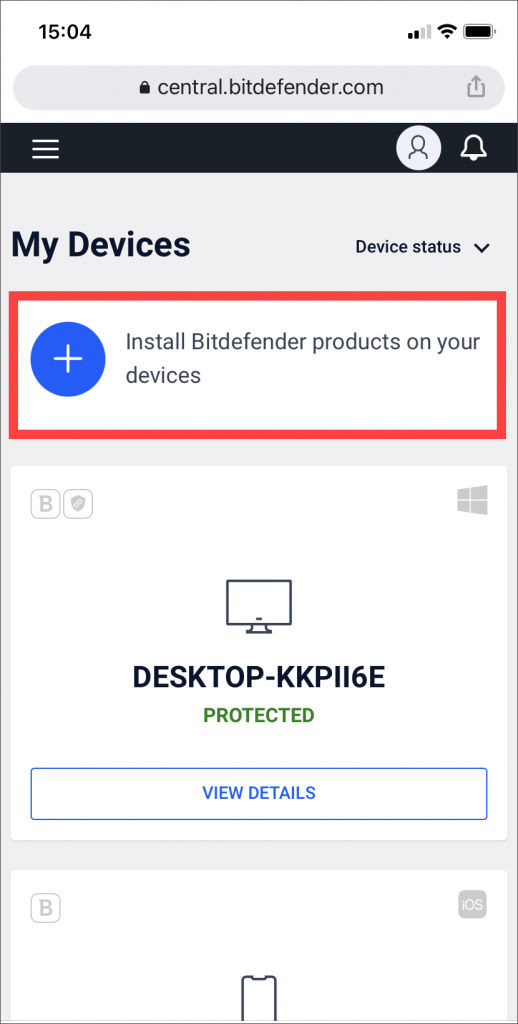
5. Choose ‘Security’ in the selection screen.
6. If you access Bitdefender Central from the iPhone or iPad you wish to protect then tap ‘This device’. You will be redirected to the App Store.
If you access Bitdefender Central from another device, tap ‘Other devices’. You can then email a download link to your iOS / iPadOS device.
7. In both scenarios, you will be redirected to the App Store. Tap the cloud icon with an arrow pointing down to download and install Bitdefender Mobile Security for iOS.
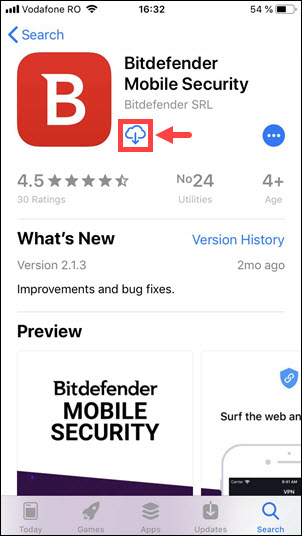
8. Open the app and tap ‘Get started’ on the welcome screen.
9. Check the box ‘I agree with the Subscription Agreement’ then select ‘Continue’.
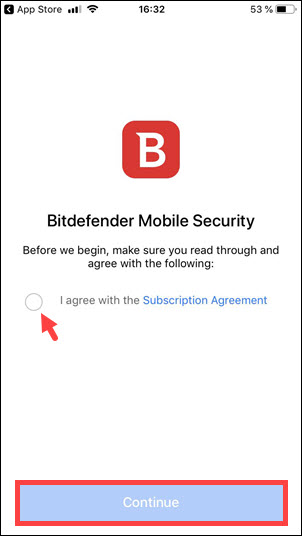
10. Now, you’ll have to log in to your Bitdefender Central account. Type your username and password, then tap SIGN IN.
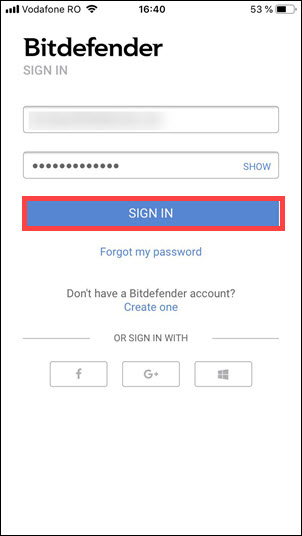
11. To properly finish the installation, you will need to configure the ‘Web Protection’ and ‘VPN’ features. In the VPN module, tap Connect.
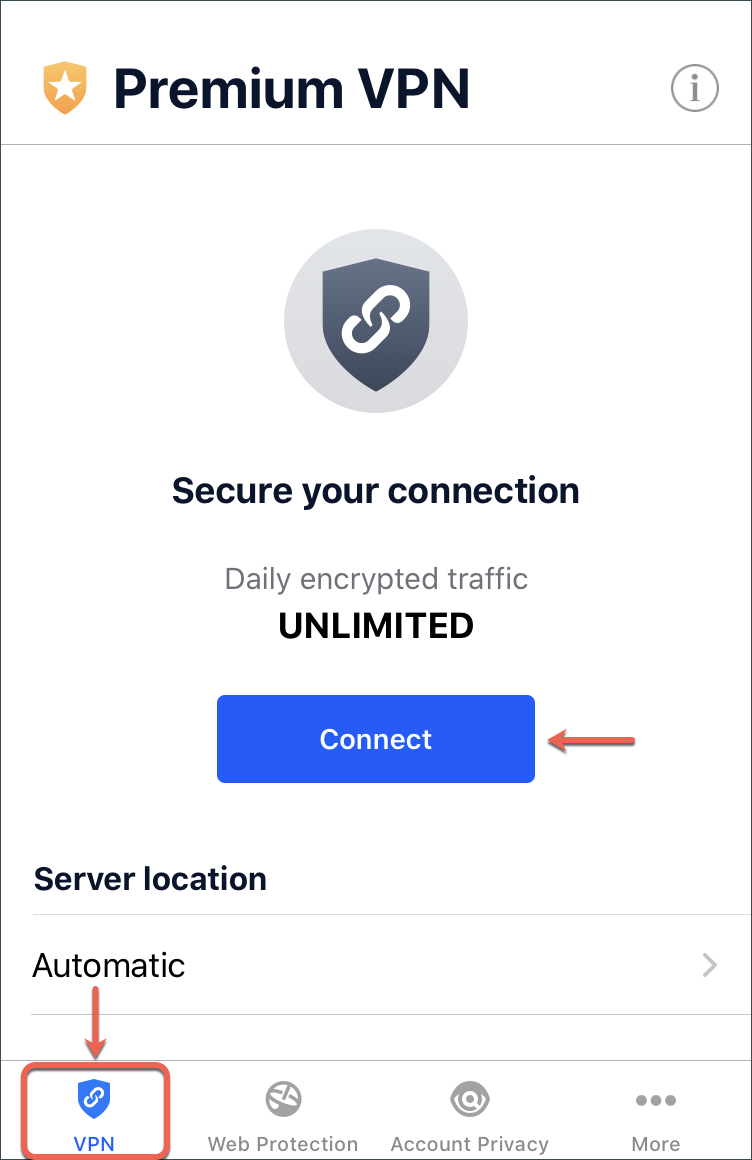
12. Tap ‘I Agree’ after you read and agree to the VPN privacy policy.
13. You will be notified that Mobile Security wants to Add VPN Configurations. Tap Allow.
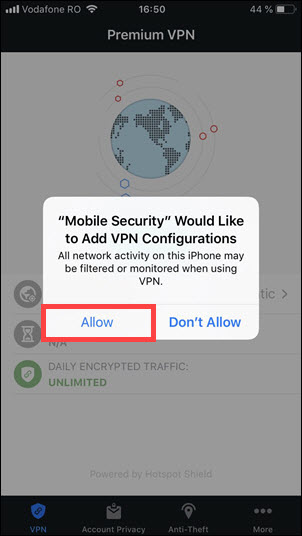
14. If an authentication method (fingerprint or PIN code) has been set to protect your device, you are required to use it. After a short wait, Web Protection will be enabled. In the picture below, we enter the iPhone passcode.
15. To activate Web Protection tap the ‘Web Protection’ icon from the bottom of the screen.
16. Tap ‘I Agree’ after you read and agree to the Web Protection privacy policy.
17. Tap ‘Allow’ when prompted to continue installing the web scan filter.
18. If an authentication method (fingerprint or PIN code) has been set to protect your device, you are required to use it. After a short wait, Web Protection will be enabled. In the picture below, we enter the iPhone passcode.
Bitdefender Mobile Security for iOS is now installed and ready to protect your device.
Related Articles
Editor by : BEST Antivirus KBS Team

