Description: This guide would help you to reset setting’s password of Quick Heal. This article facilitates automated steps to reset the password without taking the assistance from Support Team.
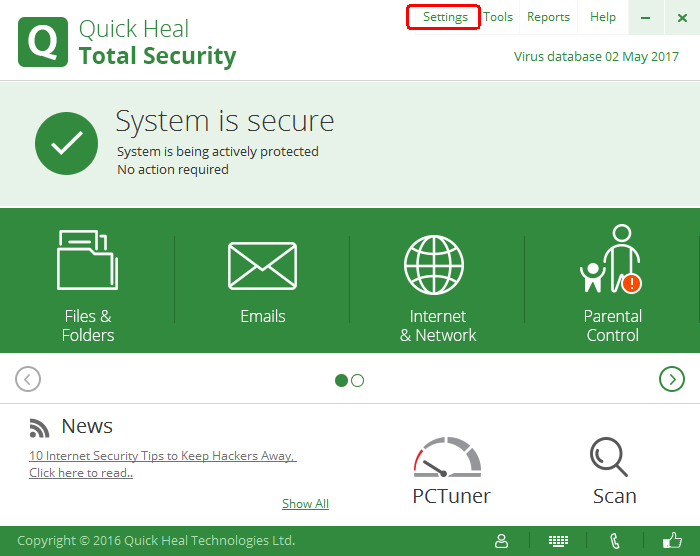
How do I proceed to reset password?
1. Open Quick Heal Dashboard.
2. Click on ‘Settings’ option (It will prompt to put password if password is applied).
3. Click on ‘Forgot Password’ tab. It will redirect to default web browser to proceed further.
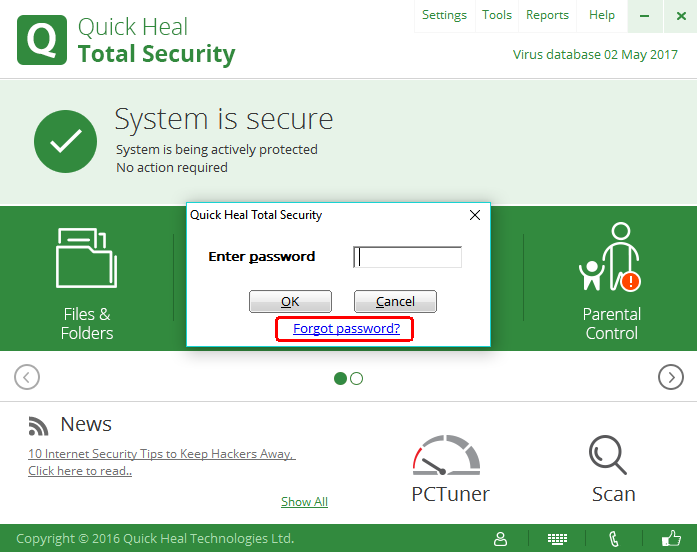
4. Upon accepting terms and conditions, it will send a confirmation Email on your wp-signup.phped Email ID.
5. Check your wp-signup.phped Email ID for the confirmation Email from Quick Heal. Confirm the request to proceed further.
6. Once we done with the confirmation of request, password of settings will be reset after applying the latest update.
Steps to take update manually, follow these steps:
1. Open Quick Heal.
2. Go to Help > About.
3. Click the Update Now button.
OR
1. Right click the Quick Heal icon in System Tray.
2. Click the Update Now button.
Terms and Conditions:
1. This provision is available with Quick Heal v15.00 and above.
2. This facility can be used only by an authorised user of Quick Heal.
3. Only administrator or the owner of the digital device (Laptop, PC or Mobile) is authorised to use this facility. It is a punishable offense for non-administrators or unauthorised users.
4. If you agree to continue, you will be requested to verify your identity by clicking a link that will be sent to your wp-signup.phped email for verification.

