This article helps you to make sure that:
-
Your software is up to date
-
Your protection is active
-
Viruses are detected
- Open your McAfee Security product.
- Click PC Security.
- Click Updates.
- Click Check for Updates.
If you prefer, you can right-click the M-shield
 icon next to the clock, then click Check for updates, like this:
icon next to the clock, then click Check for updates, like this:
NOTE: You might be prompted to close your McAfee software for the update to complete.
- Go to Step 2.
- Open your McAfee Security product.
- Click PC Security.
- Make sure that the following security options are turned on:
- Real-Time Scanning
- Firewall
- Automatic updates
- Scheduled scans
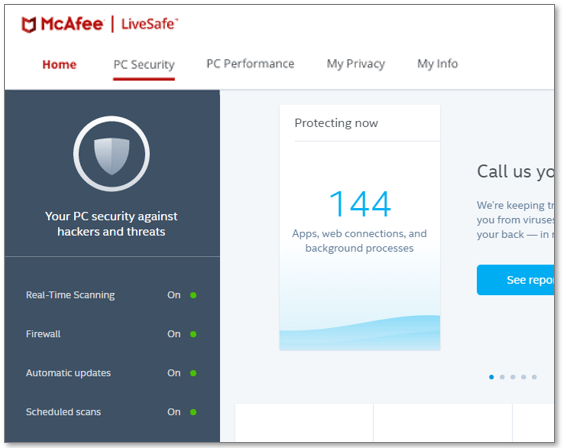
- If any of the security options are turned off:
- Click the option (such as Firewall).
- Click Turn On.
- Go to Step 3.
NOTE: ArtemisTest.exe is not a real virus. It simulates a real virus, but is completely harmless. It is detected as JTI/Suspect!131076 when scanned.
ArtemisTest.exe is inside the password protected ArtemisTest.zip file attached to this article.
- On-Access Scan test
- Download ArtemisTest.zip.
- Double-click ArtemisTest.zip.
- Drag ArtemisTest.exe from the .zip file to a folder on your PC.
You will be prompted for a password. - Type: password.
- Double-click ArtemisTest.exe to try to launch the program.
You will be denied access, and will see an error message. This inability to access the test virus, shows that the file was blocked by McAfee.
- On-Demand Scan test
- Download ArtemisTest.zip.
- Double-click ArtemisTest.zip.
- Drag the ArtemisTest.exe from the .zip file to a folder on your PC.
You will be prompted for a password. - Type: password.
- Right-click the folder containing ArtemisTest.exe.
- Click Scan:
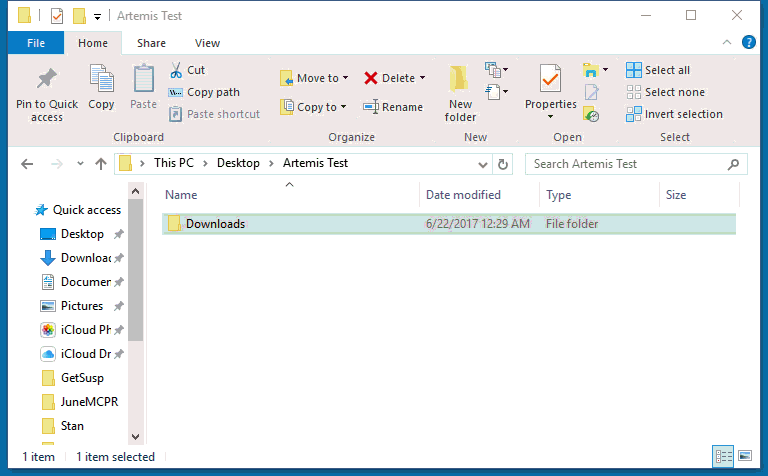
- When the scan completes, confirm that:
- A detection of JTI/Suspect!131076 was made.
- The JTI/Suspect!131076 item was removed.
The detection and removal show that your McAfee security product for Windows is working correctly.
When you have finished testing, check the Security History log:
- Open your McAfee Security product.
- Click PC Security.
- Click History.
- View the log to see the detections that were just made:
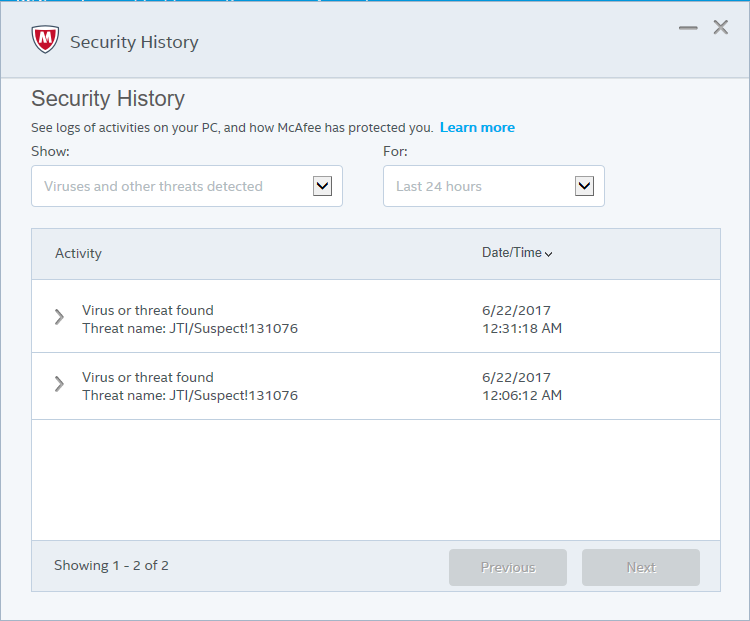
- Click one of the items if you want to get more details about the detection.
The history log shows that your McAfee Windows security product is working correctly.

