This article shows how to export the scan log after scanning your Mac with Bitdefender Virus Scanner.
To find the Bitdefender Virus Scanner scan log, follow the steps below:
1. Click on Finder at the bottom left of the Dock (Finder is the icon that looks like a blue square with a smiley face).

2. Next, click Go at the top left of the screen, on the menu bar.
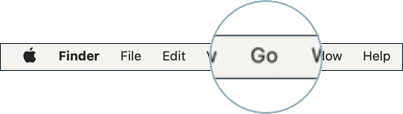
3. Hold down the Shift ⇧ key on your keyboard, and you will see that a Library item will appear.
4. Click on the Library item and then access the Containers folder.
5. Go to the following path inside the Containers folder:
com.bitdefender.BitdefenderVirusScanner > Data > Library > Application Support > Bitdefender Virus Scanner > Logs.
6. In the Logs folder you will have all the required logs. You need these two files:
com.bitdefender.coreissues.antivirus.plist
com.bitdefender.coreissues.history.plist
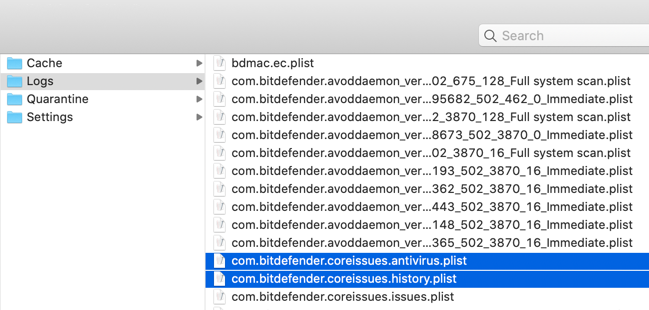
NOTE: The above steps apply to Bitdefender Virus Scanner. If you are using Bitdefender Virus Scanner Plus, refer to this article instead. To learn how to export a Bitdefender Antivirus for Mac scan log, check out this article.
Related Articles
Editor by : BEST Antivirus KBS Team

