This article shows how to scan a Mac for malware and how to retrieve the scan log once the scan is complete.
To scan a Mac with Bitdefender Antivirus for Mac:
1. Open your Bitdefender Antivirus for Mac product.
2. In the System Scan pane click Start Scan.
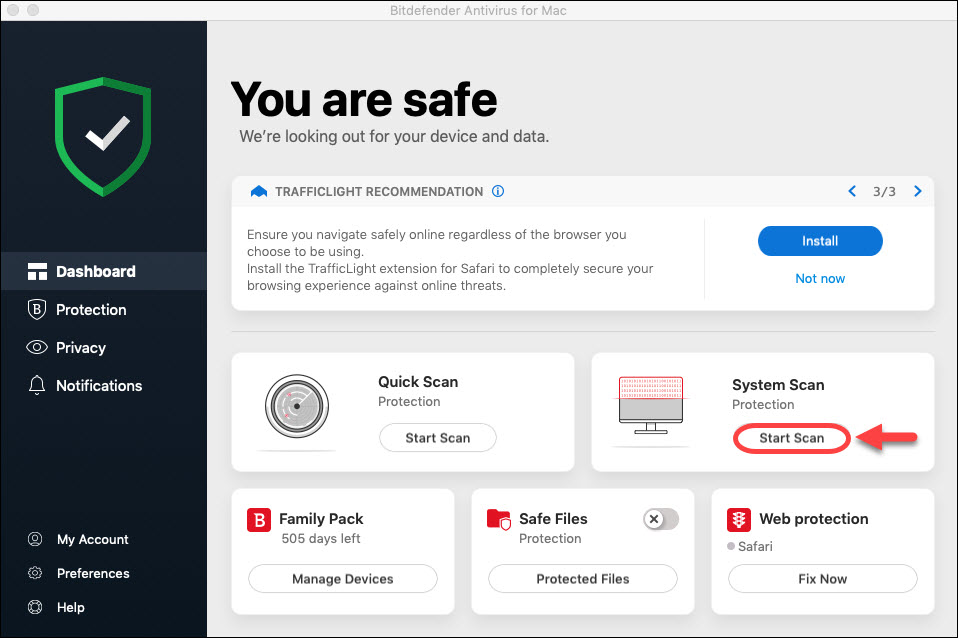
3. The scan will detect and remove any infected items from your system.
NOTE: If, at the end of the scan, there are still items that could not be cleaned, please send the scan report to our Technical support team.
In order to export the scan log, follow these steps:
1. Go to Finder by clicking on your desktop.
2. After that, click on Go, and then on Computer.
3. Open your Macintosh HD
4. Navigate to Library > Application Support > Antivirus for Mac > Logs
5. Look for these two files inside the Logs folder:
com.bitdefender.coreissues.antivirus.plist
com.bitdefender.coreissues.history.plist
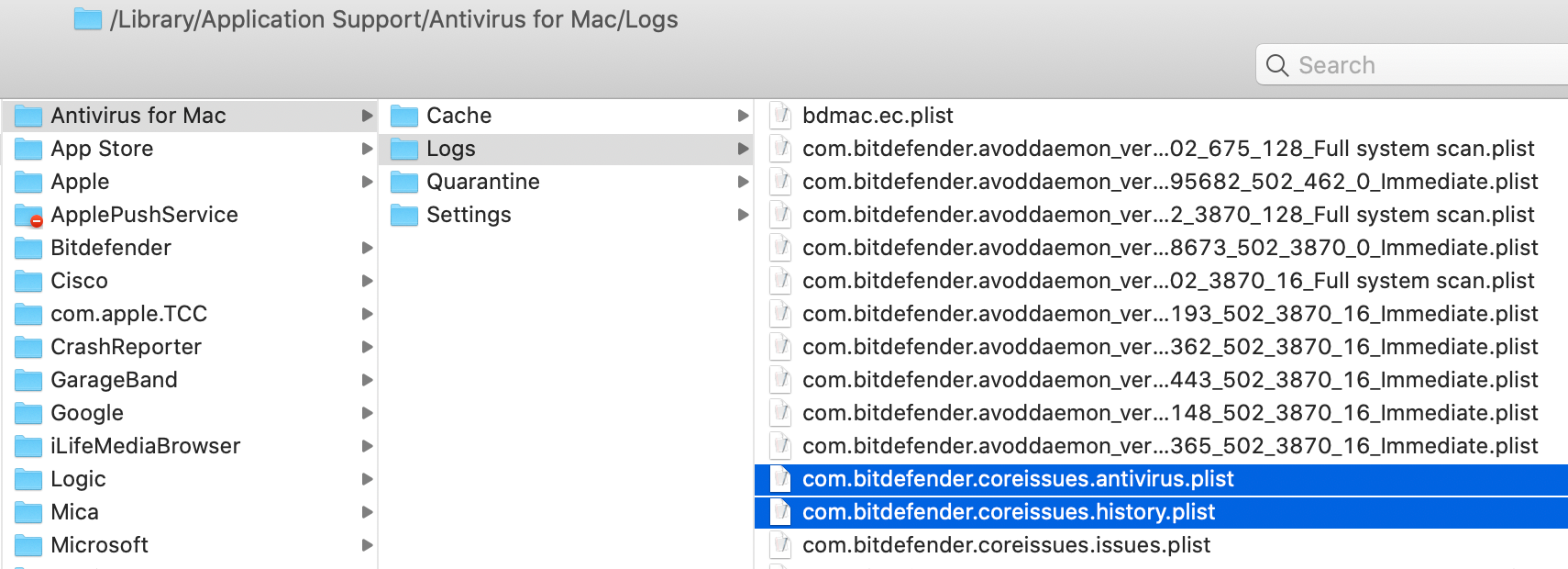
They contain the Bitdefender scan logs.
If the scan logs were requested by the Bitdefender support team attach both files to your support ticket for further troubleshooting.
NOTE: The above steps apply to Bitdefender Antivirus for Mac. If you are using Bitdefender Virus Scanner, please check this article instead.
Related Articles
Editor by : BEST Antivirus KBS Team

