The instructions presented below will help you reset Mozilla Firefox, in order to deal with issues caused by adware on macOS:
• Hold the Shift key (on your keyboard) and then click on the Firefox icon, from the Dock.
• In the Top menu bar please click on Firefox and then on Preferences.
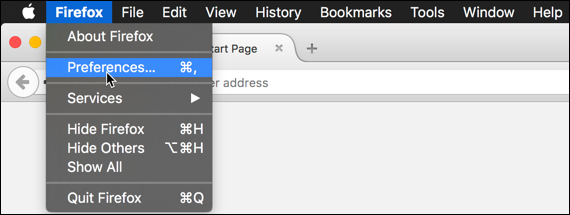
• In the Privacy section click on Clear your recent history. From the drop-down menu next to Time range to clear, select Everything, then click on Clear Now.
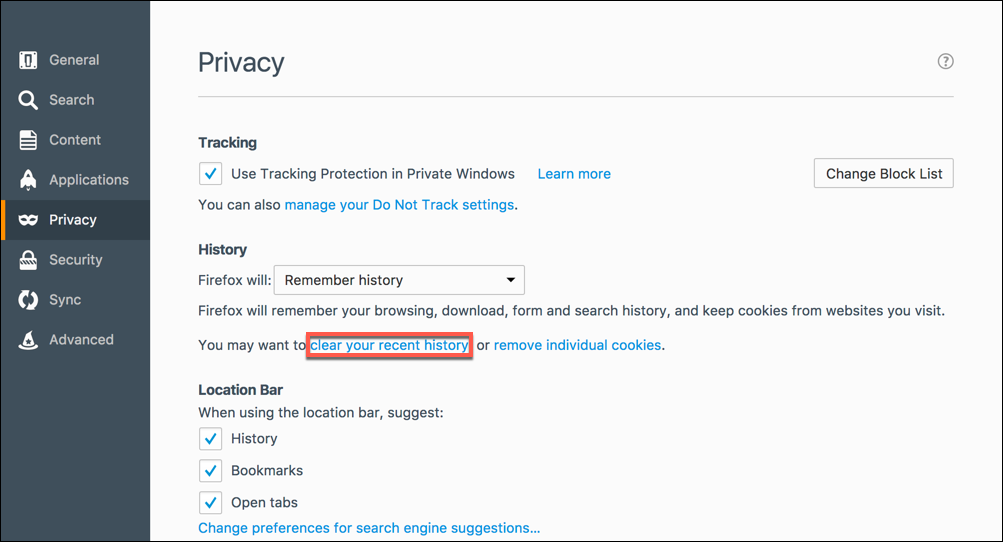
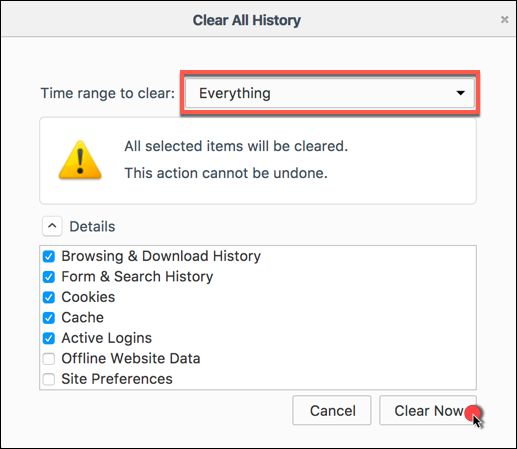
• In the Privacy section of the Firefox Preferences menu, click on Remove individual cookies, then select Remove All.
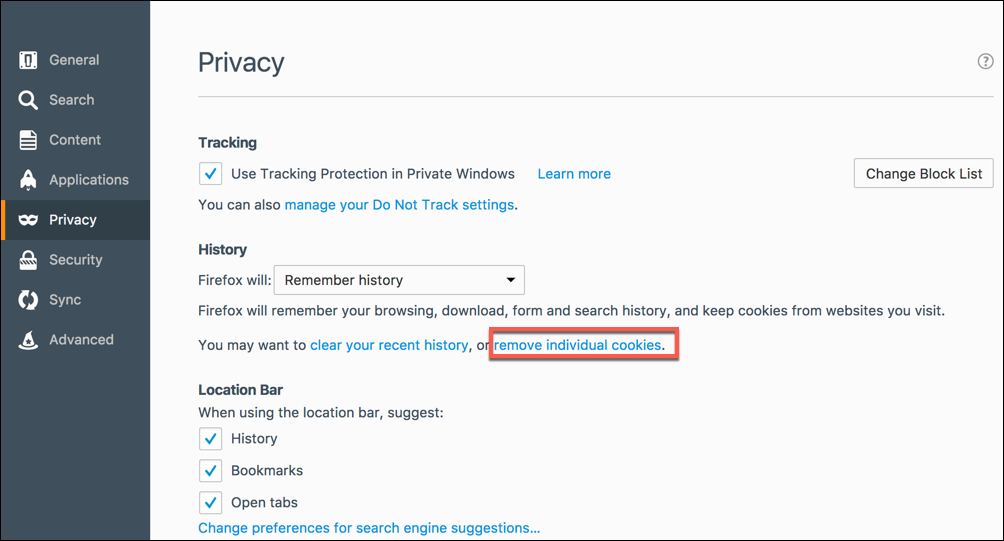
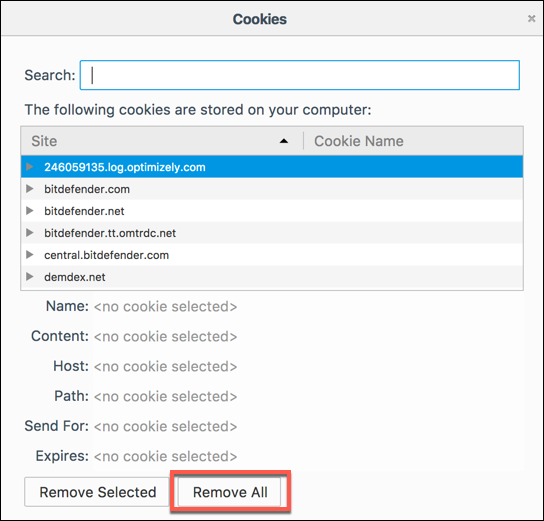
• In the Firefox Preferences, go to Advanced, navigate to Cached Web Content and then click on Clear now.
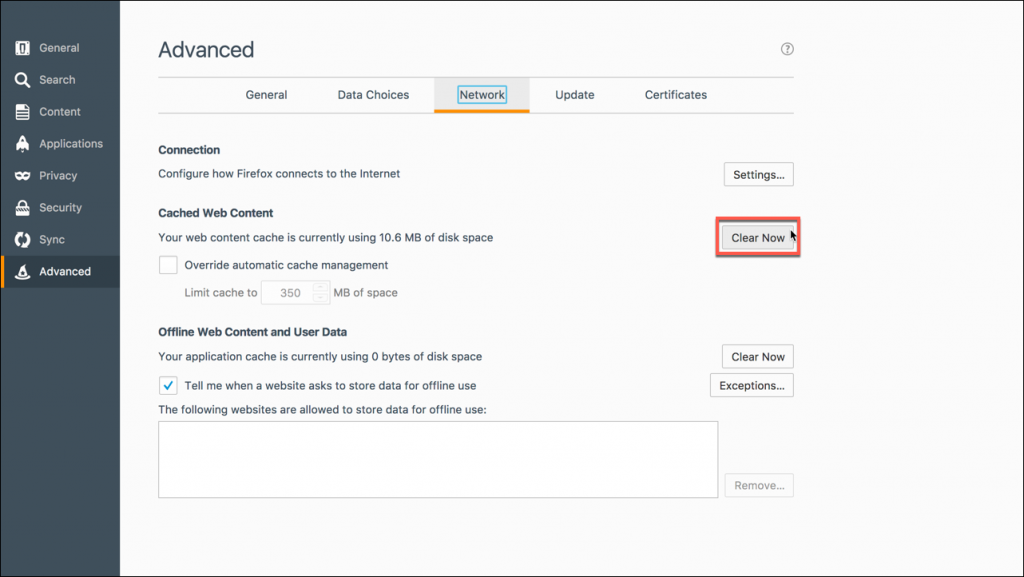
• Click on Tools from the menu bar, select Add-ons and make sure you remove any add-ons that you did not install yourself or that you do not recognize

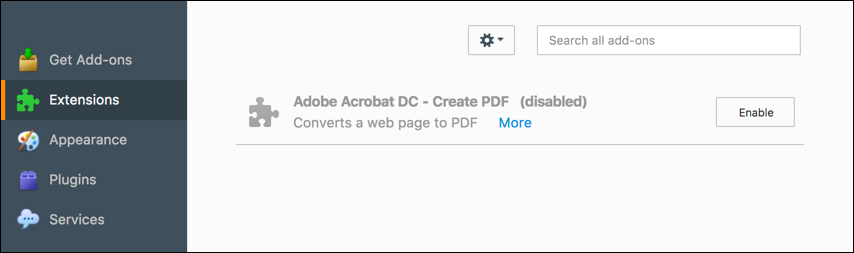
Related Articles
Editor by : BEST Antivirus KBS Team

