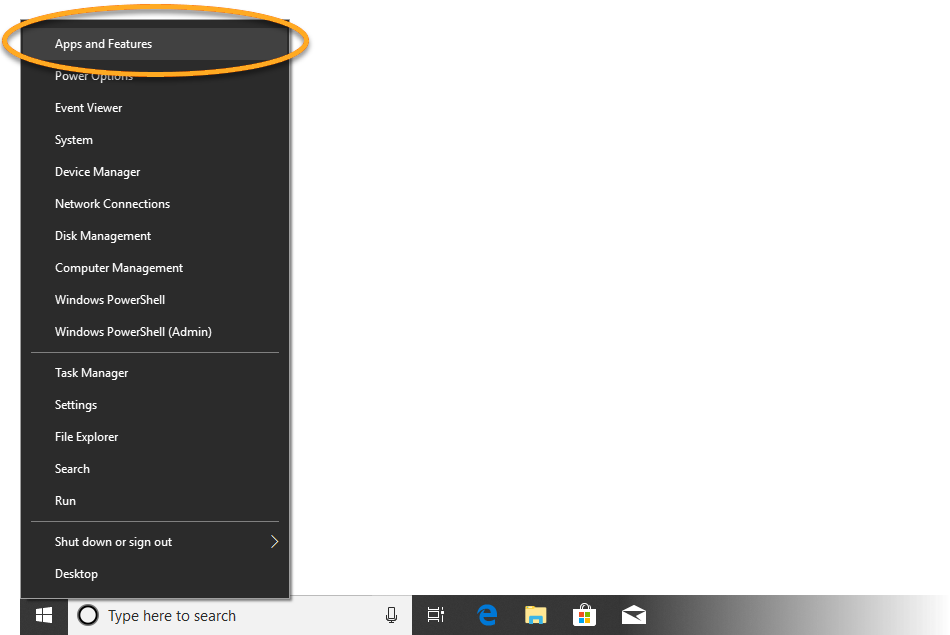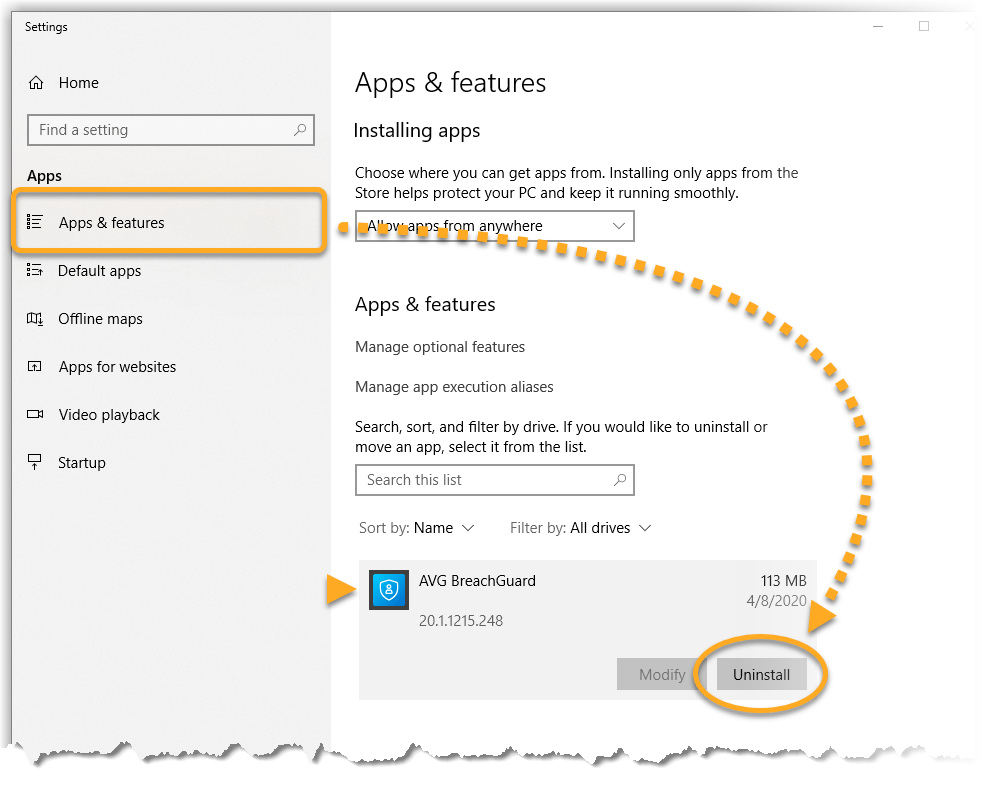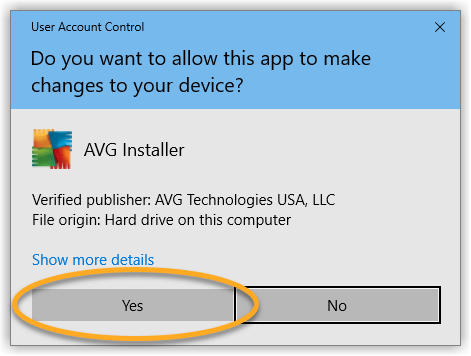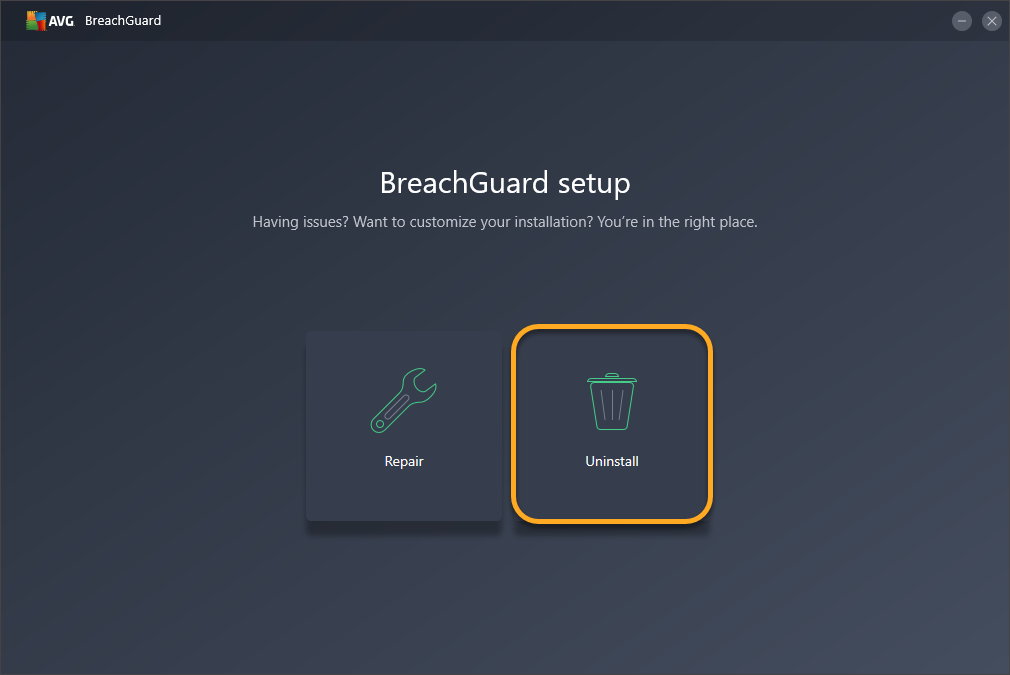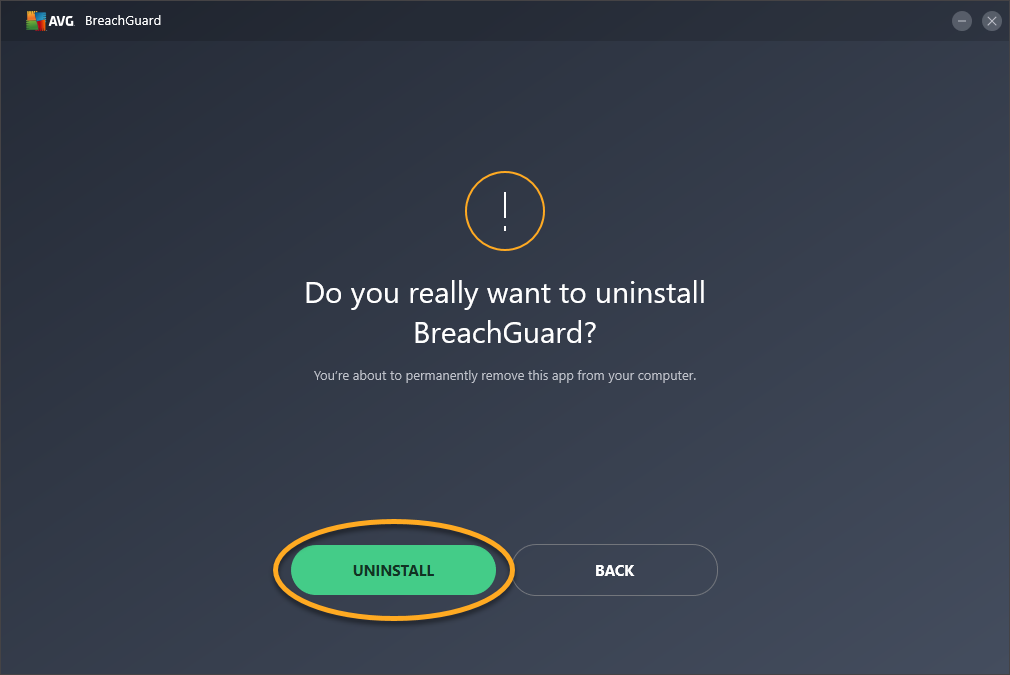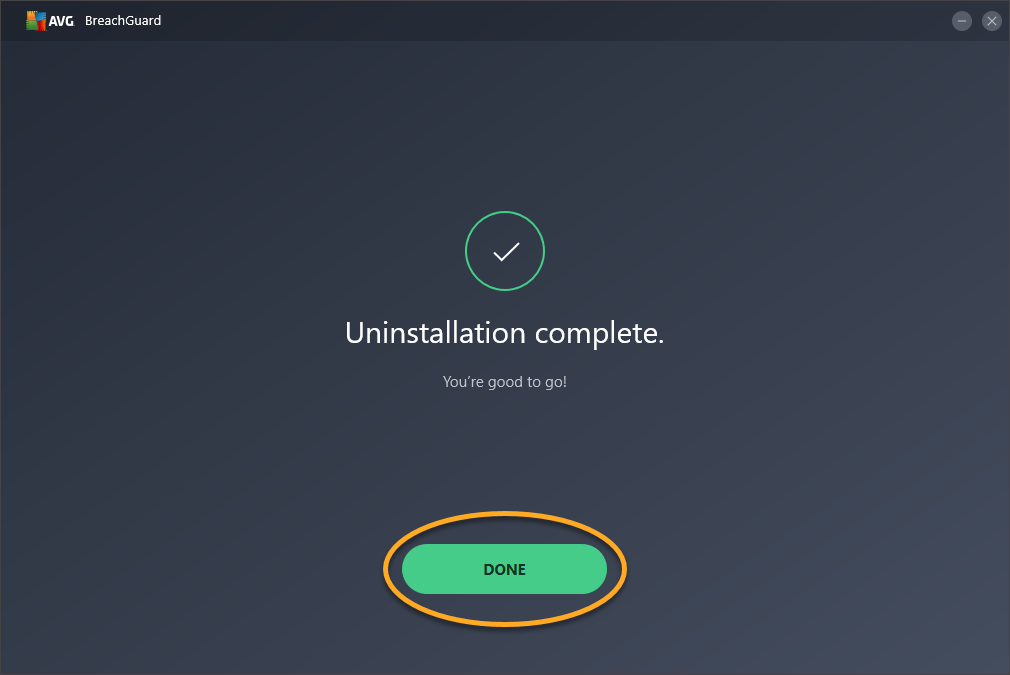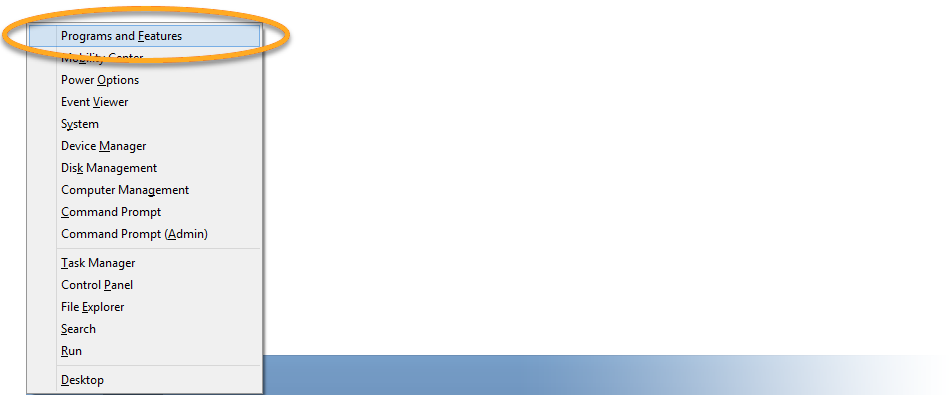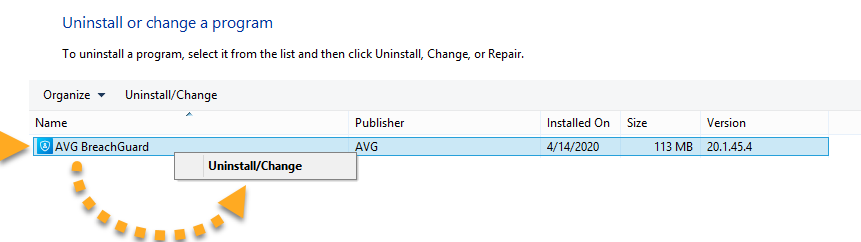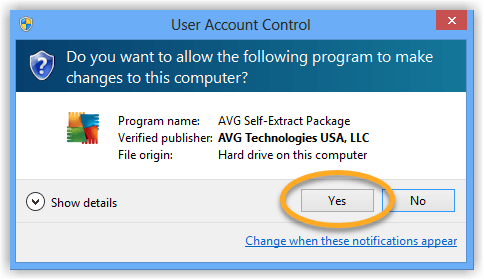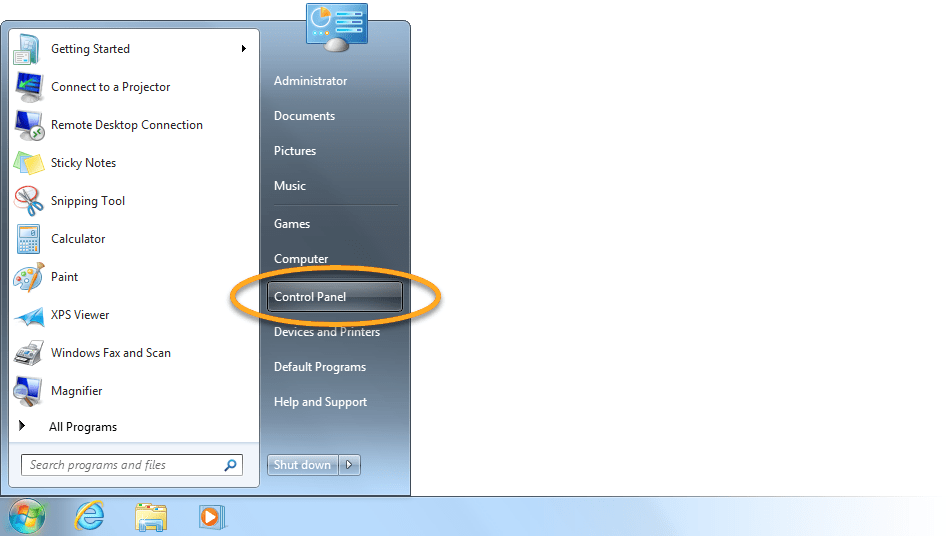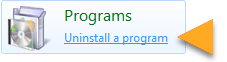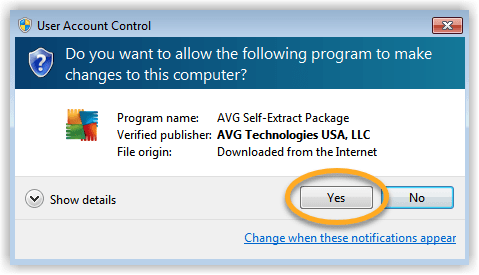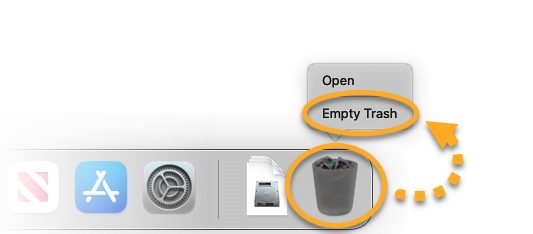Uninstalling AVG BreachGuard for Windows
Windows 10
- Right-click the Windows Start button and select Apps and Features from the menu that appears.
- Ensure that Apps & features is selected in the left panel, then click AVG BreachGuard, and select Uninstall.
- If prompted for permission by the User Account Control dialog, click Yes.
- When BreachGuard setup appears, click Uninstall.
- Click Uninstall.
- Once uninstallation is complete, click Done.
AVG BreachGuard is now uninstalled from your PC.
If you need to reinstall AVG BreachGuard, refer to the following article:
Windows 8
- On your keyboard, press the
Winkey andXkey simultaneously, then select Programs and Features from the menu that appears. - Right-click AVG BreachGuard, then select Uninstall/Change from the drop-down menu.
- If prompted for permission by the User Account Control dialog, click Yes.
- When BreachGuard setup appears, click Uninstall.
- Click Uninstall.
- Once uninstallation is complete, click Done.
AVG BreachGuard is now uninstalled from your PC.
If you need to reinstall AVG BreachGuard, refer to the following article:
Windows 7
- Click the Windows Start button and select Control Panel.
- Under Programs, click Uninstall a program if you are using the default category view,
…or click Programs and Features if you are using the large/small icons view. - Right-click AVG BreachGuard, then select Uninstall/Change from the drop-down menu.
- If prompted for permission by the User Account Control dialog, click Yes.
- When BreachGuard setup appears, click Uninstall.
- Click Uninstall.
- Once uninstallation is complete, click Done.
AVG BreachGuard is now uninstalled from your PC.
If you need to reinstall AVG BreachGuard, refer to the following article:
Uninstalling AVG BreachGuard for MAC
To uninstall AVG BreachGuard from your Mac, follow the steps below:
- Ensure AVG BreachGuard is not running. If the application is running, click the AVG BreachGuard icon in the Apple menu bar, and select Quit AVG BreachGuard.
- Click Go ▸ Applications in the Apple menu bar.
- Right-click (control-click) the AVG BreachGuard icon and select Move to Trash.
- Once AVG BreachGuard is moved to Trash, right-click (control-click) the Trash icon in the dock, then select Empty Trash.
AVG BreachGuard is now uninstalled from your Mac.
If you need to reinstall AVG BreachGuard, refer to the following article:
Source : Official AVG Brand
Editor by : BEST Antivirus KBS Team