Issue
- ESET Endpoint Security 8 and later includes the Secure Browser functionality and is disabled by default after installation.
- System Requirements
- Known Issues
- Enable Secure Browser
- Opening Secure Browser
- Add or remove protected websites
Solution
Secure Browser is an additional layer of protection designed to protect your sensitive data while browsing online (for example, financial data during online transactions or confidential corporate data).
System Requirements
Supported browsers: Internet Explorer (8.0.0.0+), Microsoft Edge (83.0.0.0+), Google Chrome (64.0.0.0+) and Firefox (24.0.0.0+).
Known Issues
- Some older 64-bit versions of Chrome may not be supported — we recommend a later version of the browser.
- To ensure compatibility, the latest versions of browsers may not be supported on the initial release. If you have updated your browser to the latest version that is not supported, you can open and use the secured browser.
- A browser started from the Windows Metro environment is not supported.
- Windows XP x64 is not supported
Enable Secure Browser
- Open the main program window of your ESET Endpoint Security.
- Press the F5 key to open Advanced Setup.
- Click Web and Email → Secure Browser and click the slider bar next to Enable Secure Browser.
A system restart is required after enabling to allow the full functionality of the Secure Browser feature. Using Secure Browser without restarting will still protect users from potential security risks, but it will not encrypt the data from keyloggers.
Opening Secure Browser
When enabled, you can open Secure Browser directly from the Tools tab.
The ESET Secure Browser opens with a green border surrounding it and the Secured by ESET tag.
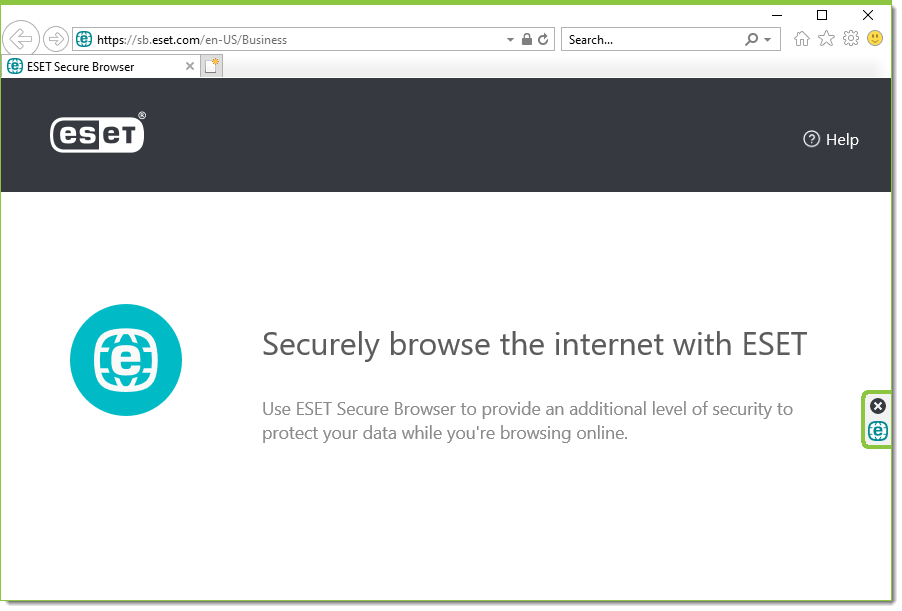
If you are accessing the ESET Secure Browser using Remote Desktop Protocol (RDP), a notification will be displayed in the browser window.
Add or remove protected websites
- Press the F5 key to open Advanced Setup.
- Click Web and Email → Secure Browser.
- Ensure that Enable protected websites redirection is enabled.
- Click Edit next to Protected websites.
- To add a website to the list, edit or remove an existing website, click Add, Edit or Delete respectively in the Protected websites window.Figure 3-2
- In addition, if you enable Secure online banking and payment pages, ESET’s internal list will be redirected to the browser secured by ESET.
Editor by : BEST Antivirus KBS Team

