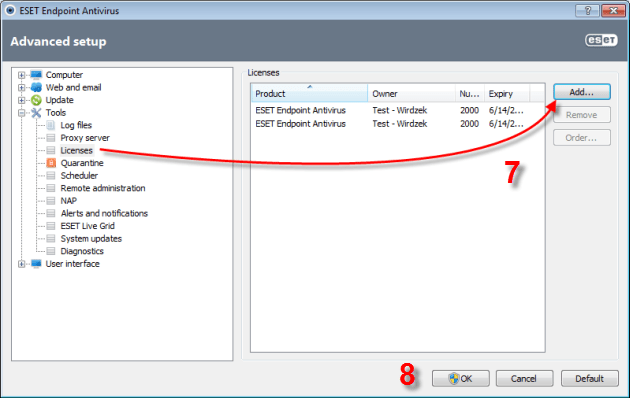Solution
The .lic file contains the license expiration date and number of workstations for which the license is valid, and is necessary in order for your product to function properly. You will be emailed your license files after the order has been processed for your ESET server/endpoint product(s).
I use ESET Mail Security for Microsoft Exchange
To import your license file(s) into your ESET server/endpoint product(s), click the link below that corresponds to your ESET product:
ESET Remote Administrator
-
- Open the email containing your nod32.zip file for ESET Remote Administrator (ERA).
-
- Right-click the file and click Save As….
-
- Save the file to the Desktop of the computer where ERA is installed.
-
- You will be prompted to add the license file when installing ERA. Click Browse… then navigate to the nod32.zip file located on the Desktop of your ERA machine and click Open.
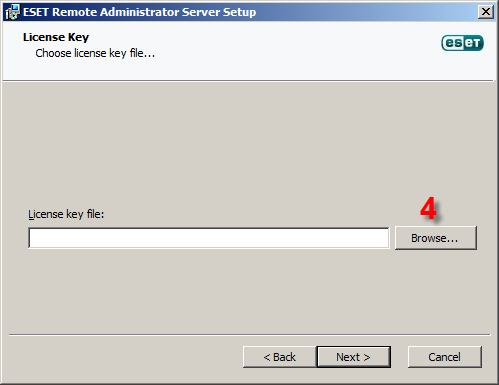
Figure 1-1
- If ERA is already installed on the machine, open the ESET Remote Administrator Console by clicking Start → All Programs → ESET → ESET Remote Administrator Console.
- You will be prompted to add the license file when installing ERA. Click Browse… then navigate to the nod32.zip file located on the Desktop of your ERA machine and click Open.
- Click Tools → License Manager… → Browse.
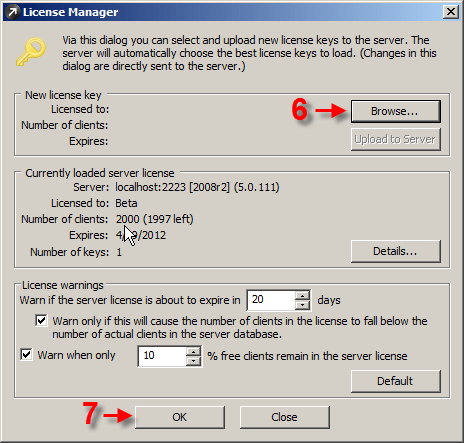
Figure 1-2
- To add your license file, navigate to the nod32.zip file located on the Desktop of your ERA machine and click Open → OK.
ESET Endpoint Security or ESET Endpoint Antivirus (for mirror configuration only)
-
- Open the email containing your nod32.zip file for ESET Endpoint Security or ESET Endpoint Antivirus.
-
- Right-click the file and click Save As.
-
- Save the file to the Desktop of your machine.
-
- From your Desktop, right-click the nod32.zip file and click Extract All…. Save the extracted files to the Desktop.
-
- Open the main program window by double-clicking the ESET icon
 in your Windows notification area or by clicking Start → All Programs → ESET → ESET Endpoint Security or ESET Endpoint Antivirus.
in your Windows notification area or by clicking Start → All Programs → ESET → ESET Endpoint Security or ESET Endpoint Antivirus.
- Open the main program window by double-clicking the ESET icon
-
- Press F5 to open the Advanced Setup window.