This article helps you provide the support team essential troubleshooting information in case your Mac seems infected, but Bitdefender does not detect any threats.
When you contact Bitdefender support, a representative may ask you to provide a BDSYS log from the affected Mac. The BDSYS tool gathers system settings and logs, necessary for malware analysis.
To generate the BDSYS log on your Mac device, use the method described below:
1. Make sure you close all active applications.
2. Download the BDSYS app, then double-click the downloaded archive BDSyslog_for_Mac_OS.zip to extract its content.
If you are using macOS Mojave or a newer version, you will have to make these changes before proceeding to the next step:
• Click on the Apple icon in the upper-left corner of the screen and select System preferences.
• Select Privacy & Security.
• Go to the Privacy tab.
• In the left-side column, select Full Disk Access.
• Click on the lock in the lower-left corner of the screen and type an administrator username and password. This is necessary in order to make changes.
• Click on the “+” icon and select the BDSyslog app. Then click on OK and close the window.
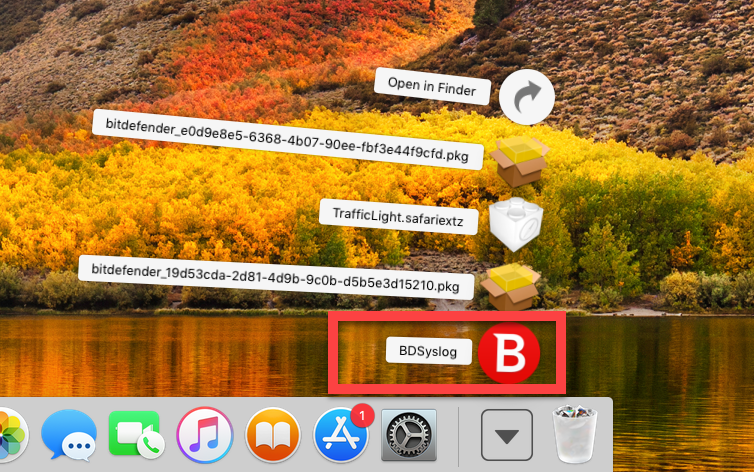
3. Right-click on the BDSyslog app and choose Open. Click on Open if prompted. Enter your account password, then click OK.
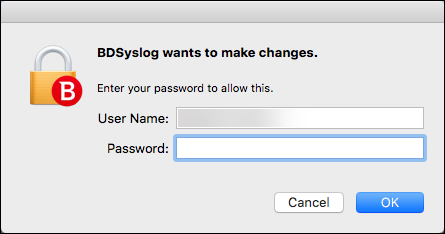
4. Click on Generate Log, then wait until the process is finished.
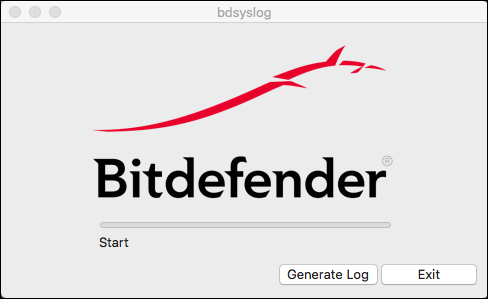
5. Finally, a small window with the message “Program run has finished” will appear on your screen. Click on OK, then click on Exit.
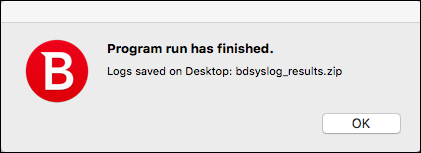
6. A new file named bdsyslog_results.zip will be placed on your Desktop. Attach the “bdsyslog_results.zip” file as a reply to your ticket (should you have an open ticket with us) or send it to us via our contact form.
7. Finally, if you’re using macOS 10.14 Mojave or a newer macOS version, you should remove Full Disk Access for the BDSYS app:
• Click on the Apple icon in the upper-left corner of the screen and select System preferences.
• Select Privacy & Security.
• Go to the Privacy tab.
• In the left-side column, select Full Disk Access.
• Click on the lock in the lower-left corner of the screen and type an administrator username and password. This is necessary in order to make changes.
• Select the BDSYS app, then click the “–” button below. After that, click on OK and close the window.
Related Articles
Editor by : BEST Antivirus KBS Team

