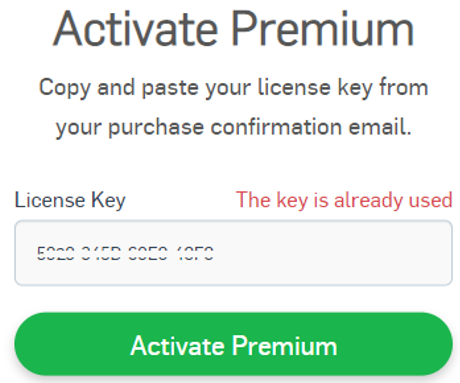This article covers how to use a License Key to activate Sophos Home Premium.
PLEASE READ THIS BEFORE YOU ACTIVATE YOUR KEY :
A sophos home license key can be activated one time only. Once activated, it will be bound to the selected Sophos Home account. Any computer protected using the installer downloaded from that account will benefit from Premium features
Protect up to 10 computers from your Premium account via the Add Device feature.
Activating a Premium key
Activation process
1. Open Sophos Home
2. Click on Activate Premium (Mac) | Enter license (Windows)
macOS Click on the Sophos Home Shield >…> Activate Premium
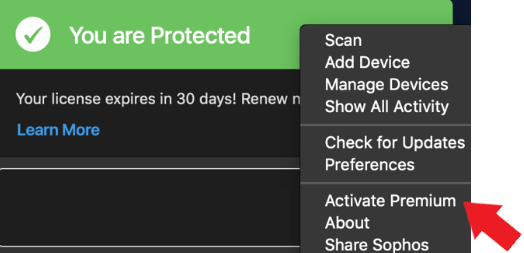
Windows Click on your System tray> > Sophos Home shield> Enter License
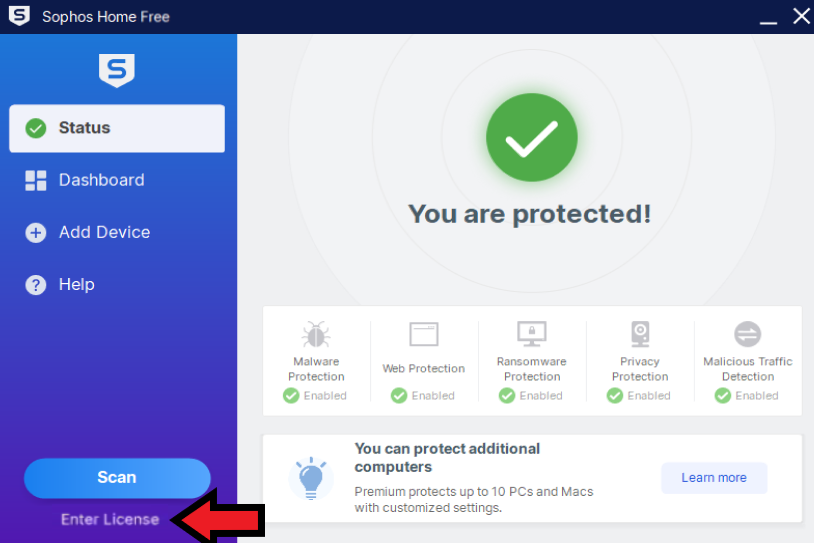
3. You will be redirected to the Sophos Home Dashboard to enter your License Key, and if needed, to create an account (remember, the key will be bound to this account moving forward!)
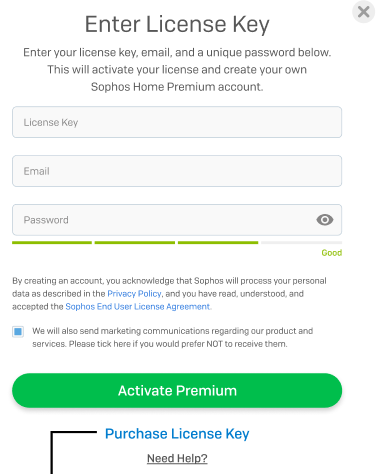
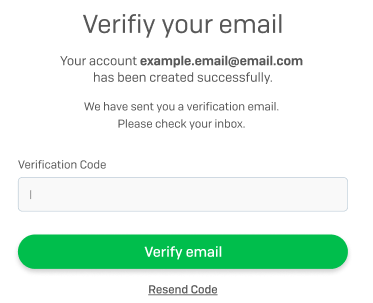
4 – Protect up to 10 computers from your Premium account via the Add Device feature.
Checking your key’s status and expiration date
- Access your Sophos Home Dashboard
- Click on your email at the top right > My Account
- Review the Subscription section for current status and expiration information
- For other subscriptions/payments related questions, please visit: How to change billing and payment information for Sophos Home Premium subscriptions
Activating additional computers with your Premium account
Once you have activated your Sophos Home Premium account with your key, follow these steps to protect additional systems:
1. Click on the Add device button.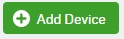
2. Choose the appropriate option
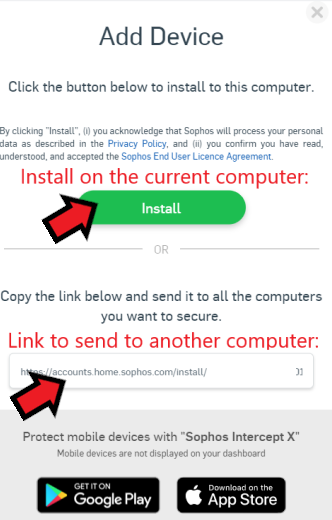
3. This downloaded version will be attached to your Sophos Home account, and will benefit from any Premium features enabled on that account.
4. Repeat this process to protect additional systems. Be sure to download a new installer each time, as they are specific to each computer.
I receive a message stating “The key is already used”
Why did I receive a message stating The key is already used appears when I try to activate Premium ?
This happens when trying to use a key that has already been activated. License keys can be activated one time only, and will be linked to the email address used to access the Sophos Home Dashboard when the activation took place.
Since the key is in use by another account, you may need to re-protect the current computer using that other (Premium) account.
How do I fix this?
There are 2 options to fix this, please follow the one that applies best to your case:
Option 1 – [Requires re-installation]
Log in to your existing Premium activated account
Re-protect your computers via that dashboard (See How to reinstall Sophos Home )
To protect additional computers (up to 10) with your Premium subscription follow the “Activating additional computers with your Premium account” section above.
Option 2 – If you want to swap the Premium subscription to another Sophos Home account, please contact Sophos Home support for assistance.
I receive a message stating “Sorry, that email is already in use”
Why did I receive a message stating that the email is already in use?
This message indicates that the email address is already in use with another Sophos Home account.
There are 2 options to address this, follow the one that applies best to your case:
Option 1 – [Requires re-installation] Log into your existing account , switch it to Premium with your key and re-protect your computers via that dashboard. See How to reinstall Sophos Home
Option 2– Create a new account using a different email address to keep using the current dashboard you are logged in to. Keep in mind you will need to use this new account to protect systems moving forward (See Activating additional computers with your Premium account section).
Frequently asked questions and Troubleshooting
Q: How can I obtain a license key?
A: You can purchase a License key by following these steps:
1. Visit the Sophos Home website and click Buy
OR access the in-product cart (Windows users only).
2. Choose the desired plan and follow the steps to purchase a license
3. At the end of the process, you’ll be provided with a license key to enter directly to your Sophos Home installation or to your Sophos Home dashboard. Customers choosing to use the In-product cart will have their key auto-applied.
Q: Where is my license key?
To find your current subscription details, including your license key, either check your emails for your Sophos Home order (the email comes from [email protected]), or use the Purchase lookup tool
Q: What does a license key look like?
A: License keys have the format XXXX-XXXX-XXXX-XXXX (they are comprised of 20 characters plus 3 dashes)
Q: Can I save my license key for later?
A: No, license keys’ timer starts at the moment of purchase. Be sure to activate your license as soon as you purchase it, to benefit from the Premium features for the entire duration of the license.
Auto renewal options are covered at the time of purchase – For payment questions, please see: How to change billing and payment information for Sophos Home Premium subscriptions .
Q: Can I extend my current subscription by adding another license key?
A: Yes. Purchase a key, then follow these steps:
- Access your Sophos Home Dashboard
- Click on your email at the top right > My Account
- In the Subscription section, click on Enter License
Your subscription will be extended accordingly.
Q: Can I add a coupon to a license key activated account?
A: No, the coupon option goes away once Premium has been activated.
Q: I purchased a Premium subscription before license keys came out, do I need to take any action?
A: No, no action is required. Existing subscriptions will continue to work without user intervention, and recurrent purchases will take place automatically. For payment questions, please see: How to change billing and payment information for Sophos Home Premium subscriptions .