Issue
- Uninstall the ESET Management Agent
Solution
- Open ESET Security Management Web Console (ESMC Web Console) in your web browser and log in.
- Click Client Tasks, select Stop Managing (Uninstall ESET Management Agent) and then click New.
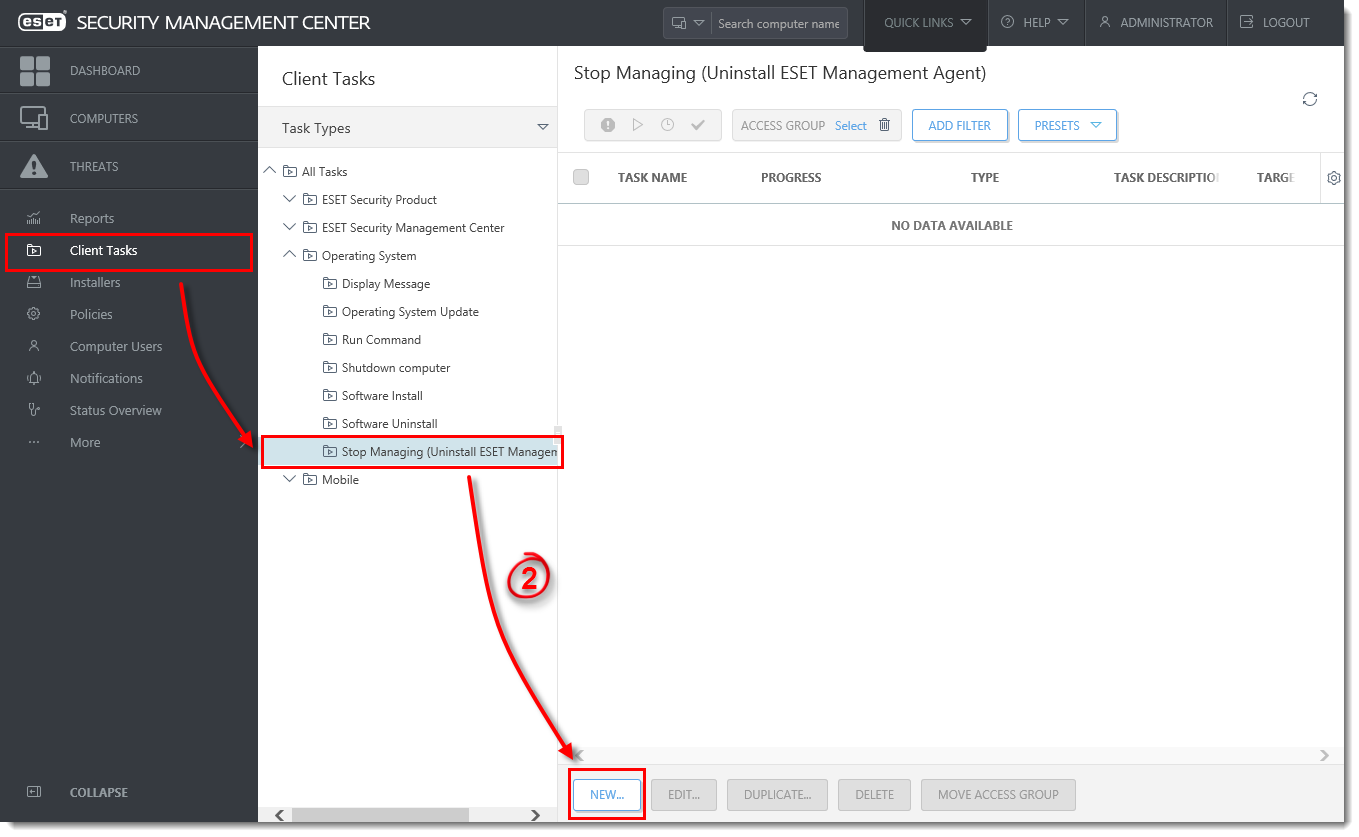
Figure 1-1
Click the image to view larger in new window
- Type a name for your new Client Task into the Name field. Optionally, enter a description in the Description field and then click Finish to select targets for your task.
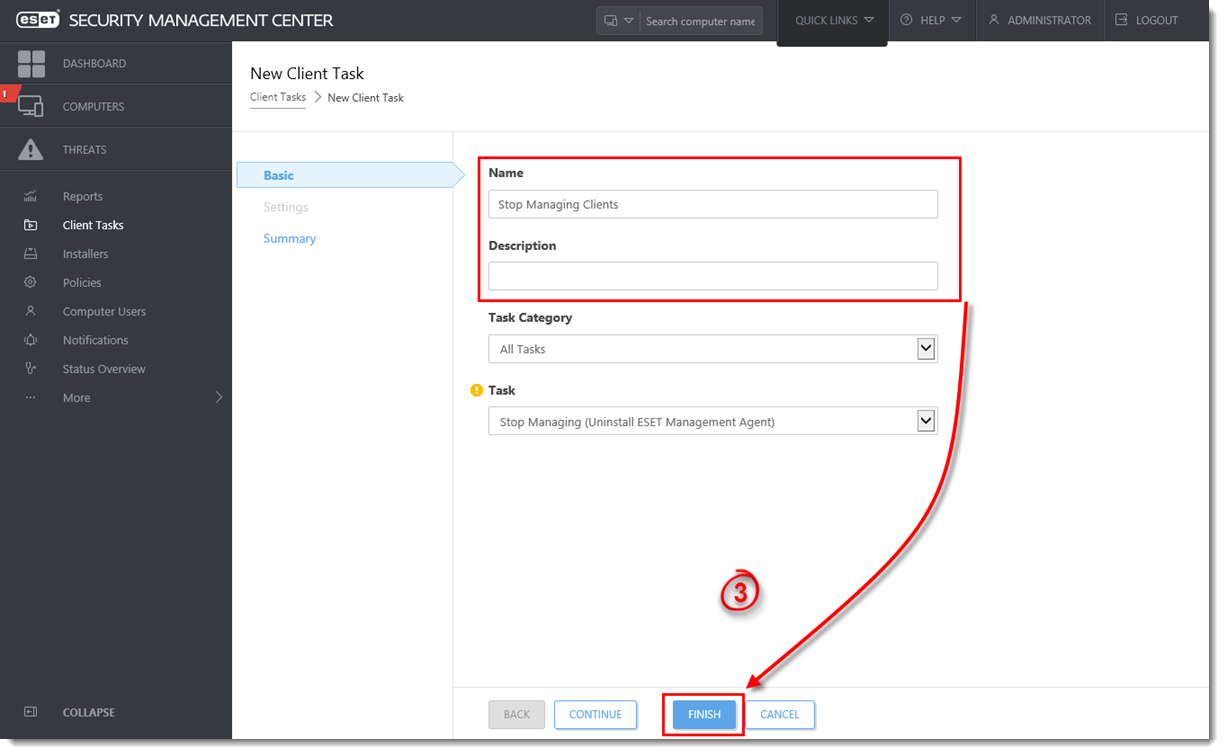
Figure 1-2
Click the image to view larger in new window
- Click Create Trigger when you are asked whether you want to add a trigger for the client task. Click for instructions to create a Trigger and add Target computers or groups to execute a Client Task (7.x)
- Your task will be sent to clients. You may need to remove them from the ESMC Web Console after you uninstall ESET Management Agent.
Last Updated: Jun 24, 2021
(Visited 88 times, 1 visits today)

